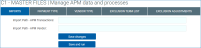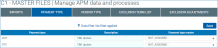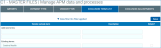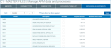Manage APM data and processes
Use this page to manage Accounts Payable Management (APM) data and processes.
- Import files
- Manage payment types
- Manage vendor types
- Manage vendor exclusion terms
- Manage vendor exclusion adjustments
- Filter records
Use this tab to specify network paths for and import transaction and vendor files.
Imports tab (click to enlarge)
-
Enter the network path for the Accounts Payable Management (APM) transactions file.
-
Enter the network path for the APM vendor file.
-
To save only the information you entered, click Save changes.
-
To save information and import the specified files, click Save and run. After the files have been imported, the system sends an e-mail to users designated as administrators.
Use this tab to manage payment types included in the vendor file you imported.
Payment Type tab (click to enlarge)
-
For each payment type, enter or modify the description.
-
Select a payment type master.
-
To filter records, click Data filter, enter and select criteria, and click OK.
-
When you have finished, click Save.
Use this tab to manage vendor types included in the vendor file you imported.
Vendor Type tab (click to enlarge)
-
For each vendor type, enter or modify the description.
-
Select a vendor type master.
-
To filter records, click Data filter, enter and select criteria, and click OK.
-
When you have finished, click Save.
Use this tab to exclude vendors from reports; for example, you can exclude a vendor who does not generate enough transactions.
Exclusion Term List tab (click to enlarge)
-
To add a term: In the Add new terms section, enter a term and description.
-
To modify an existing term: In the Existing terms section, modify the term and description.
-
To delete a term: Select that term’s check box in the Delete? column.
-
To filter records, click Data filter, enter and select criteria, and click OK.
-
When you have finished, click Save.
Manage vendor exclusion adjustments
Use this tab to manage the vendor exclusion list, based on revenue and exclusion term.
Exclusion Adjustments tab (click to enlarge)
- Select a sort option: Vendor; Vendor Description; Amount.
-
Indicate whether to sort records in ascending (ASC) or descending (DESC) order.
-
For each vendor: Enter or modify the vendor name and description.
-
To exclude a vendor, select that vendor’s check box in the Exclude? column.
-
To filter records, click Data filter, enter and select criteria, and click OK.
-
When you have finished, click Save.