AX1841
You can save a PDF copy of a web report locally, or save it to the Axiom Strategy Management repository.
Any user who can view the report can save a PDF copy to a local folder location. In order to save a PDF copy to the Axiom Strategy Management repository, you must have read/write access to at least one folder in the Reports Library.
To save a PDF copy of a web report:
- In the Report Center, locate the report in the folder tree and click on the report name to open it.
-
Click the PDF button located in the top right of the gray task bar.
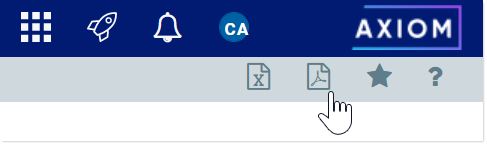
-
In the Export to PDF dialog, enter a file name into the File name field. By default, the file name is the same as the web report file name.
-
Select the export destination from the Export to drop-down:
- My computer: Save the PDF to your computer.
-
Axiom repository: Save the PDF to a folder in the Axiom Strategy Management Reports Library.
NOTES:
-
If you save the PDF to a folder in the Axiom repository, any user with at least read-only access to that folder will be able to view the PDF. You should be sure that it is acceptable for users with permission to the target folder to view the data in the PDF.
-
If you do not have read/write access to any folders in the Reports Library, then the Export to option is not available and does not display in the dialog. The PDF will be automatically saved to your computer.
-
If you are saving to the Axiom repository, select an Output folder:
-
Click the folder icon
 to the right of the field.
to the right of the field. -
In the Choose output folder dialog, select a folder in the Reports Library. The dialog only shows folders where you have read/write access to that folder or a child folder.
-
Click OK to choose the folder and return to the Export to PDF dialog.
The path to your selected folder now displays in the Output folder field.
-
-
In the Configuration Settings section, select the following:
-
Layout: Select the layout for the PDF, meaning the page size. You can choose from the following standard page sizes: A3, A4, A5, Legal, Letter, or Tabloid. Letter is the default layout.
-
Orientation: Select the orientation for the PDF, either Portrait or Landscape. Portrait is the default orientation.
-
-
Click Export to create the PDF.
-
If you are saving to the Axiom repository, and you used a file name that already exists in the target folder, you are prompted to choose whether or not to overwrite the existing file. If you choose not to overwrite, you are returned to the Export to PDF dialog so that you can use a different name and/or output folder.
-
If you are saving to your computer, the exact behavior is determined by your browser settings, but in most cases the file is saved directly to the Downloads folder on your computer.
-
In either case, a notification message displays at the top of the page to indicate whether the PDF creation succeeded or failed.
-
Export behavior
When you create the PDF, the web report contents are handled as follows:
-
If the grid in the web report has paged data, the grid is expanded so that all rows display in the PDF. Column headers do not repeat on multiple pages.
-
If you have sorted, filtered, or otherwise changed the data displayed in the report, these changes are not reflected in the PDF. The PDF shows the data in the same state as when the report is initially opened.
