Create measure data rows
The Create Measure Data utility allows system administrators to automatically create measure data rows for hierarchy items.
Users need to be able to view measure data targets in charts and reports for comparison and analysis purposes, for each time period (frequency) set for a measure.
System administrators need to be able to set measure targets to respond to changing expectations.
To make this possible, the target needs to be set in each hierarchy item’s MeasureData table (i.e., PerspectiveMeasureData, ObjectiveMeasureData, InitiativeMeasureData) for each frequency period that the hierarchy item measure is active. This means the Target field needs to be populated for future time periods (months/quarters/half-years/years) according to the measure’s frequency.
Instead of manually creating new rows for future frequency periods in the hierarchy item’s active period and then entering the target data, the Create Measure Data utility automatically creates a row with the set target for each frequency period through the end of the fiscal year for the length of the measure’s active period (start date to end date).
For example, if an Objective measure starts on January 2018 and ends on December 2019, the utility creates rows in the ObjectiveMeasureData table with the target column pre-populated for all YRMOs from January 2018 to the end of the fiscal year in which December 2019 falls.
However, if a measure is quarterly, the utility creates a row for the end of each quarter for the lifespan of the measure. So if the measure life span is one FY, the utility enters 4 rows. Likewise, for a semi-annual frequency, a measure would have two rows for each FY, and a measure with an annual frequency would have one row for the FY.
The following example shows a section from the ObjectiveMeasureData table for an Objective with measure #853. The active period for that measure is outlined in red. The rows in the area outlined in green are for future periods that have no measure data yet, but do have populated target data. Because the measure has a monthly frequency and the measure lifespan is set at 18 months, there are 18 rows—one for each month in the lifespan.
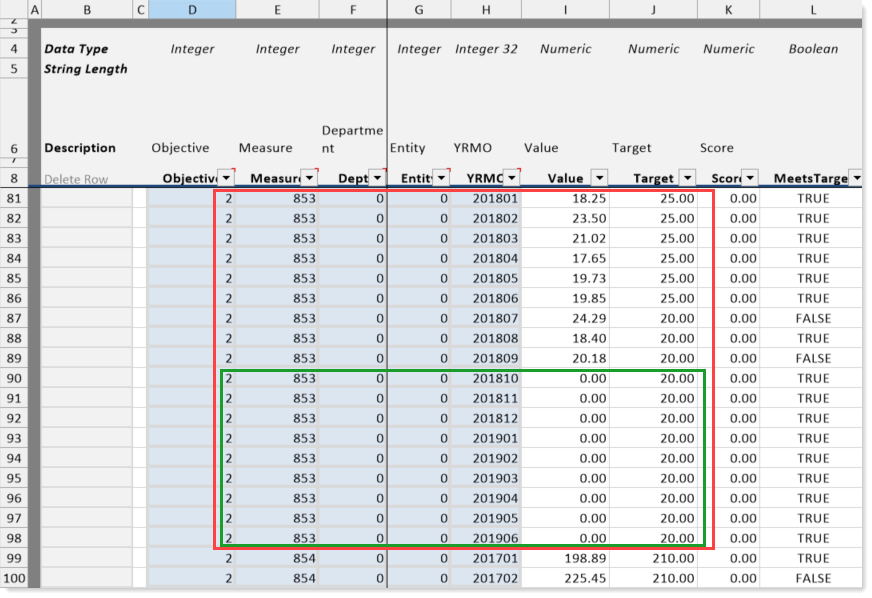
These prepopulated rows allow a system administrator to change the target for future time periods if the measure’s data expectations require realignment.
IMPORTANT: When you add a measure to an Initiative in the Initiative plan file page, data rows are automatically created for each frequency period in the InitiativeMeasureData table when you save the Initiative. If you want the target to be included in the data rows, you must add the target before you save the Initiative.
When to run this utility:
- After adding a measure (with a set target) to a Perspective or an Objective
- After importing Initiatives that do not already have measure data rows for every period in their measures’ active life cycles
NOTE: This utility only creates measure data rows with a populated target if they are missing; it does not update a changed target.
To create measure target data rows:
- In the Navigation panel, click Admin > Maintenance.
- On the Maintenance page, click the Data Utilities tab.
- Click the Create Measure Data button.
-
Click the Update Period Measure Data button to perform calculations for the CalYTD, FiscYTD, PrevTD and Proj.TD measure columns.
- Click the Update Measure Target Status button to update the target status in the newly created data rows.
