Add a benchmark to a measure
Axiom Strategy Management provides you the ability to add external benchmarks to Perspective, Objective, and Initiative measure data, to help you evaluate how well these items are performing relative to established bench-marked results from similar processes in other medical organizations that are like yours.
System administrators can add benchmarks to Perspective measures, Objective measures, and Initiative measures. Benchmarks are used and displayed in Measure Detail windows, such as in the following example.
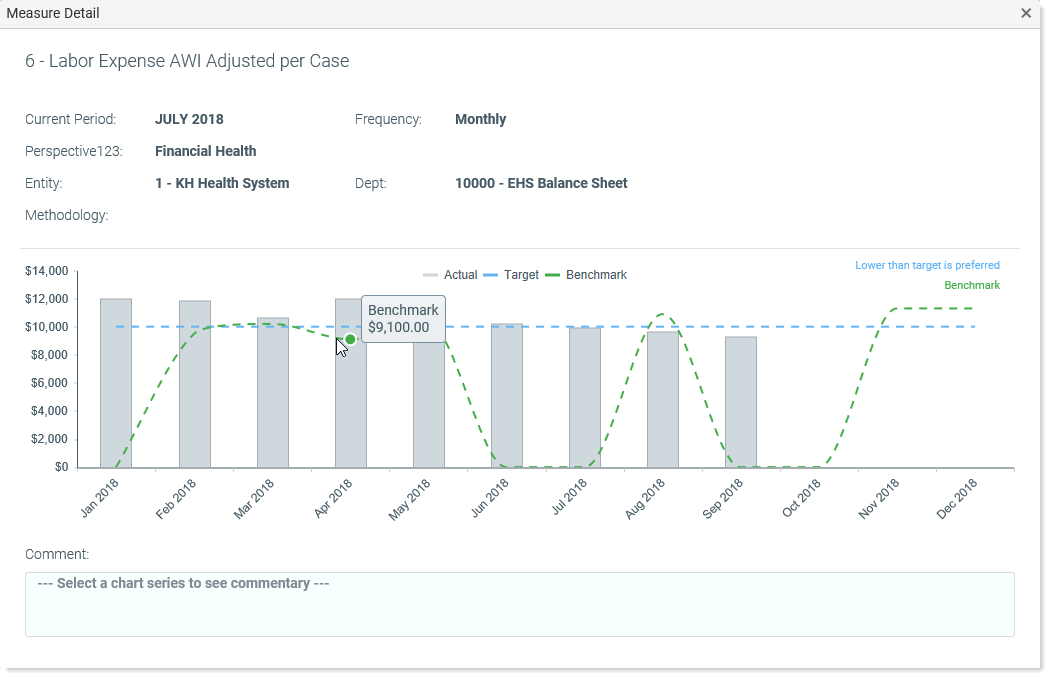
Measure Detail example showing monthly benchmark line (green dotted) with point marker displayed where cursor is hovered over line
NOTE: This task is performed in the measure data tables from the Desktop Client.
To add a benchmark:
- Launch the Desktop Client.
- In the Main tab of the Ribbon, click Navigation > Explorer.
- In the Libraries section, expand Table Library, then scroll down to and expand Strategy Management > Data.
- Double-click the desired MeasureData table (e.g., PerspectiveMeasureData, ObjectiveMeasureData, InitiativeMeasureData).
- In the Open Table in Spreadsheet dialog, click OK.
-
In the measure data table, locate the desired measure (listed by number, not name) and then scroll to the Benchmark column titled Client-selected Benchmark value by month.
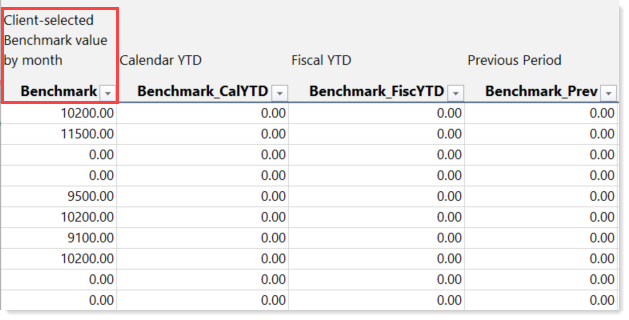
- For each month that you want to provide a benchmark, enter the number in the column for that month.
- In the Ribbon’s Main tab, click Save.
- In the Save to database completed successfully confirmation dialog, click OK.
