AX1404
Setup considerations for using Quick Filter in a report
Using the Quick Filter feature, report users can easily apply a temporary filter to a report. Although this feature is available by default and does not require any specific setup, there are certain design considerations that report writers should keep in mind to improve the useability of the feature for end users.
There are three primary setup considerations regarding use of Quick Filter:
-
Enabling / Disabling Quick Filter. By default, Quick Filter is enabled for all reports. If a particular report is not compatible with use of Quick Filter, then Quick Filter should be disabled for that report.
-
Defining hierarchies for use with Quick Filter. The "Simple Filter" option for Quick Filter uses hierarchies defined in your system to provide a more user-friendly way to filter the data. You should make sure your system has useful hierarchies defined for use with this feature.
-
Displaying the Quick Filter in the report. Once a Quick Filter has been applied, by default it is not visible in the report itself. Although users can go back to the Quick Filter dialog to view the current filter, the "best practice" approach is to display this filter in the report using the GetCurrentValue function.
One additional consideration is the behavior of the Quick Filter dialog when using Axiom queries versus GetData functions in the report. When using Axiom queries, the dialog is filtered to only show the hierarchies and tables that are relevant to the Axiom queries in the report (based on the primary tables). When using GetData functions, this filtering is not possible and all available hierarchies and reference tables are shown. It is good to be aware of this difference in behavior, as it may influence the report design or determine whether or not you disable Quick Filter for the report.
NOTE: The Quick Filter feature can also be used on file group utilities and drivers. If you intend for users to use Quick Filter in these files, the same setup considerations apply.
Enabling or disabling Quick Filter for a report
By default, the Quick Filter feature is available for all reports in your system. The feature is not controlled by security; it is available to any user who can open a report.
However, you may have certain reports that are not compatible with use of Quick Filter. For example, the report may be designed so that it brings in a particular set of data for a particular purpose, and you do not want end users to be able to apply a Quick Filter and see potentially confusing results. In this case, you can disable Quick Filter on a per file basis.
The option that controls the availability of Quick Filter is named Disable quick filter, and it is located in the Workbook Options section of the Control Sheet. By default, this option is set to Off so that Quick Filter is available, but you can change it to On to disable Quick Filter. If Quick Filter is disabled for a file, then by default the Quick Filter button on the Axiom ribbon tab will be grayed out and unavailable for use.
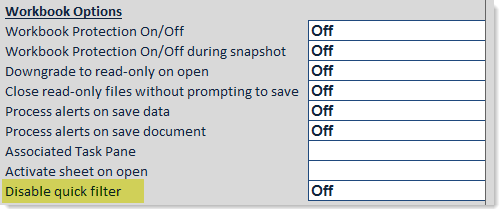
The Disable quick filter option is applied when the file is opened. If you change this option in a file, you must close and reopen the file to see the effect on the Axiom ribbon tab (or on any custom ribbon tabs or task panes where you have used the Quick Filter command).
If you have a very controlled system and you do not want end users to ever have access to the Quick Filter feature, then you can create a custom Axiom ribbon tab for those users and remove the Quick Filter command from that ribbon tab. For more information, see Customizing the Axiom ribbon tab.
Defining hierarchies for use with Quick Filter
The Quick Filter feature supports two options for defining the filter:
- Simple Filter uses the hierarchies defined in your system to provide a more user-friendly way of defining filters. As a user selects items in the hierarchy, Axiom builds the necessary filter syntax for the user.
- Advanced Filter allows the user to craft a filter based on any valid table column, however, the user must have at least a basic understanding of filter syntax and your table structure to use this option.
If no hierarchies are defined in your system, then the only option available to users is the Advanced Filter option. If your end users will be using Quick Filter, you should make sure that your system has useful hierarchies for this purpose.
Hierarchies are defined on reference tables, and are used throughout the system to help define filters and drilling paths. For more information on setting up hierarchies for your system, see Dimensions and hierarchies.
Once hierarchies have been defined, it is recommended to test Quick Filter and drill-down drilling on some representative files, to make sure that the hierarchies provide the desired options to end users.
Displaying the current Quick Filter in the report
When a user applies a Quick Filter to a report, that filter is not visible in the report file itself. By default, the only way that a user can see the current Quick Filter is to reopen the Quick Filter dialog and look at the filter listed there.
If you anticipate that users will use Quick Filter often on a particular report, that report should be set up with a GetCurrentValue("QuickFilter") function in the report header. This function will display the current Quick Filter applied to a report. This makes the filter more obvious to the user and makes it less likely that the user will forget that a filter has been applied to the report. For more information on using this function, see GetCurrentValue function.
