AX1017
Using file group scenarios, you can create different scenarios or versions of a file group. You can modify drivers and assumptions in a scenario, save the data to the database, and then compare the data to the original file group in a report.
The process of creating a scenario is similar to cloning a file group. A copy is created of the original file group, complete with templates, drivers, and plan files. Associated tables are also created to hold the scenario data. However, when you clone a file group you create a fully independent file group, whereas a file group scenario remains associated with its source file group.
The intent is that you will make modifications in the scenario—such as to change one or more key assumptions—and then compare the data in the scenario to the source file group to see the potential impact of this scenario on your plan.
Scenario name and table suffix
When you create a scenario, you define a scenario name and a table suffix.
-
Scenario Name: The scenario name identifies the scenario. You can use names such as V1 or V2, or use more descriptive names such as Best Case or Worst Case.
-
Table Suffix: The table suffix identifies the tables that hold the scenario data. Generally speaking, tables that hold assumptions, drivers, and planning data are copied for use in the scenario, so that the scenario data can be maintained separately from the original data. The suffix is limited to a maximum of 5 characters, so that table names are not excessively long.
For example, if you were to create a scenario for file group "2022 Budget," you could give it a scenario name of "V1" and a table suffix of "_V1". By default, the scenario would result in the following names and tables, as compared to the original file group:
| Item | Original File Group | File Group Scenario | Notes |
|---|---|---|---|
|
File group name |
Budget 2022 |
Budget 2022 (V1) |
Scenario names display in parentheses after the file group name. |
|
Display name |
Current Budget |
Current Budget (V1) |
The scenario name is also appended to the file group display name, if the file group has a defined display name. |
|
Tab prefix |
[BGT] |
[BGT] |
The tab prefix is unchanged, though you can edit it in the scenario properties after creation. |
|
Writeable table variable for a reference table |
BGT23_Escalators |
BGT23_Escalators_V1 |
By default, the scenario clones all reference tables that the file group is configured to save data to. Table structure and data are copied. If you do not want a particular table to be copied, or if you do not want to copy data, then you can configure the table variable to override the default behavior. |
|
Writeable table variable for a data table |
BUD2022 |
BUD2022_V1 |
By default, the scenario clones all data tables that the file group is configured to save data to. Only the table structure is copied. If you do not want a particular table to be copied, or if you want to copy data as well, then you can configure the table variable to override the default behavior. |
|
Read-only table variable for a data table |
GL2021 |
GL2021 |
If the file group is not configured to save data to a table (the table is for data queries only), then the scenario does not clone that data table. It continues to query data from the original table. |
Scenarios and file group variables
In order to get the most out of the scenario feature, your file groups should use variables to define key assumptions and to identify the associated tables for the file group. The most important aspect of this process is to define and use table variables in the file group. When you create a scenario for the file group, Axiom uses the table variable properties to determine which tables should be copied for use in the scenario.
For example, imagine that your file group has a table variable of {PlanData} that resolves to table name BGT2022. Then in the file group drivers and templates, you use the function GetFileGroupVariable to return this table name, to specify which table the plan files save budget data to.
When you create a scenario for this file group, Axiom copies the original file group and automatically adjusts the table variable in the scenario so that it now resolves to a table name of BGT2022_V1 (see the previous section for more information on how scenario names and table names are determined). Axiom also automatically creates this new table, by cloning the original BGT2022 table. Since the table name is referenced in drivers and templates by using GetFileGroupVariable, the plan files in the scenario automatically point to this new table, and the scenario is ready to be processed and save data as soon as it is created, without impacting your original file group.
If you do not use table variables in your file groups, then Axiom does not know which tables are associated with the file group, and therefore cannot create new tables for the scenario. Although you can still create scenarios in this case, you would be responsible for manually creating the necessary tables, and then manually adjusting the driver files and templates in the scenario to point to the appropriate tables, so that the data from the scenario does not overwrite the data in your original file group.
You can also use file group variables to define key assumptions for the file group. If you do this, and then reference those variables in the driver files, you can potentially perform all of your assumption changes when creating the scenario by changing the variable values. You could then process plan files for the scenario and report on data without ever having to open any files in that scenario. However, this is optional—if you aren't using file group variables to define key assumptions, then you simply need to modify the driver files in your scenario for the desired changes, and then process plan files for the scenario.
Table cloning behavior for scenarios
When you create a scenario, new tables are created to hold the data for the scenario. This allows you to change assumptions and save updated data to scenario tables, without affecting the values in the original tables. You can then run reports that compare the data in the original tables to the data in the scenario tables.
Scenario tables are created based on the table variables in the file group. For each table variable where Allow file group to save data to this table is enabled, new tables are created as follows:
- A table suffix is added to each table variable value. For example, if a table variable pointed to BUD2022 in the original file group, it will point to BUD2022_V1 in the scenario.
- The original tables are cloned to create the new tables for the scenario. By default, reference tables copy table structure and data, and data tables copy table structure only.
- As needed, you can override the scenario cloning behavior for a particular table variable. For example, if the table should not be copied at all, then you can set the cloning behavior to Ignore. Or if you want to copy the data for a data table, you can set the cloning behavior to Structure and Data.
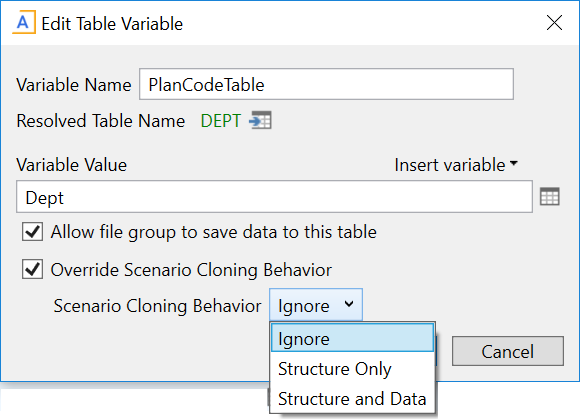
Example table variable configured to override default behavior
You can see the scenario cloning behavior at a glance when viewing the list of table variables. Automatic means the table uses the default cloning behavior, otherwise the configured override behavior displays.
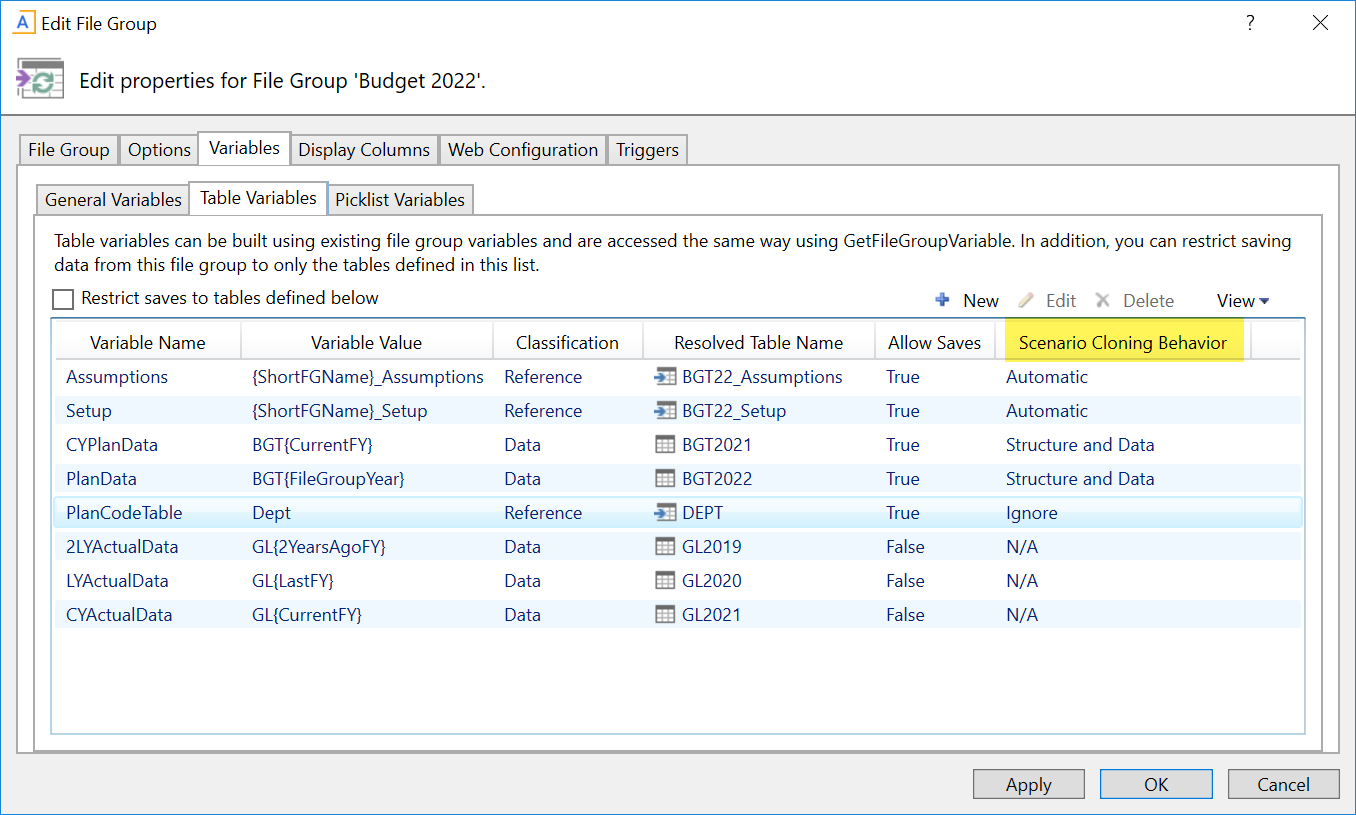
Example list of table variables showing the scenario cloning behavior
Some tables are not cloned for scenarios and therefore display N/A as the scenario cloning behavior. For more information, see Setting up table variables for scenario creation.
