Release notes
Download a PDF version of the release notes here.
TIP: Looking for release notes for all Axiom products, including current previous versions? Click here.
About the release notes
Syntellis is pleased to announce the 2021.2 release of Axiom Financial Planning. Each product release provides new features, enhancements, and configuration options to meet your needs. Many of these features and enhancements are a direct result of your feedback and suggestions.
The purpose of these release notes is to provide you with the following:
- High-level descriptions of new features
- Information to know before upgrading
- Steps for preparing for and scheduling your upgrade
- List of fixed issues
TIP: Periodically, the release notes are updated when new information is available, including patch release fixes. To view the latest release notes, we encourage you to view them in the Axiom Financial Planning online help. On the help home page, simply click the Release Notes link at the top of the page.
New features in Axiom Financial Planning
See What's New.
What to know before upgrading
IMPORTANT: You must apply the Axiom 2021.2 upgrade before applying any 2021.2 Axiom product upgrades. Axiom upgrades are backwards compatible so you can upgrade different products at different times, but you must upgrade to the Axiom 2021.2 before the first product upgrade. Refer to the Axiom 2021.2 Release Notes and Axiom Healthcare Suite 2021.2 Release Notes for considerations before upgrading.
When upgrading to the 2021.2 version of Axiom Financial Planning, keep in mind the following:
- Along with upgrading to Axiom 2021.2, you will also need to upgrade to Axiom Comparative Analytics 2021.2.
- This product upgrade contains updated templates, calculation methods, updated drivers, and remediated defects.
- Syntellis delivered reports may be replaced. Any report that you saved under a different name or created new will remain untouched. Replaced reports are available in Document History, if needed.
- Any Syntellis delivered report that was moved to a new location will automatically move back to its original location.
- Syntellis product templates and calculation method libraries will be replaced.
- Product task panes will be replaced.
- Process definitions will not be replaced.
- Driver files will be replaced.
- Security roles and sub-systems will be reset to their configured settings. All user security exceptions you may have made will remain intact.
- Specific items configured as part of your company or organization's implementation such as imports, exports, driver files, and process management files, will remain as is. Any required modifications to these areas are covered in the release notes, if required.
Preparing and scheduling upgrades
Summary of the upgrade process:
- Review product release notes – Review this document to familiarize yourself with the new features and functionality.
- Schedule an installation date – Submit a request to your organization's Axiom Master System User (MSU) to contact support by creating a support ticket to schedule an installation date and time with at least three days of advance notice. The request should include the following information:
- Desired Axiom platform version.
- Desired Axiom for Healthcare product and version.
- Indicate whether to first refresh the Axiom test sandbox with a copy of the production instance of Axiom and apply update(s) to it. If so, provide the soonest that Syntellis can do this.
- Propose an approximate two-hour downtime window when Syntellis can apply update(s) to the production instance of Axiom during regular business hours, Monday through Friday 7 AM to 7 PM Central (except holidays recognized by Syntellis).
- Complete manual configuration updates – After installing the upgrade, review any manual setup steps needed to enable features for this version.
Getting help and training
Syntellis provides world-class resources at your fingertips directly within the Axiom system. Axiom Help provides topics, knowledge base articles, documents, webinar/training announcements, and videos to guide you through managing your system. To access these resources, do any of the following:
-
Windows and Excel Clients – From the Main or Admin ribbon tab, click Online Help, and then select the product. Axiom Help opens in a new browser window.
NOTE: The online help will only open for products you are licensed to use.
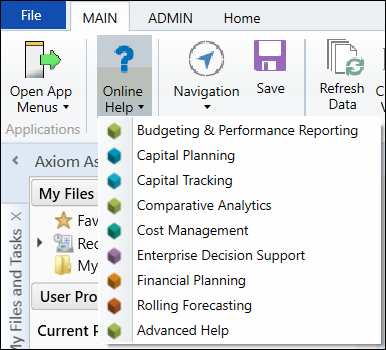
-
Form/Web pages – Form/web-enabled features and products include contextual help directly within the user interface. This information provides a quick summary and/or instructions specifically related to the screen you are using. You can access this information by clicking the question mark in the upper right corner of the screen. To access the full Axiom Help system, click Open Help at the top of the contextual help dialog.

Syntellis Central
Syntellis Central provides centralized self-service content and resources for the Axiom Financial Planning platform and suite of products. Using Syntellis Central, you can:
- Search help across all Axiom products
- Access tips, tricks, and best practices in our knowledge base
- Find training & certification content including on-demand, video, webinars, labs, and instructor-led courses
- Submit a support issue, find suggested content, and manage any outstanding issues directly with us
- Review open Software Service project status and details
Issues fixed in 2021.2
The following table lists the resolutions for issues addressed in 2021.2, released on June 12th, 2021:
| Issue | Description |
|---|---|
| PFB-07772 - Payor details are not carried over if Historical Year is not 3 [37084] |
Summary: When users roll forward to the next year after saving changes to additional payors (other than Medicare and Medicaid), and then build nodes using the Build nodes from imported history option, additional payors are zeroed out if Historical Years is set to any value other than 3. Resolution: Corrected by updating the code so that the copy year action codes are dynamically kept on when Scheduler opens the file and saves through the scheduled job. |
| PFB-09152 - Codes Missing from Transfer to Financial Planning Utility [53861] |
Summary: Resolution: Corrected by |
|
Summary: Resolution: Corrected by |
|
|
Summary: Resolution: Corrected by |
