AX1464
You can define a set of navigation links for the Web Client, to provide users with easy access to their Axiom forms, web reports, and various areas of the Web Client. These links are displayed in the Web Client Navigation panel.
You can define two types of navigation links:
- Global navigation links that display while the user navigates to various documents and areas.
- Form-specific navigation links that only display when that form is open in the Web Client.
In the Web Client, users can click the menu icon in the top left corner of the gray task bar to open the Navigation panel and use the links. The global links display at the top of the panel, followed by any form-specific links.
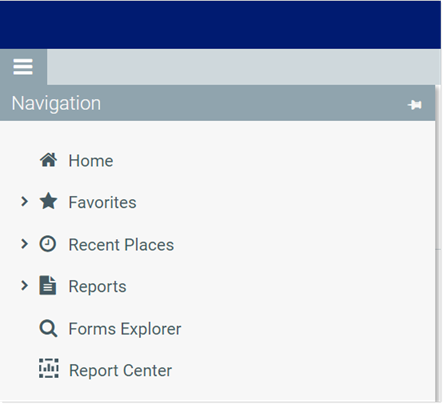
The Navigation panel honors the user's security permissions, and hides any links that the user does not have access to.
Web navigation links are defined by using task pane files. Within the task pane files, you can set up links to various web-enabled files as well as to certain areas of the Web Client. When the Navigation panel is rendered, the links are read from the designated task pane files and displayed in the panel as hyperlinks.
Defining global navigation links
To define global navigation links, use the reserved task pane file WebClientNavigationPane.axl. Only administrators can access and edit this file. This file is located in the Axiom System area of Axiom Explorer:
\Axiom\Axiom System\Forms Runtime\WebClientNavigationPane.axl
NOTE: Do not change the name of this file. The navigation feature looks for this specific file name.
This file serves as a starter template, containing several sample sections and links. You can use the file as is, or modify the file as needed to meet the needs of your installation. For more information on how to define the navigation links within the task pane document, see Using the task pane editor to define web navigation.
The Forms Runtime folder also contains a copy of the platform template used to create this file. The name of the platform template is Platform.WebClientNavigationPane. This file is updated every time you upgrade your Axiom Financial Institutions Suite database, so that you always have access to the current platform template. At any time, you can make a copy of this template to "start over" with a new WebClientNavigationPane file.
The starter template contains the following sections and links by default:
- Home: Links to current user's home page.
- Favorites: Links to current user's web-enabled favorites.
- Recent Places: Links to current user's recent files and places visited in the Web Client.
- Reports: Links to current user's web-enabled reports (Axiom forms or web reports), grouped by folders in the Reports Library. Only folders with web-enabled reports will display.
- Forms Explorer: Links to the Forms Explorer page, where users can browse all Axiom forms available to them.
- Intelligence Center: Links to the Intelligence Center page, where users can open existing reports and create new ones.
Defining form-specific navigation links
Form-specific navigation links use the Associated Task Pane feature. To set up form-specific links:
-
Create a task pane file in which to define the links. You can name this file anything you like, and save it anywhere in the Task Panes Library. For more information on how to define the navigation links within the task pane file, see Using the task pane editor to define web navigation.
-
In the form where you want the links to display, specify the task pane file as the Associated Task Pane for the form source file. This setting is located on the default Control Sheet, in the Workbook Options section. To specify the associated task pane, enter the full path and file name of the task pane document (AXL file) that contains the links. For example:
\Axiom\Task Panes Library\FormLinks.axl
To easily obtain the full path for a file, navigate to that file in the Explorer task pane, then right-click it and select Copy document path to clipboard. You can then paste the value into the cell.
When the form is opened in the Web Client, the links will be read from the designated associated task pane, and appended to the Navigation panel (below the global navigation links). If the user navigates to a different form, the form-specific links will be removed from the Navigation panel, and replaced by any form-specific navigation links defined for the new form.
NOTE: It is a good idea to start this task pane with an item that uses the Separator command, followed by the form-specific links. That way when the task pane contents are displayed in the Navigation panel, there will be a separator line between the global navigation links and the form-specific links.
Using the task pane editor to define web navigation
Web navigation links are defined using task pane files. When working in a file that is intended to be used for web navigation, make sure to enable the setting Limit to Web Client Navigation Items, located at the bottom left of the Edit Task Pane dialog.

This setting is enabled by default in the WebClientNavigationPane file; you must enable it manually when creating any form-specific navigation files. When enabled, the task pane editor is limited to only showing items and features that are relevant for use as Web Client navigation items.
(missing or bad snippet)Security considerations
If a user does not have security access to an item listed in the Navigation panel, that particular link will not display. If all items underneath a text-only header item are hidden due to security reasons, then the header item will be hidden as well.
Users must have security access to any file that defines form-specific navigation links (Associated Task Pane files). If a user does not have access to these files, then the links will not display on the navigation panel.
The recommended way to grant this access is to configure the file as Read Only and disable Show in Explorer. This means that the user will be able to access the file when they open a form that uses it, but otherwise they will not see the file in any file explorer views like the Explorer task pane. The access can be set at the user level or the role level, including on the Everyone role. You may want to store all form-specific navigation task panes in a specific sub-folder and then grant the access at the sub-folder level.

