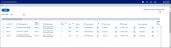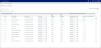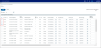Assigning FTP base rate methods tab
From the FTP > Manage Rules > Assign FTP base rate methods tab, you can assign methods and adjustments for FTP processing at the instrument level and at the General Ledger (GL) level.
This sub-tab displays all source tables, the number of new records (if any), and the date the table was last updated.
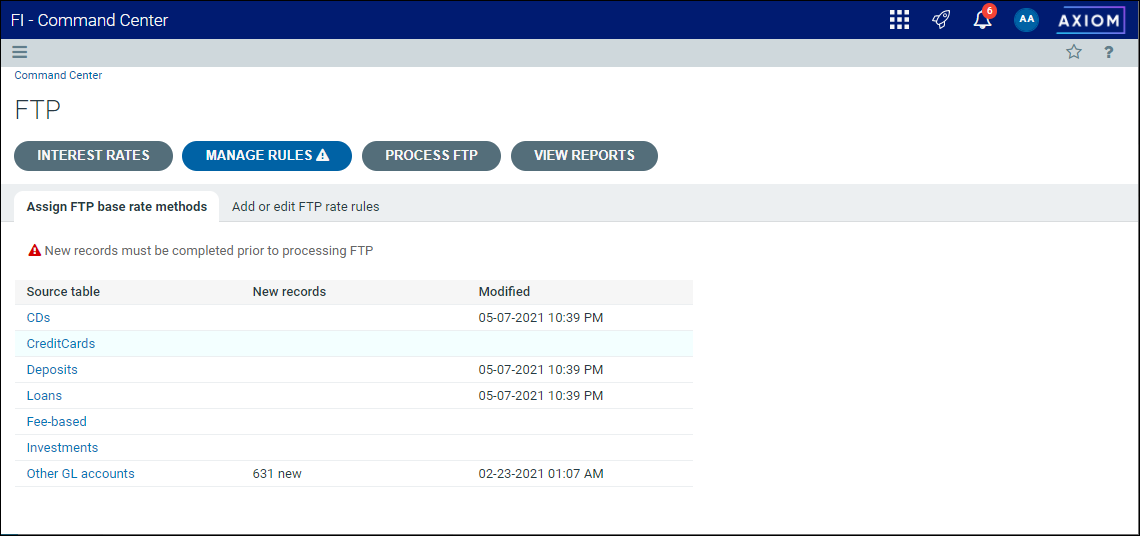
Using the Other GL accounts link in the Source table column, you can also map FTP rates to balance sheet accounts that are not supported by instrument data.
If there are new records, the number of new records for each table will appear in the New records column. Before processing FTP, you must complete and save the settings for any new records.
To assign base rate methods to new records:
- From the Command Center, click FTP.
- Click Manage Rules, then click Assign FTP base rate methods.
-
In the Source table column, click the name of the table with new records.
-
On the FTP Method assignment page, set the Filter view to New, if needed.
Click image to view full size
NOTE: New records are imported with default values. You can save some or all of these records with defaults by selecting the check box for the record and clicking Save. Once saved, the status of these records will be changed to Existing.
-
In the Edit FTP base method assignments dialog, update the following settings as needed:
Column Description FTP base method Select one of the following:
- AssignedRate
- AverageTerm
- CashFlow
- SpreadEvenly
- TermToMaturity
FTP yield curve This selection automatically defaults to the primary curve from the yield curve settings. If more than one curve is available, you can select a different curve in the drop-down list.
FTP key rate Select a key rate from the drop-down list.
NOTE: The rate selections are managed from the Key Rates sub-tab of the IFTP > Interest Rates tab. See Maintaining interest rates for FTP.
Rate reset type Select one of the following:
- Monthly
- Last Reprice
- Origination
Override term in months [Optional] Enter the number of months. Prepayment name [Optional] Select a prepayment name from the list. Days delay [Optional] Enter the number of days. Base rate adjustment [Optional] Enter the percentage. Other rate adjustment [Optional] Enter the percentage. FTPadjustment (1—5) Select optional adjustments from the drop-down list. Adjustments are added and managed on the Add or edit FTP rate rules tab.
-
Click Save to save all changes.
You can update settings for other GL accounts from the Other GL accounts page.
To edit other GL accounts:
- From the Command Center, click FTP.
- Click Manage Rules, then click Assign FTP base rate methods.
-
In the Source table column, click Other GL accounts.
Click image to view full size
NOTE: If there are new accounts, the Filter View will show New accounts only. You can change the filter view to All or Existing at any time. You can also use the Filter icon in the Account type column header to filter by account type, or the Search field at the top of the page to search for account ID, account description, product code, or product description.
-
In the Other GL accounts table, do one of the following:
-
Enter or modify the following information for individual accounts directly in the method assignment page.
-
Select multiple accounts in the table and click Edit. Then enter the following information in the Edit FTP base method assignments GL accounts dialog.
Column Description FTP key rate Select a key rate from the drop-down list.
NOTE: The rate selections are managed from the Key Rates sub-tab of the IFTP > Interest Rates tab. See Maintaining interest rates for FTP. The first key rate is used as the default.
Base rate adjustment Enter a percentage for an optional adjustment. Other rate adjustment Enter a percentage for an optional adjustment. Map to instrument account Select one or more instrument accounts from the drop-down list. Use this to transfer price GL balances that cannot be directly linked to instruments; for example, the discount balance on investments.
NOTE: Use the Edit dialog to select multiple accounts. If multiple accounts are selected, the number of records will be displayed on the Edit button. Click the button to open the Edit dialog to review.
Calculate FTP rate by department Select the check box to calculate an FTP rate from instruments by department. Clear the check box to calculate and apply an average FTP rate from all instruments.
-
-
Click Save when your changes are complete.
When you click the name of a source table on the Assign FTP base rate methods tab, the Base assignment method settings page displays accounts and their associated settings.
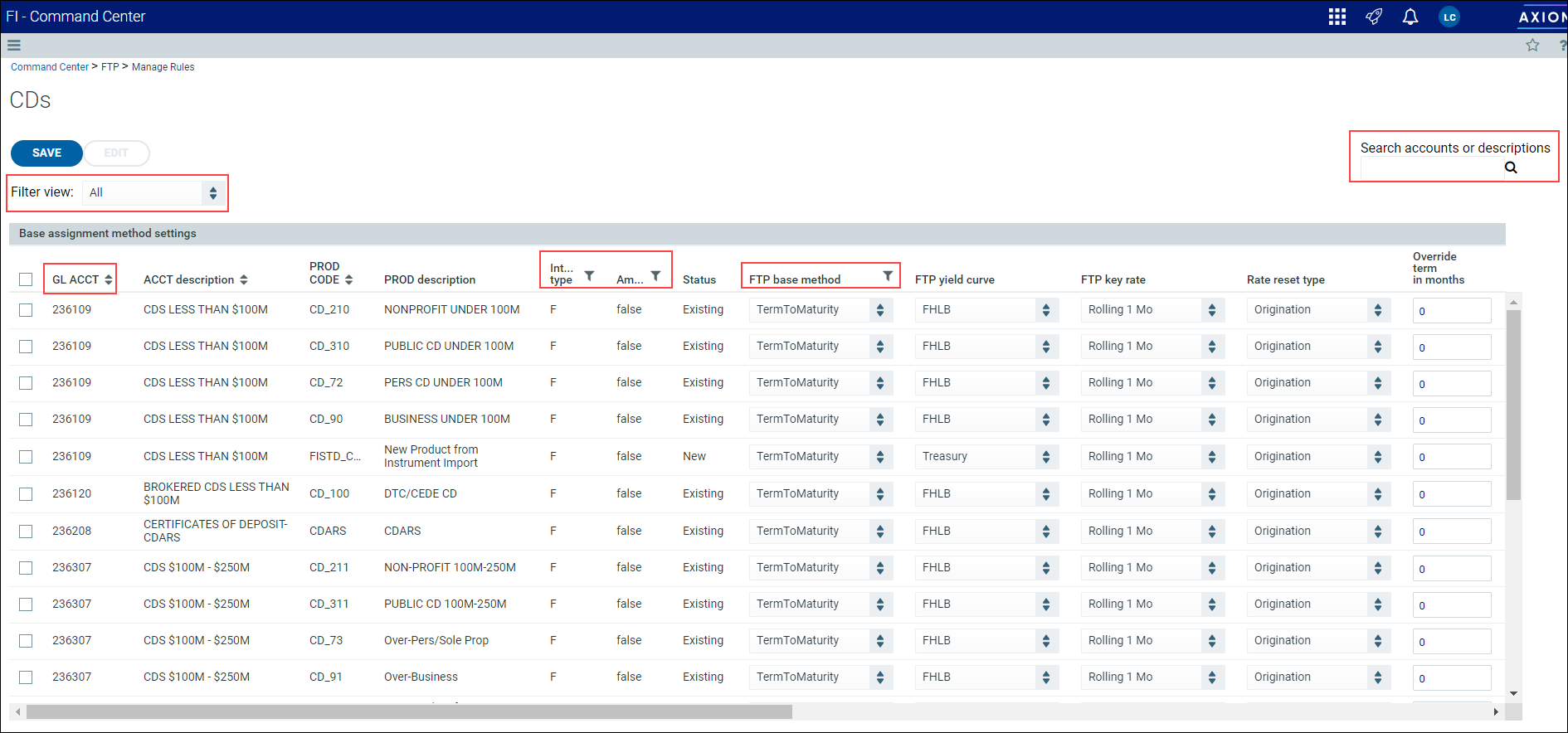
This page offers a variety of filter and search options to make finding information easy. Using the Filter view list, you can filter by New, Existing, or All records; you can sort by GL account number or description; filter by Interest type, Amortizing, or FTP base method settings; and you can use the global search field to search for account numbers or descriptions.
NOTE: If there are new records, the Filter View will default to New and only new records will appear.
Editing individual records
You can edit some settings directly in the Base assignment method settings page. Fields with a drop-down list, like FTP base method or FTP yield curve, can be updated by simply selecting a new value in the list and clicking Save. This is convenient when you want to update settings for a single record.
Editing multiple records
You can edit multiple records at once using the Edit dialog.
NOTE: You can only edit records that have the same Interest Type and Amortizing value.
To edit FTP base rate methods:
- From the Command Center, click FTP.
- Click Manage Rules, then click Assign FTP base rate methods.
-
In the Source table column, click the name of the source table for which you want to assign rate methods.
-
In the Edit FTP base method assignments page, select the check box for the accounts you want to update and click Edit. Use the Filter icons to filter by Interest type or Amortizing setting.
Click image to view full size
OR
Select the check box in the header row to select all.
-
In the Edit FTP base method assignments dialog, update each editable field as needed.
NOTE: These settings are the same as noted in table detailed in the Reviewing new records section above.
- Click Edit when complete.
-
Click Save on the Base assignment method settings page to save all changes.