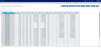Yield curve rates tab
From FTP > Interest Rates > Yield curve rates page, you can enter yield curve rates on a schedule (daily or weekly) or as needed. If data values change, they should be updated prior to processing FTP for the month. You can also review all rates in a yield curve from this page.
TIP: For more information about the interpolation process, see About interpolating yield curves.
Adding and editing yield curves
You can add, edit, and delete interest rate records for a yield curve as needed.
To add or edit yield curve rates:
- From the Command Center, click FTP.
- Click Interest Rates, then click Yield curve rates.
-
In the list of rates, click the name of the curve you want to edit or add rates to.
NOTE: The Manage Yield Curve page opens in the browser.
Click image to view full size
-
On the Manage Yield Curve page, add, edit, or delete rate settings as needed by entering text in any of the blue fields. All other fields are read-only.
-
You can also copy and paste contents from a spreadsheet into the Manage Yield Curve page.
-
Reviewing all rates in a yield curve
To review all columns in a yield curve:
-
From the Command Center, click FTP.
-
Click Interest Rates, then click Yield curve rates.
- Click Open. The Manage Yield Curve page displays the first 1000 rows of the primary curve. To view additional records, click the Filter icon in the top menu bar to open the Filter dialog.
- Change the number in the Maximum Records field to return more or fewer records.
- Add a new filter in the Filter field to view a different yield curve. See Using the Filter Wizard for details on filtering.
NOTE: You can also copy and paste yield curves from a spreadsheet to populate the Manage Yield Curve page.
To run the yield curve interpolation process, go to the FTP > Process FTP tab and click Process selected FTP.