Key rates tab
The FTP > Interest Rates > Key rates tab allows you to add new key rates, edit existing rates, and calculate monthly rates.
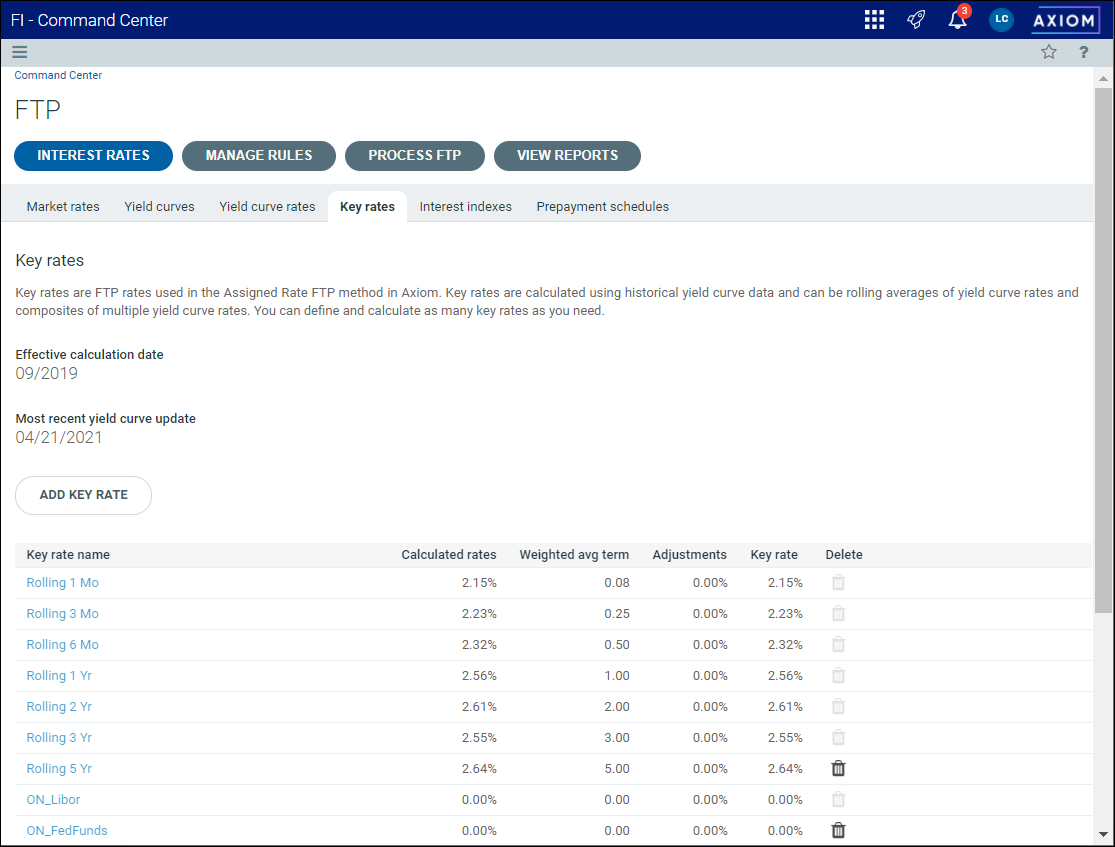
TIP: Before you can add or edit key rates, yield curve settings and rates must be saved on the Yield Curves page. If you want to review the key rate values prior to processing FTP, yield curve rates must be loaded and interpolated first. To open the Yield Curve page, go to FTP > Interest Rates > Yield curves.
NOTE: Key rates are calculated using daily averages of historical yield curve and market rates from the yield curve table. If needed, the calculation will roll forward rates from the prior business day to fill in missing days due to weekends and holidays. Rates will be averaged over the number of months for which historical rates are available, or the number of months indicated during key rate setup, whichever is less.
Adding a key rate
Key rates can be rolling averages of yield curve rates and composites of multiple yield curve rates.
To add a new key rate:
-
From the Command Center, click FTP.
-
Click Interest Rates, then click Key rates.
-
Click Add Key Rate.
-
In the Add key rate dialog, enter the following information:
Row Description Name Enter the name for the key rate. Select yield curve or market rate Select the yield curve or market rate. Select column or rate From the drop-down for the column, select a yield curve rate point.
TIP: Not all yield curve points can be selected. The points that you can select are limited to commonly quoted market rate terms.
Months for calculating avg Select the number of months in the drop-down list or enter a whole number. Weight Assign a weight to the rate.
NOTE: Values in this field represent a percent; for example, a value of 25 equals a weight of 25%.
- Click Blend rate to add a new curve or rate to the key rate. Then, complete the above information for each additional row.
- Enter an adjustment for the rate in the Adjustments field. Optionally, you can use the adjustment field to enter a key rate that is calculated outside the system. For no adjustment, or a zero key rate, enter 0.
- Click Add when complete.
- Click OK at the prompt.
NOTE: You can add up to 25 rates.
Editing key rates
You can edit key rates at any time.
To edit a key rate:
-
From the Command Center, click FTP.
-
Click Interest Rates, then click Key rates.
-
In the Key rate name column, click the rate you want to edit.
-
Update the existing values as needed.
NOTE: The settings are the same as in the Add key rates dialog.
-
Click Blend rate to add additional curves or rates.
-
Update the Adjustments field as needed.
-
Click Save.
-
Click OK at the prompt.
Deleting key rates
You can delete key rates that are new or not in use. When you delete a key rate, it will remain in the database as a reference for detailed FTP results records from prior periods, but will be unavailable for use by any utilities or calculators.
To delete a key rate:
- From the Command Center, click FTP.
- Click Interest Rates, then click Key rates.
- In the list of rates, click the Delete icon
 in the row of the key rate you want to delete.
in the row of the key rate you want to delete. - Click Delete at the prompt.
NOTE: At least one key rate is required; you cannot delete a key rate if it is the only rate available.
