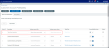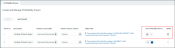Managing drivers
Customer Account Profitability drivers are used to allocate costs from profitability pools to individual customer accounts. The Drivers and transactionssub-tab displays existing drivers and allows you to add new ones.
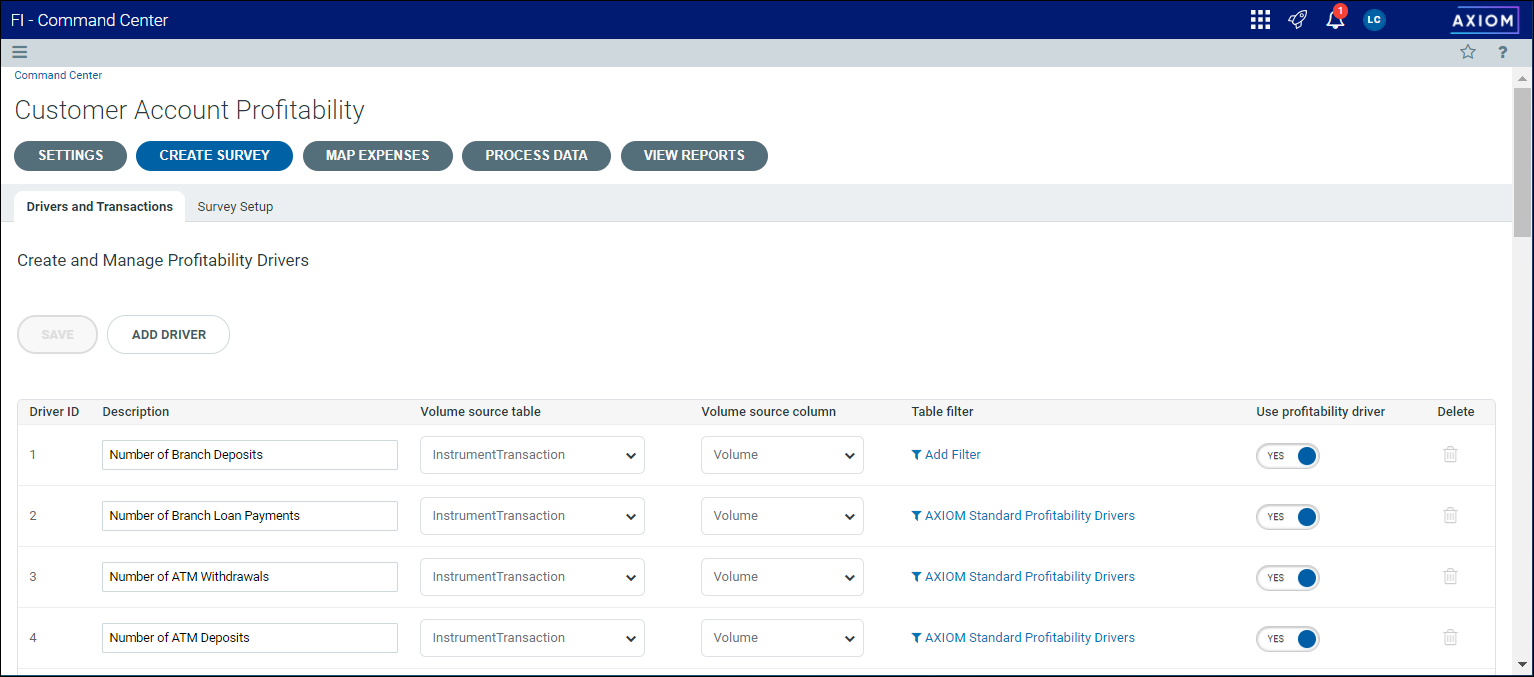
The Drivers and transactions sub-tab allows you to add new drivers, and edit or delete existing ones.
To add a new profitability driver:
- From the Command Center, click Customer Account Profitability > Create Survey.
- Click the Drivers and transactions sub-tab.
-
Click Add Driver. A new row appears at the top of the driver list.
Click image to view full size
-
Complete the following information for the driver:
Column Description Description Enter a description for the driver.
NOTE: This value is required and must be unique.
Volume source table The source table from which the volume for the driver will be harvested. The following options are available:
-
CDs
-
Credit cards
-
Deposits
-
Instrument Transaction
-
Loans
NOTE: This field is required.
Volume source column Volume source column appears only after you have selected a Volume source table. The Volume source columns available are those that use Numeric and Integer, Integer 16, or Integer 32 data types.
NOTE: This field is required.
Table filter Click Add filter to select a filter. See Using the Filter Wizard for more information about using filters.
NOTE: The Table filter setting appears only after you have selected a Volume source column. This field is optional—if you do not select a filter, the total volume in the source column for each instrument will be returned.
Use profitability driver Set the toggle to Yes to enable the driver.
-
-
Click Save.
-
Click OK at the prompt.
You can edit a driver's description and other settings as needed.
To edit an existing driver:
-
On the Profitability sub-tab, identify the driver you want to edit.
-
Update the driver's description, volume source table, volume source column, and table filter as needed. All fields are editable.
-
Change the setting of the Use Profitability Driver toggle to enable or disable the driver.
-
Click Save.
-
Click OK at the prompt.
You can only delete drivers that are inactive or incomplete. You cannot delete drivers that are currently in use.
To delete an existing driver: