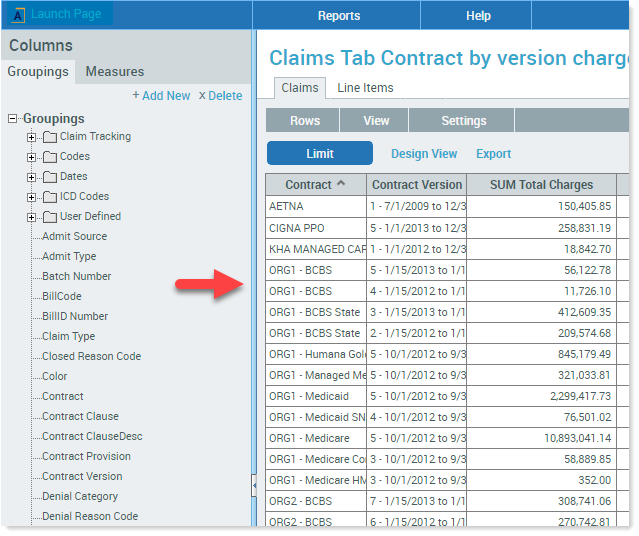Viewing drill-down reports
All saved reports are available when you first open Drill-Down Reports. The Category section on the left side of the page contains the folders in which saved reports are stored.
Open a saved report
To open a saved report:
- In the Categories panel, click the folder where the report is stored.
-
Hover your cursor over the report name, and click View.
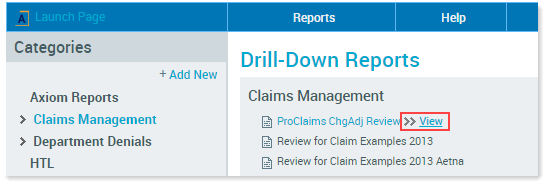
The report generates and opens.
After generating the report, you can edit it, change the design view, or export it to Excel. Building and editing reports is covered in Building reports.
- When finished viewing the report, to return to the main Drill-Down Reports page, in the menu bar, click Reports > Open.
To open a saved report while working elsewhere in Drill-Down Reports:
-
In the menu bar at the top of the page, click Reports > Open.
You are taken back to the Drill-Down Reports opening page.
- Click the folder in which the report is stored.
-
Hover your cursor over the name of the report, and click View.
Open and close the Columns panel
When you open a saved report, the system generates the report and displays the results using the full page. In this view, you do not see the Groupings and Measures tabs in the Columns panel because the panel is minimized.
To maximize the panel, click the arrow to the left of the results. In the following images, the one on the right shows the bar the arrow resides on in blue. You can click anywhere on this bar to maximize and minimize Columns panel.
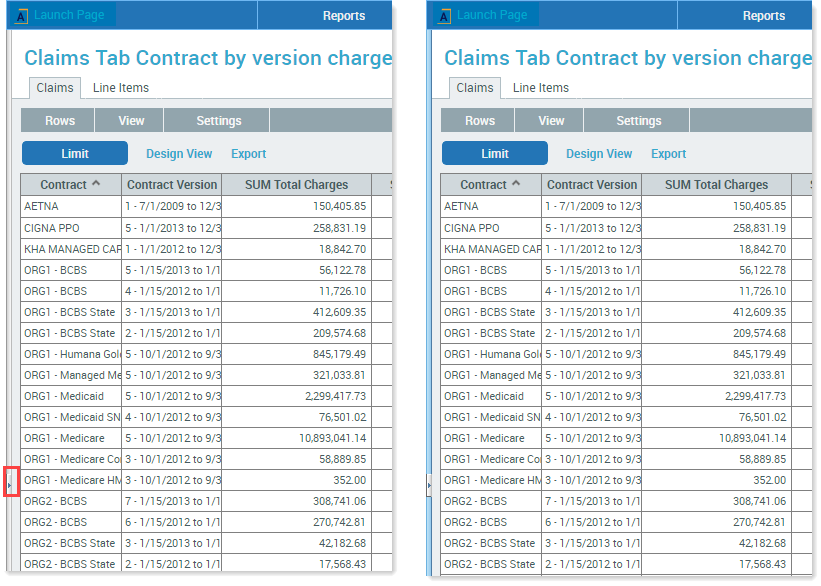
Likewise, while working with a report, you can minimize the Columns panel by clicking on the same bar, as shown in the following example.