Organizing drill-down reports
The initial page displays your organization’s drill-down report folder structure that stores all previously saved reports. From this page, you can add a new folder to the structure, search for and open a saved report, or click Create New Report to access the report builder.
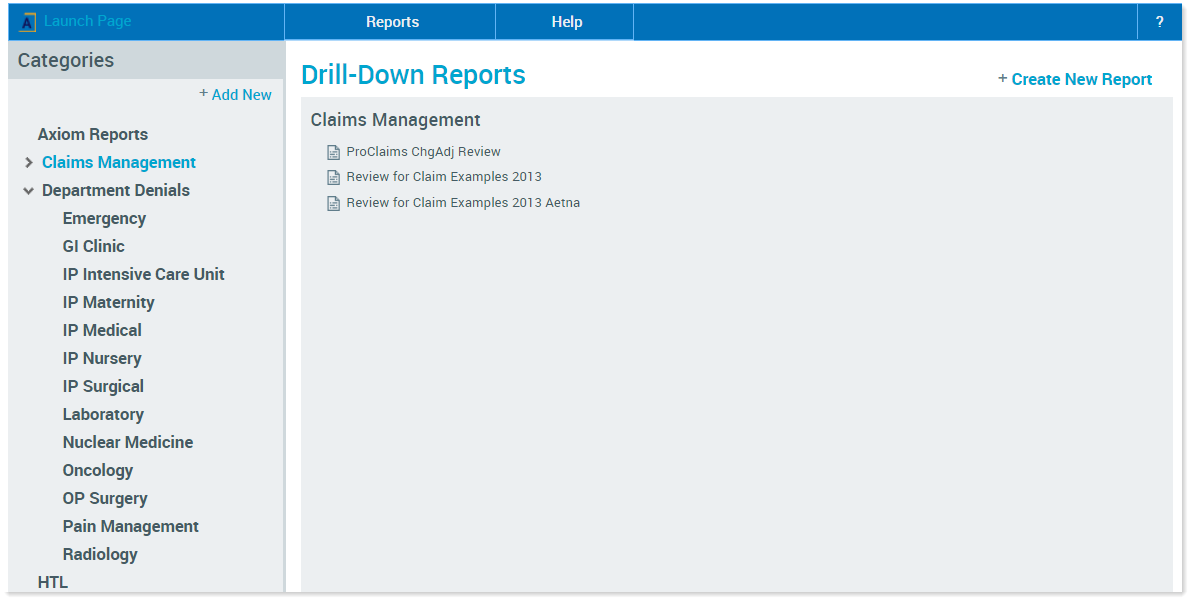
Drill-down reports page example
The system comes with the following folders:
- Claims
- Line Items
You can add and delete folders, and create additional subfolders as desired.
IMPORTANT: Be aware that when you make a change to any of the folders, it affects all users.
This initial set-up categorizes reports by type of report. Other options may be User Name or Department. How facilities use the folder structure is up to them.
Add report folders
First determine whether the new folder should be for a new category or a subcategory.
To add a new category folder:
-
In the Categories panel on the left, click +Add New.
This creates a new folder named New Category# that you can rename.
-
Rename the new category and then press Enter.
The new folder sorts alphabetically into the structure.
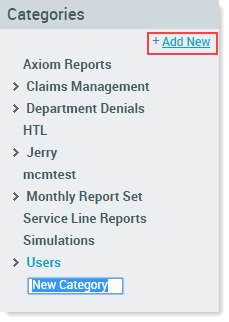
To add a new subcategory folder:
-
In the list of categories, right-click the existing category, and select Add New.
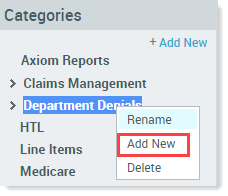
-
Rename the subcategory, and press Enter.
If a category has subcategories, an arrow icon (>) displays to the left of the Category name. To display all subcategories, click the arrow.
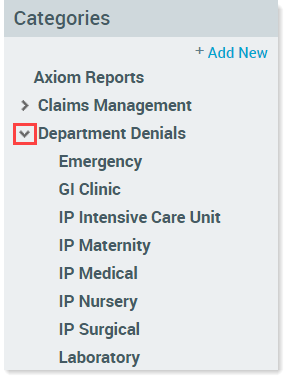
Edit or delete report folders
You can rename or delete report categories and subcategories.
To rename a category or subcategory:
- Right-click the category, and select Rename.
- Change the name, and then press Enter.
To delete a category or subcategory:
-
Right-click the category, and select Delete.
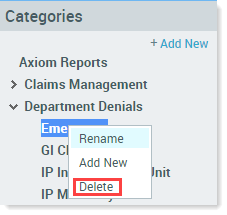
- In the confirmation dialog, click OK.
Edit the folder structure
You can rearrange folders and subfolders by dragging and dropping them to new locations. You can move reports within folders the same way. Just keep in mind that any changes you make to a folder’s structure or contents affects all users.
To move a folder to a different category folder:
-
Drag a folder or subfolder to another category folder. Release the mouse button when the destination folder name changes color.
In the following example, the user drags the Line Items folder to the Department Denials folder.
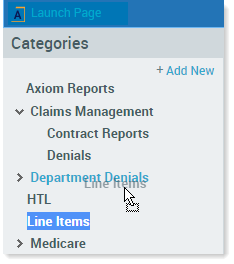
View the list of reports in a folder
To see the reports saved in folders:
-
Click the folder name. The reports display in the right pane under the name of the folder.
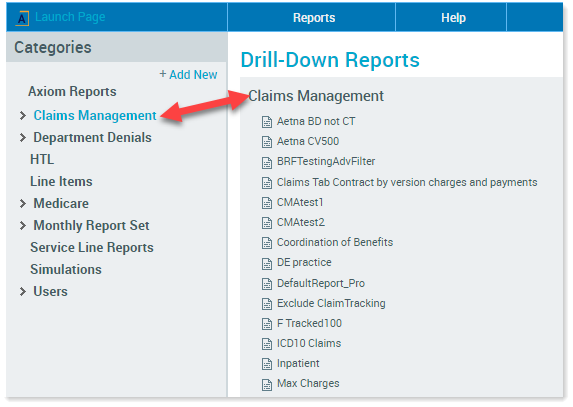
-
To view summary details about a report, click the report name.
An information box displays just below the report name, showing more details about the report, including the dates the report was created and last modified, the name of the user who modified it, and any notes that were added when the report was saved.
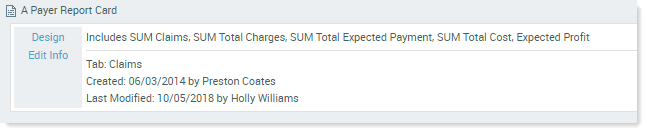
- To close the summary details box, click the name of the report again.
Edit report summary information
In addition to viewing report summary information, you can edit the report name, description, and folder location.
To edit report summary information:
-
To modify the report name, description, or folder location, on the left of the description, click Edit info.
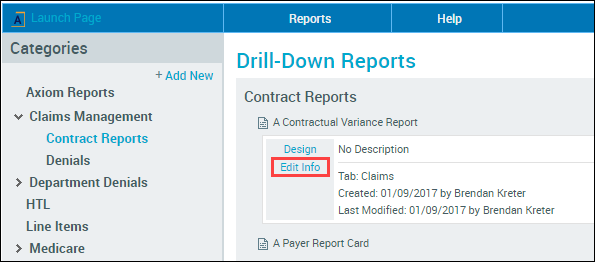
-
In the Update Report Detail dialog, edit the desired information, and then click Save.
