Copy, move, delete, or download attached files
Use these instructions to handle attached files, such as rate files, residing in system folders. If there are schedules or rate files you can use from other contract version(s), in the Files tab of Edit dialogs for attached files, you can either move a file or make a copy from another folder location by dragging and dropping. You can also download a file, make changes to it and then upload it.
To move, copy, download, or delete a file:
- Navigate to the desired contract level and then open the Edit dialog for the attachment. For example, if working with a rates file, then in the Rates column, click the Edit icon (
 ).
). -
In the Edit dialog, click the Files tab.
The left side of the tab displays the Rates Library and the folder system leading to the attached file.
NOTE: To see the folder structure for all simulations, above the folder structure, select the Show all folders option.
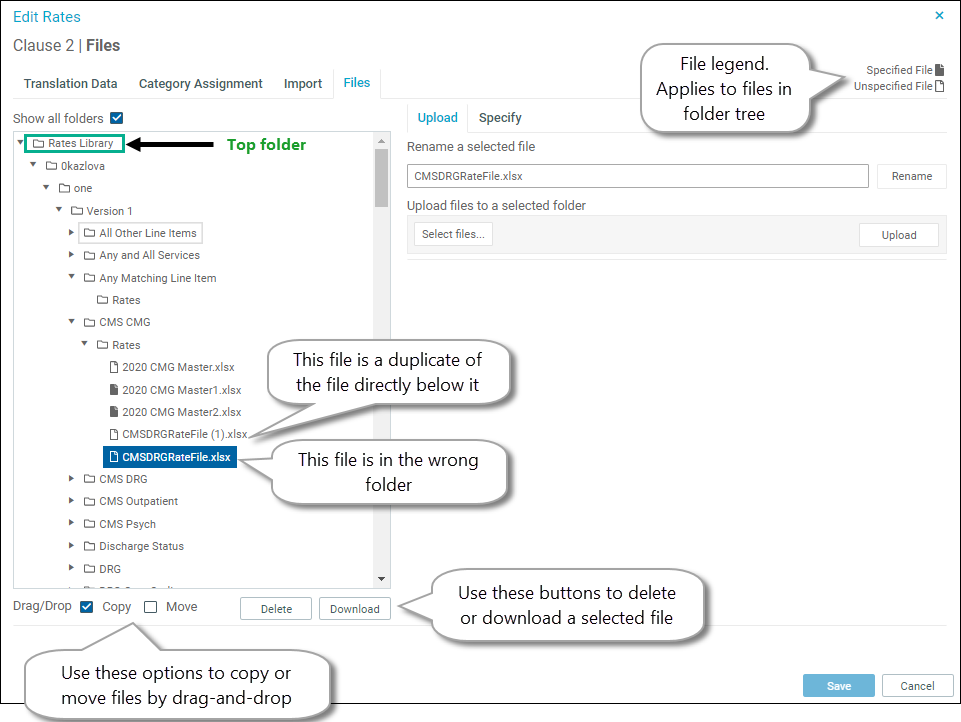
-
Drill down through the clause/term calculation basis to the desired document, select the file, and then do any of the following:
IMPORTANT: Although information imported from files is retained when you delete or move a specified file, if you import another file and attach it to the clause or term, the previous information is replaced with the new information.
 Copy the file to another folder
Copy the file to another folder
- Below the folder tree, in the Drag/Drop section, select the Copy check box.
-
Drag the file to the destination folder. The original file stays in the source folder.
 Move the file to another folder
Move the file to another folder
- Below the folder tree, in the Drag/Drop section, select the Move check box.
-
Drag the file to the destination folder.
 Delete the file
Delete the file
NOTE: If the file is in use (the file icon to the left of the name is solid), you can delete it without removing the information from the clause or term as long as the imported file was the last one attached. You can also reattach a file before deleting it from the server.
- Select the file, and then click the Delete button below the folder tree.
- Click Delete in the confirmation dialog.
 Download the file
Download the file
- Select the file.
-
Click the Download button below the folder tree. he downloaded file displays at the bottom of the page, as in the following example:
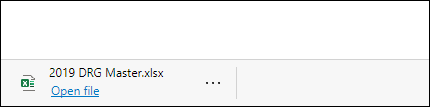
From here, you can open the file, make changes, move the file elsewhere on your computer, or upload the file to the Contract Management system.
- Close the Edit dialog.
