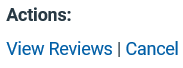Dashboard Tab
The Dashboard tab is the default tab displayed for the PPE Reporting application; this tab allows users to see all the workflows in process; other users will see the workflows they have been included in on the Workflows Tab.
The workflow will go through the different levels established when setting up the Workflow on the Workflows Tab. The report process is automatically moved along by Axiom Clinical Analytics when all users on one level have approved the reports. If someone rejects the reports, a Health System Coordinator will have the option of Restarting or Resuming the workflow. The correct action will be dependent on the situation.
Pending Reviews
When a user has reports to review, they will receive an email and see a new row in their Pending Reviews section of the Dashboard tab in PPE Reporting, as seen below.

Click the Review link in the Actions column to view each report, or approve all listed reports at once using the Approve All action.
Approving Reports Individually
The review screen for approving reports individually is shown below.
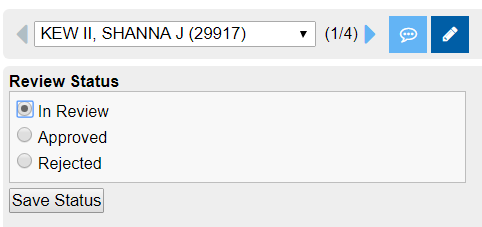
- When reviewing, you can use the blue arrow to move to the next report or the drop down menu to find a specific report.
- The blue chat box icon is used for adding annotations to the report. You will also be able to see any comments left by previous reviewers here.
- The blue pencil icon is where you can approve or reject a report, if applicable.
- If a signature is required, a box will appear when Approved is selected.
- Similarly, if Rejected is selected, you will be prompted to provide reasoning for rejecting the report.
- Clicking the blue Download All icon in the upper right corner of the review screen allows you to download all raw reports (without annotations or sign-offs) together in one single PDF.

Once all reports are approved, you will need to finalize your review process to push it onto the next reviewer using the blue check mark icon in the upper right hand corner of the review screen, which will appear once all reports are approved.
Approve All Reports
NOTE: It is recommended that you review each report, but it can sometimes make sense, especially with a large number of reports, to us the Approve All option after reviewing all reports.
For users approving multiple PPE reports at once with the Approve All function, type your name into the box and click OK. This will approve and finalize all reports in the batch.
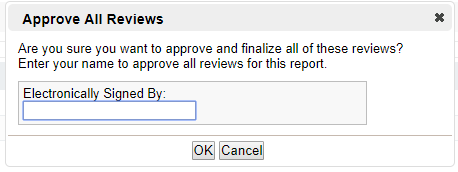
Completed Reviews
When you have completed the review process, the report will move to your Completed Reviews section on the Dashboard tab. This will allow you to see the reports that you passed onto the next level of reviewers.

NOTE: Health System Coordinators will have two additional sections on their Dashboard tab that show an overview of all the workflows in progress in Axiom Clinical Analytics.
In-Progress Workflows
This view shows the Report, Distribution, and Workflow used, as well as the color-coded status of the Workflow:
- A green box means that level is complete
- A yellow box indicates that level of the Workflow is currently in progress
- A gray box is a level that hasn’t been reached yet
- A red box appears when a report has been rejected by a reviewer

The Current Level Completed Reviewers column indicates the number of reviewers in that level that have completed their review out of the total number of reviewers in that level of the Workflow.
A more detailed look of the review process can be seen by clicking the View link in the Actions column.
| Axiom Clinical Analytics defaults to displaying only the In-Progress Workflows you are involved with. You have the option to view all In-Progress Workflows in your system, if desired, but clicking the drop-down menu to the right of the title bar and selecting "Everyone." |
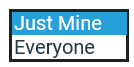
|
Completed Workflows
From here, you can download the final version of the reports, with or without annotations, and see the details of the specific Report, Distribution, and Workflow settings when these reports were run.

A Health System Coordinator can cancel a workflow at any level of the process. This will send the workflow into the Completed Workflows section on the Dashboard tab with a note that it was cancelled, not completed.
| Axiom Clinical Analytics defaults to displaying only the Completed Workflows you were involved with. You have the option to view all Completed Workflows in your system, if desired, but clicking the drop-down menu to the right of the title bar and selecting "Everyone." |
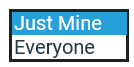
|
Downloading Reports
When you click View in the Actions column of either of the Workflows sections, you will see a screen describing the Workflow you have selected. In the Actions section of that page, you can click View Reviews to download all raw reports (without annotations or sign-offs) together in one single PDF.