Entering Retrospective Status Updates for capital projects
Use this report to enter a Retrospective Status Update for individual capital projects.
![]()
To enter a Retrospective Status Update for capital projects:
-
In the Cap Track Admin task pane, in the Capital Tracking Reports section, click Retrospective Project Review, and double-click Retrospective Status Update.
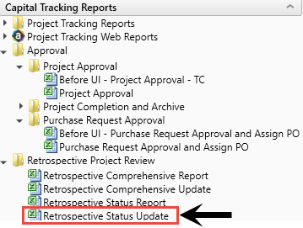
-
Refresh data by doing one of the following:
-
On the Main ribbon tab, in the Workbook Options group, click Refresh Data.
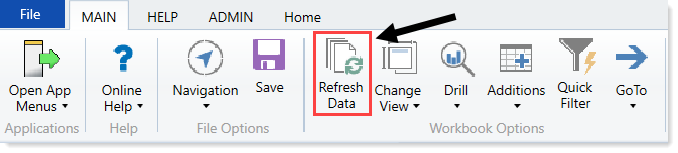
- Press F9.
-
- Do the following:
- In the Refresh Variables dialog, in the Project field, click Choose Value.
- In the Choose Value dialog, select the project, and click OK.
- In the Refresh Variables dialog, click OK.
-
In the Project Summary tab, complete the following fields, as applicable:
Option Description Project Approval Date The date the project was approved Project Completion/Forecasted Completion Date The date the project was completed Long Description The long description used for the project Project Justification The justification given to the project -
In the Narrative tab, complete the questions, if applicable.
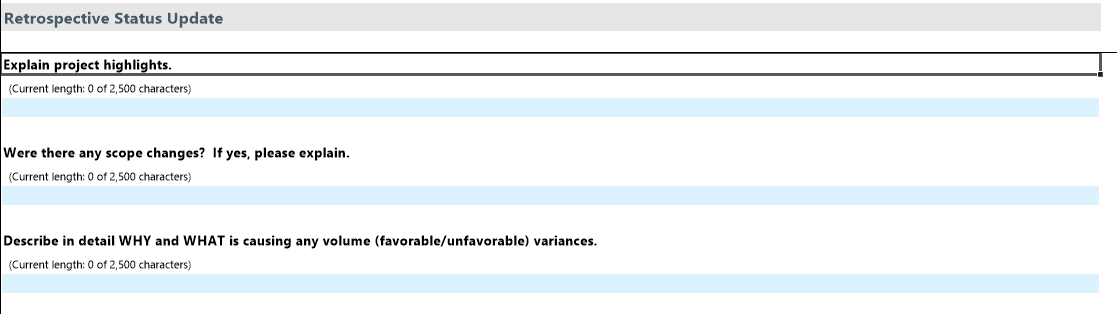
-
After you finish making changes, in the Main ribbon tab, click Save.
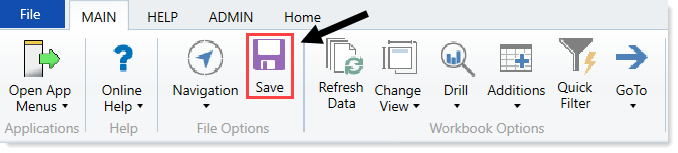
- At the confirmation prompt, click OK.
