Release notes
TIP: Looking for release notes for all Axiom products, including current and previous versions? Click here.
NOTE: Download a PDF version of the release notes here.
New features in 2021.2
See What's new.
About the Release Notes
Syntellis is pleased to announce the 2021.2 release of Axiom Capital Tracking. Each product release provides new features, enhancements, and configuration options to meet your needs. Many of these features and enhancements are a direct result of your feedback and suggestions.
The purpose of these release notes is to provide you with the following:
- High-level descriptions of new features
- Information to know before upgrading
- Steps for preparing for and scheduling your upgrade
- List of fixed issues
TIP: Periodically, the release notes are updated when new information is available, including patch release fixes. To view the latest release notes, we encourage you to view them in the Axiom Capital Tracking online help. On the help home page, simply click the Release Notes link at the top of the page.
What to know before upgrading
IMPORTANT: You must apply the Axiom Software 2021.2 upgrade before applying any 2021.2 Axiom product upgrades. Axiom software upgrades are backward compatible so that you can upgrade different products at different times, but you must upgrade to Axiom Software 2021.2 before the first product upgrade. Refer to the Axiom Software 2021.2 Release Notes and Axiom Healthcare Suite 2021.2 Release Notes for considerations before upgrading. Apply this update ONLY if you have already applied the release and completed all the manual setup steps from the corresponding release notes.
When upgrading to the 2021.2 version of
- This product upgrade contains updated templates, calculation methods, driver files, and remediated defects.
- Syntellis delivered reports may be replaced. Any report that you saved under a different name or created new will remain untouched. Replaced reports are available in Document History, if needed.
- Any Syntellis delivered report that was moved to a new location will automatically move back to its original location.
- Syntellis product templates and calculation method libraries will be replaced.
- Product task panes will be replaced.
- Process definitions will not be replaced.
- Security roles and sub-systems will be reset to their configured settings. All user security exceptions you may have made will remain intact.
- Specific items configured as part your organization's implementation such as imports, exports, driver files, and process management files, will remain as is. Any required modifications to these areas are covered in the release notes, if required.
Preparing for and scheduling upgrades
Summary of the upgrade process:
- Review product release notes – Review this document to familiarize yourself with the new features and functionality.
- Schedule an installation date – Submit a request to your organization's Axiom Master System User (MSU) to contact support by creating a support ticket to schedule an installation date and time with at least three days of advance notice. The request should include the following information:
- Desired Axiom platform version.
- Desired Axiom for Healthcare product and version.
- Indicate whether to first refresh the Axiom test sandbox with a copy of the production instance of Axiom and apply update(s) to it. If so, provide the soonest that Syntellis can do this.
- Propose an approximate two-hour downtime window when Syntellis can apply update(s) to the production instance of Axiom during regular business hours, Monday through Friday 7 AM to 7 PM Central (except holidays recognized by Syntellis).
- Complete manual configuration updates – After installing the upgrade, review any manual setup steps needed to enable features for this version.
Getting help and training
Syntellis provides world-class resources at your fingertips directly within the Axiom system. Axiom Help provides topics, knowledge base articles, documents, webinar/training announcements, and videos to guide you through managing your system. To access these resources, do any of the following:
-
Windows and Excel Clients - From the Main or Admin ribbon tab, click Online Help, and then select the product. Axiom Help opens in a new browser window.
NOTE: The online help will only open for products you are licensed to use.
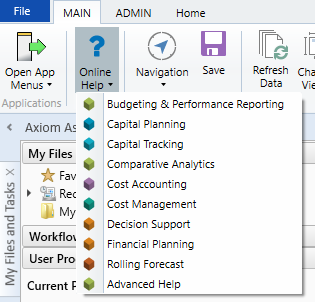
-
Form/Web pages - Form/web-enabled features and products include contextual help directly within the user interface. This information provides a quick summary and/or instructions specifically related to the screen you are using. You can access this information by clicking the question mark in the upper right corner of the screen. To access the full Axiom Help system, click Open Help at the top of the contextual help dialog.

Syntellis Central
Syntellis Central provides centralized self-service content and resources for the Axiom Capital Tracking platform and suite of products. Using Syntellis Central, you can:
- Search help across all Axiom products
- Access tips, tricks, and best practices in our knowledge base
- Find training & certification content including on-demand, video, webinars, labs, and instructor-led courses
- Submit a support issue, find suggested content, and manage any outstanding issues directly with us
- Review open Software Service project status and details
2021.2 - Known issues resolved
The following tables list the resolutions for issues addressed in 2021.2, released on August 16th, 2021:
Excel and Web systems
No issues were addressed in this release.
Web system only
| Issue | Description |
|---|---|
| PFB-07790 - Cap Tracking Security Update report [TFS 37458] |
Issue: The Capital Tracking Security Update report is updating without checking whether or not users are authorized users in the Capital Planning system.
Resolution: Corrected by updating the Save tag logic to ensure that if a user is not part of the Capital Planning system, the report will not save their changes. |
| CT Web with CP Legacy Issues [TFS 52871] |
Issue: When users transfer non-threshold plan files from Capital Planning legacy to Capital Tracking, two things occur:
Resolution: Corrected by updating the logic to ensure that if there is a difference between fields in Capital Tracking and Capital Planning, when a plan file is transferred into Capital Tracking, the system will set the field name to whatever the default name is in Capital Tracking. Also logic was added to ensure that when there is no corresponding table, the system will no longer run a query for missing data. |
| PFB-09137 - Mixed Web/ Legacy System causes field value issues in Capital Copy Utility [TFS 53857] |
Issue: When users run the Capital Copy Utility, the department description column title returns a value of zero and the Start Year appears as zero even though the relevant data table contains values pertaining to those fields.
Resolution: Corrected by adding an error trap to ensure that the department description will default to "Department" when the user has not customized this field name. Also the column filter was updated to find start year from the correct field. |
| Part 2: Web transfer utility year selection and re-transferring data issues [TFS 65781] |
Issue: When a user transfers data from Capital Planning to an existing Capital Tracking project and then transfers data again, the system duplicates the tabs instead of updating the existing data.
Resolution: Corrected by adding a GetData to the CM row on the Additional Sheet tab to see if the sheet already exists in the CTAdditionalSheet table (based on CAPREQ and sheet name). If the value exists, then it is used in the AdditionalSheet save column (rather than the calculated sheet #). Also on the Data, DataNI, and ProFormaInput sheets, the Sheet column was adjusted to run and index to the original sheet (AdditionalSheet tab) to see if it already exists. If it does, the value is used rather than the calculated value. Also a save tag was adjusted to not save if there is an issue finding the sheet. |
| PFB-09418 - Purchase Request Changes to Approved POTRANS are not considered in Over Bud Calc [TFS 74975] |
Issue: When a user changes the amount requested for an existing approved purchase request, the system adds the new amount to the original amount instead of replacing it. For example, if a user creates a purchase request with an original amount of $50,000.00, saves and closes it, then reopens it and changes the amount requested to $1,000.00, the system calculates the new amount requested as $51,000.00 instead of $1,000.00. Those values were not calculating correctly against the over budget calculations.
Resolution: Corrected by updating the line item sheet to include a new row to query in the Committed amount against the current POTRANS number. The query was updated to subtract this number from the Total Committed line amount. |
| PFB-09418 - Purchase Request Current Year limits not functioning properly [TFS 76580] |
Issue: When a user sets the current year limit as a percentage of the total funds for a purchase request and the current year adjusted budget is $0.00, the system returns an error because it is trying to find a percentage of zero. The user needs a way to determine the current year limit, total limit or both using a specific dollar amount or a percentage.
Resolution: Corrected by breaking up the grid into a 2 x 4 grid with Current Year and Total each having a percent and dollar amount threshold, which can be turned on and off independently. Also two new options were added on the back end on the Variables sheet, Current Year dollar (Yes/No) and Percent (Yes/No). |
| Web Capital Transfer Utility allows one sided transfers [TFS 87748] |
Issue: Web Capital Transfer Utility allows one sided transfers without alerting the user.
Resolution: Corrected by adding a red label under the Save button. This label will only display when there is an issue with one or more of the transfers (such as a missing project, amount or date). Also warning label logic was set up that ensures that both the rows have some data (at least one project chosen) and something is missing. The Save Button was also updated to ensure that if a required filed or component is missing, then the warning label will display. |
| Text of "Freight” in LI description field [TFS 88399] |
Issue: If the user includes the word "freight" in line item 42 of a purchase request, what they type there will appear in the Freight section of the template and not in row 42 when they reload because AQ6 and AQ7 filter in and out freight by using the text “Freight”. This occurs when the Freight driver is turned on or off. It also occurs if the data is loaded by other methods, such as the standard import utility, data import, or keyed directly into the CTDETAIL table.
Resolution: Corrected by updating the AQ filter to resolve this issue. |
| CT web PR Create or Open utility malfunction [TFS 89468] |
Issue: When the user starts typing in the Open Existing Purchase Request search bar, it spins for ten seconds, flashes a blank window, then disappears.
Resolution: Corrected by turning off the AQ1 on ExistingPurchaseRequests tab and adjusting the AQ1 filter on the NewPurchaseRequest tab to point to selected CAPREQ (used for Project ID). Also the drop-down component was removed and replaced with a formatted grid with select tags. And the buttons were adjusted to look at the new selected values. |
| Capital Planning Dashboard - Data Navigator NPV for each year should be taken out [TFS 90398] |
Issue: Net Present Value (NPV) does not need to be displayed for each year, only in the Total section. Full Time Employee Impact (FTE Impact) does not need to display in the TOTAL section, but should remain in the section for each year.
Resolution: Corrected by removing NPV from individual year sections and removing FTE Impact from the TOTAL section. |
| Purchase Requests - Warning doesn't display when lesser of percentage and dollar amount thresholds is exceeded [TFS 91370] |
Issue: When a user has both percentage and dollar amount thresholds configured in the PR drivers, if either of these amounts is exceeded in the purchase request, a validation warning should display. Currently the warning only displays when both of the thresholds are exceeded. This applies to both the Current Year and Total thresholds.
Resolution: Corrected by updating two formulas from MAX() to MIN() in order to check the lesser of the two on the line items sheet. Also the Total and the Current Year calculations were updated. The formula was also changed so that if the setting is false, then the system will complete the other calculation instead of calculating zero. If both calculations are false then it is not used. A note was also added to the driver that states: If both options are selected, the lesser allowable limit will be enforced. |
Excel system only
No issues addressed in this release.
2021.2.1 Known issues resolved
The following tables list the resolutions for issues addressed in 2021.2.1, released on September 13th, 2021:
Excel and Web systems
No issues were addressed in this release.
Web system only
| Issue | Description |
|---|---|
|
Freight general ledger account not saving properly in purchase requests [TFS 108438] |
Issue: When a user selected a freight general ledger account (GL account) for a purchase request, then saved, closed, and reopened the purchase request, the GL account was not appearing in the purchase request. If the user saved the purchase request again, the system would overwrite the previously selected GL account with “0”.
Resolution: Corrected by resetting the control column for AQ7. |
Excel system only
No issues addressed in this release.
