Reports included in Axiom Capital Planning
Reports are designed to help review and analyze your organization's financial data. Like plan files, reports pull data from the database and in some cases allow you to input data and save it back to the database. Unlike plan files, however, reports are not associated with a particular file group or capital budget year. You can use the same report to view data for any capital budget year or to compare data across multiple budget years. Reports can even incorporate data from other Kaufman Hall Healthcare Suite products, provided you have the necessary security permissions.
Axiom Capital Planning includes capital project reports that you can access from the Cap Plan and Cap Plan Admin task panes in the Capital Planning Reports section.
Click image to view full size
There are two types of reports depending on whether your organization is licensed for the Excel (also referred to Legacy) system or Web system of Axiom Capital Planning:
-
Web reports - Located in the Capital Project Web Reports folder. The Web versions of the reports are only available if your organization is licensed for the Web version of Axiom Capital Planning. For more information, see Running a web report.
NOTE: These reports are also available as an Excel version in the Capital Project Reports folder.
- Spreadsheet reports - Located in the Capital Project Reports, Project Approval, and Evaluator Scoring folders. For more information, see Working with spreadsheet reports.
The following lists a description and examples of the reports:
| Description: | Displays the incremental operating impacts by year for a selection of capital projects. |
| Location in Task Pane: |
Capital Planning reports section
|
Click image to view full size
| Description: | Use this report to create an executive summary for capital projects one request at a time. |
| Location in Task Pane: |
Capital Planning reports section
|
Click image to view full size
Executive Summary with Financial Statements
| Description: | Use this report to create an executive summary with detailed financial statements for individual capital projects. |
| Location in Task Pane: |
Capital Planning reports section
TIP: You can also access this report directly from a plan file by clicking the Executive Summary link.
|
Click image to view full size
| Description: | Use this report to view a financial snapshot of a selected set of capital projects. It presents the Income Statement, Balance Sheet, Cash Flow, Key Statistics, NPV, Financial Metrics, and Capital Summary for ten years. |
| Location in Task Pane: |
Capital Planning reports section
|
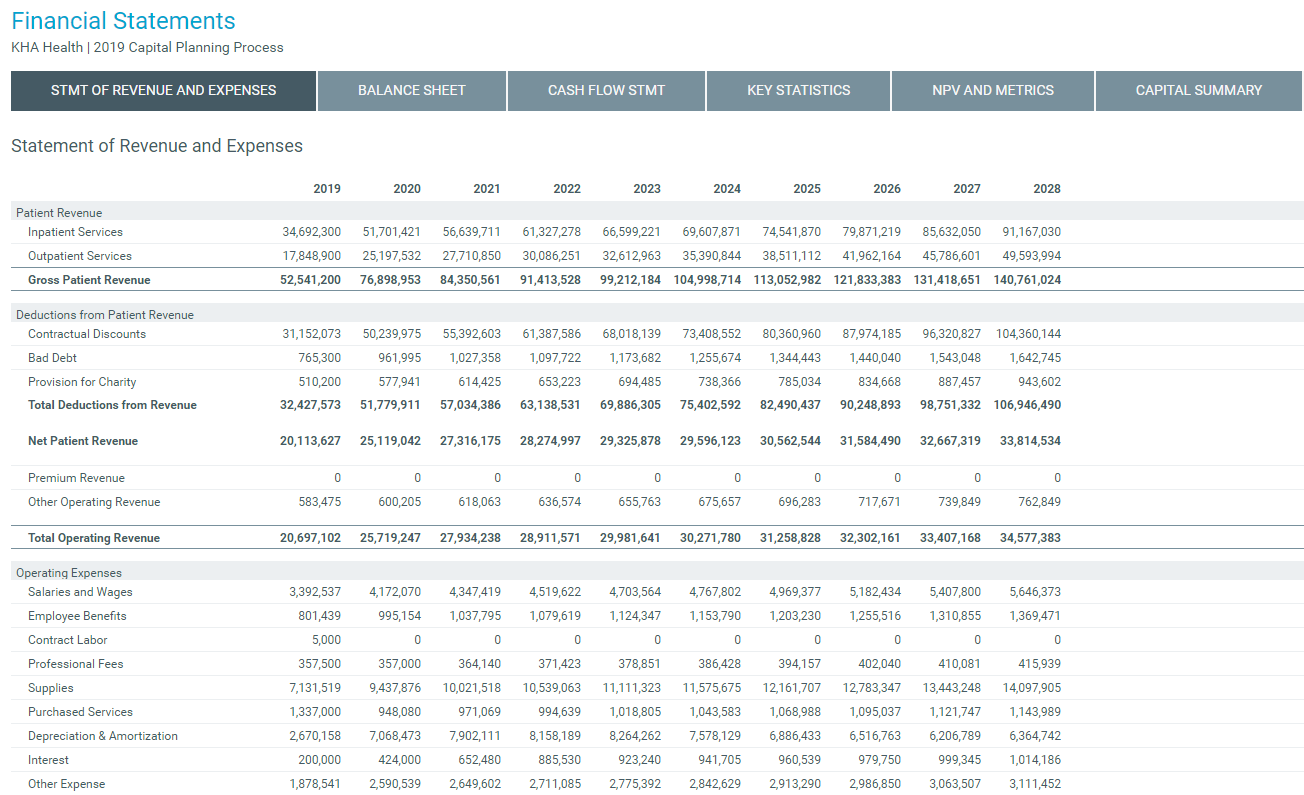
| Description: | Use this report to view groupings by Project Type Detail for a selection of capital projects. This report can be used by Purchasing and Supply Chain to identify group purchase opportunities. |
| Location in Task Pane: |
Capital Planning reports section
|
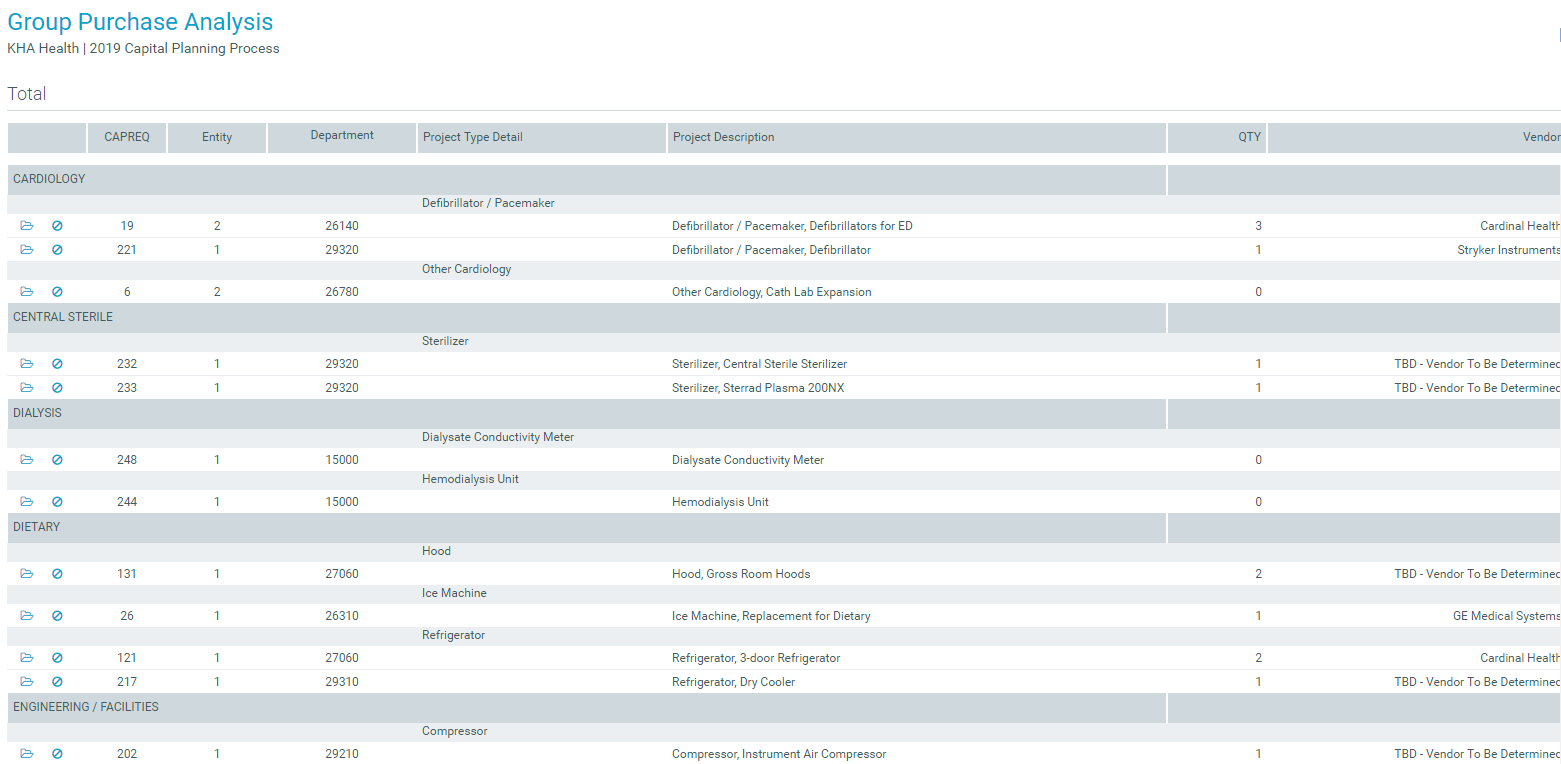
Project Approval
| Description: | Use this report to approve capital projects based on capital constraint. For more information, see Approving or declining projects. |
| Location in Task Pane: |
Capital Planning reports section > Project Approval folder NOTE: There is no web-enabled version available for this report. |
Use this report to approve capital projects based on capital constraint. For more information, see Approving or declining projects.
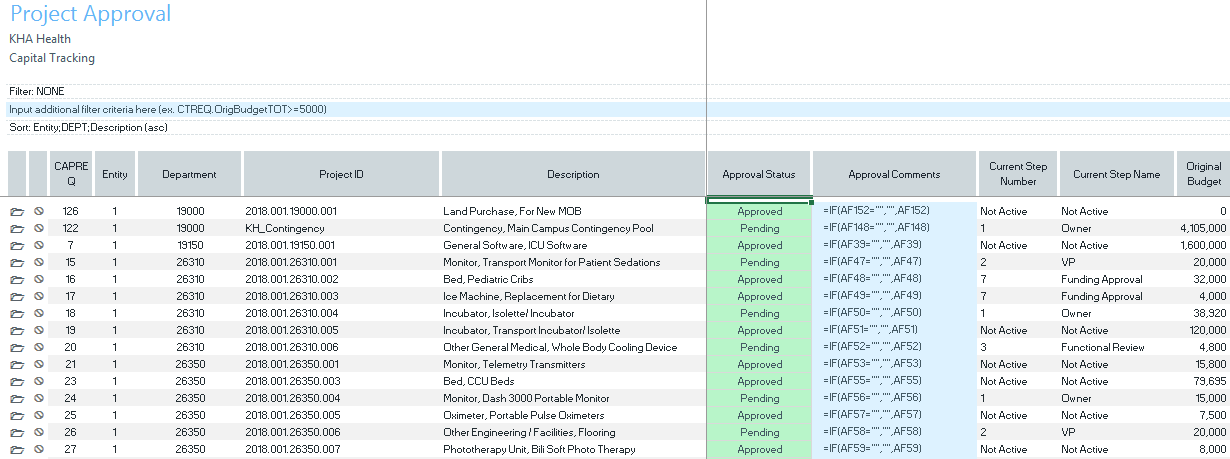
| Description: | Displays capital project details by Entity for a selection of capital projects. |
| Location in Task Pane: |
Capital Planning reports section
|
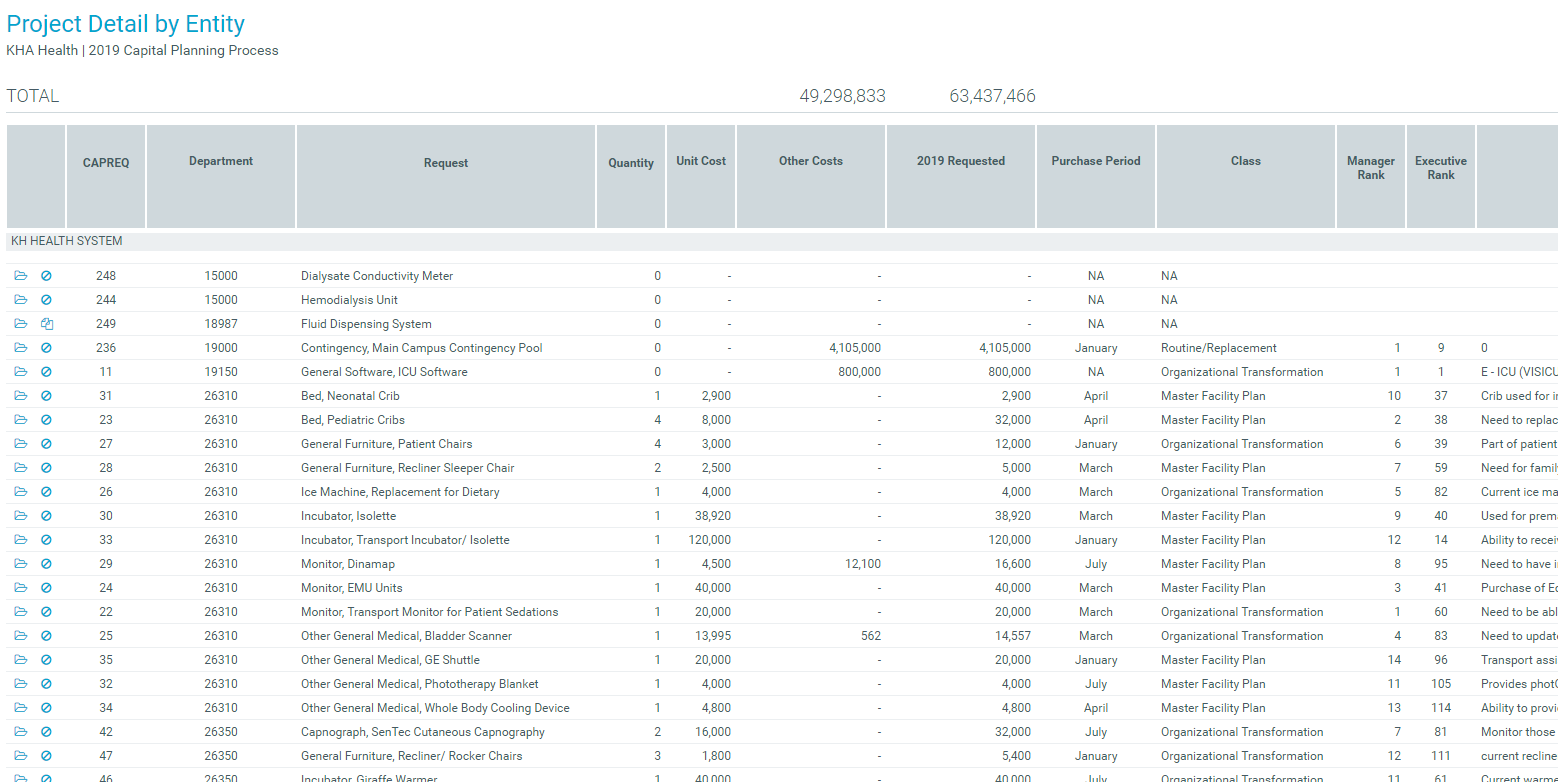
Project Exception List
| Description: | Use this report to identify missing data or incorrect information for a selection of capital projects. |
| Location in Task Pane: |
Capital Planning reports section > Capital Project Reports folder NOTE: There is no web-enabled version available for this report. |
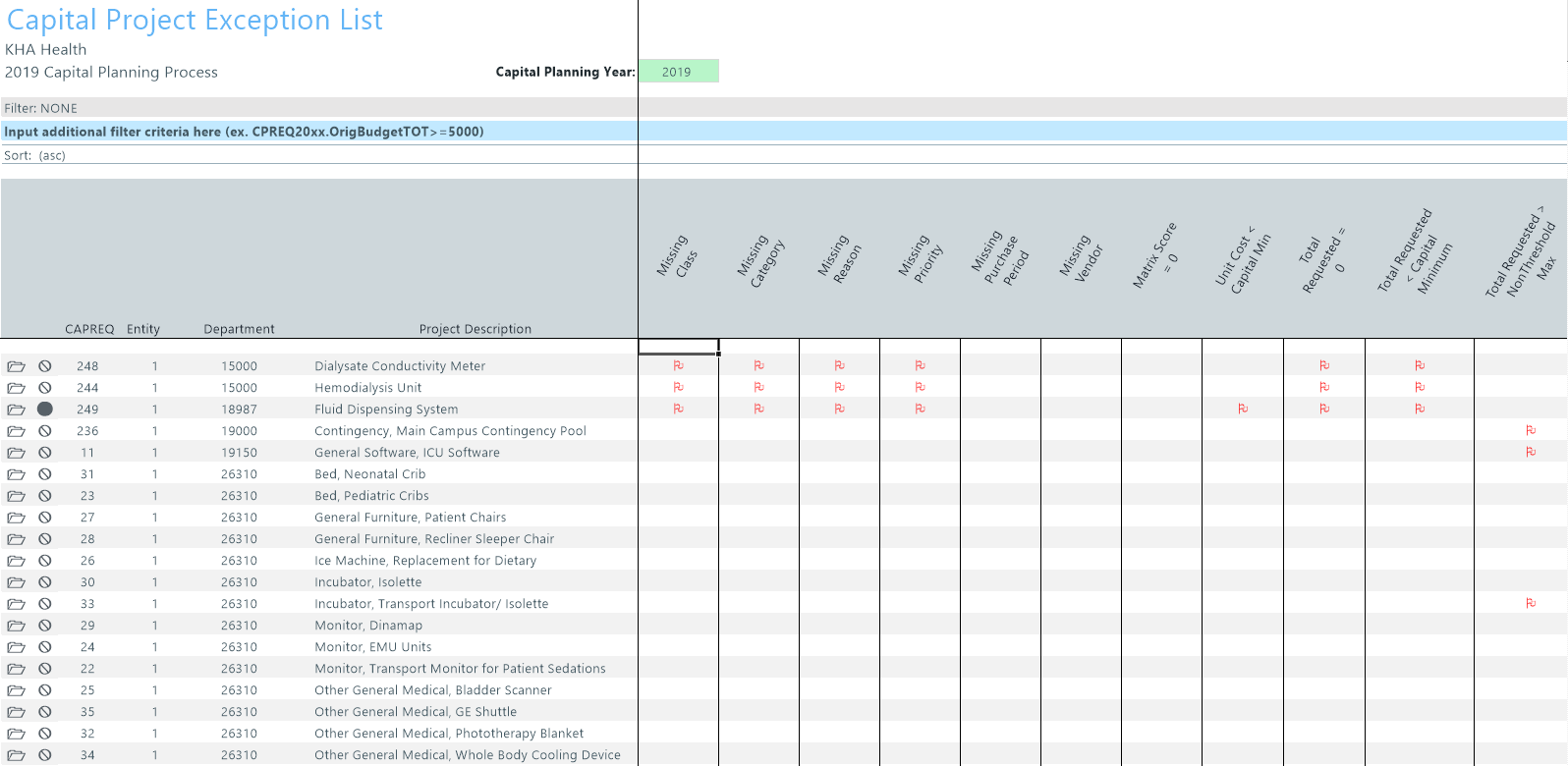
Project Operating Data by Year
| Description: | Use this report to view the operating values by year for any of the Summary Codes used in the income statement. |
| Location in Task Pane: |
Capital Planning reports section > Capital Project Reports folder NOTE: There is no web-enabled version available for this report. |
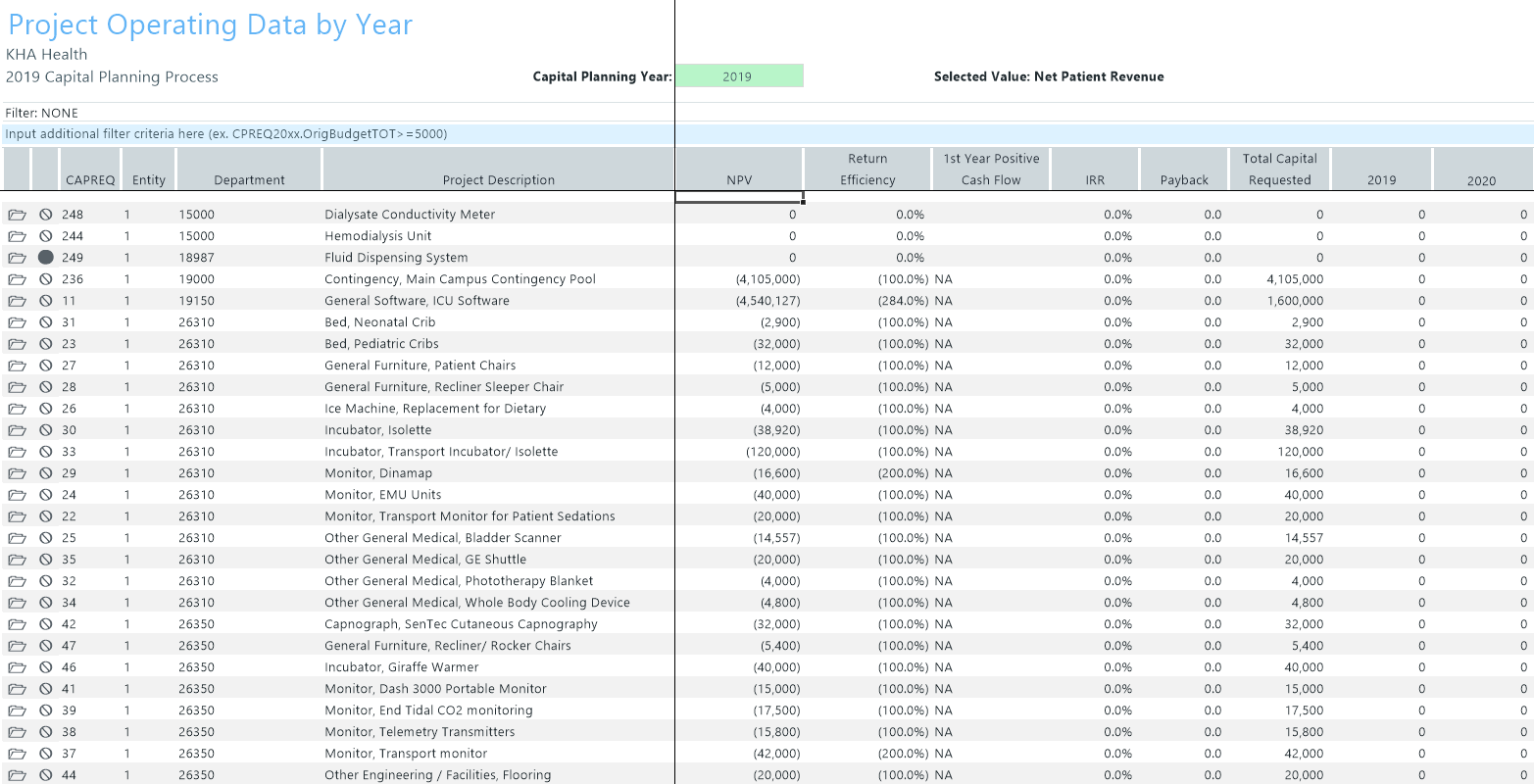
| Description: |
Displays the total capital requested for each Purchase Period for a selection of capital projects. |
| Location in Task Pane: |
Capital Planning reports section
|
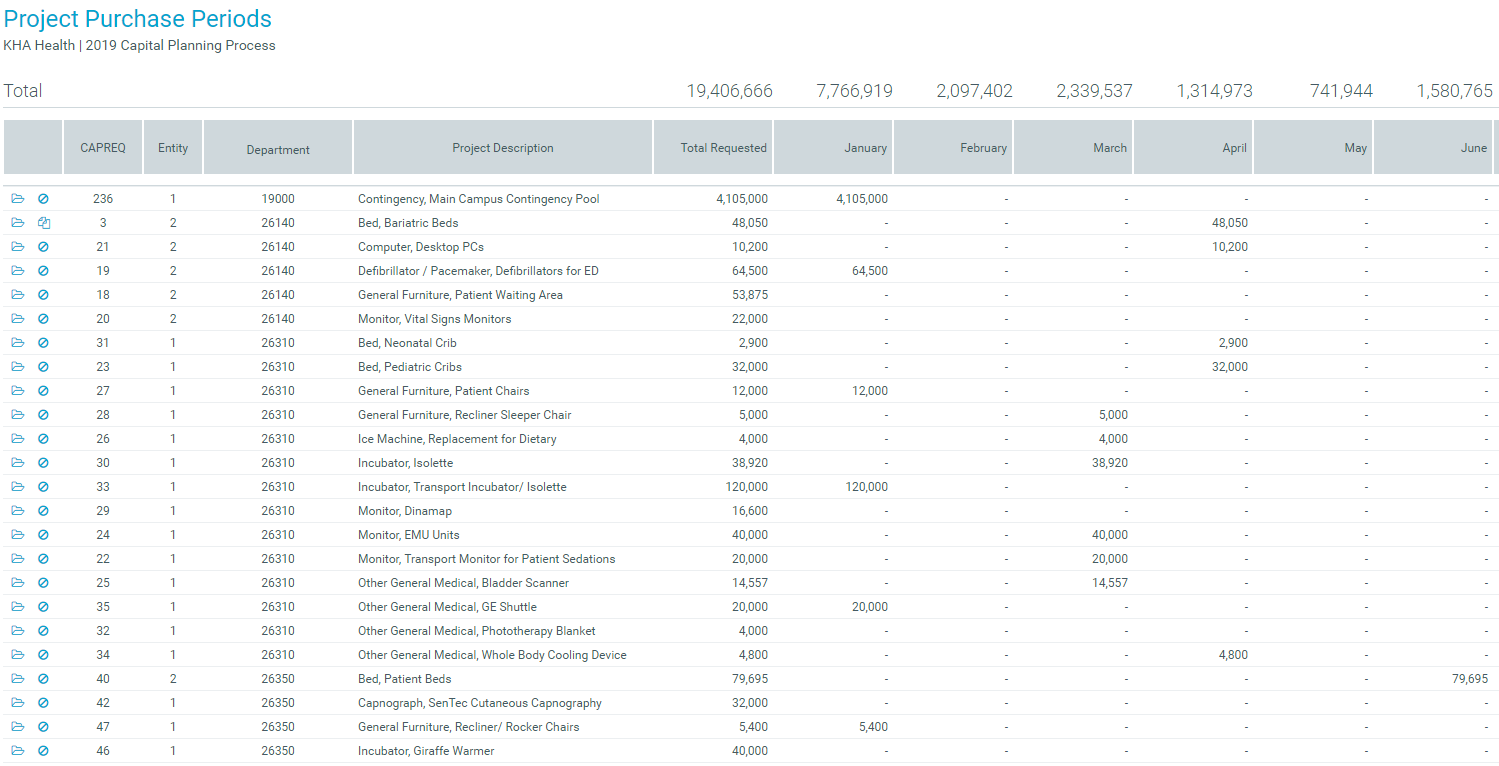
Project Ranking
| Description: | Use this report to enter prioritized rank order for a selection of capital projects. This report is used by project owners and VPs. For more information, see Ranking capital projects. |
| Location: |
Capital Planning home page> Project Ranking Report button
|
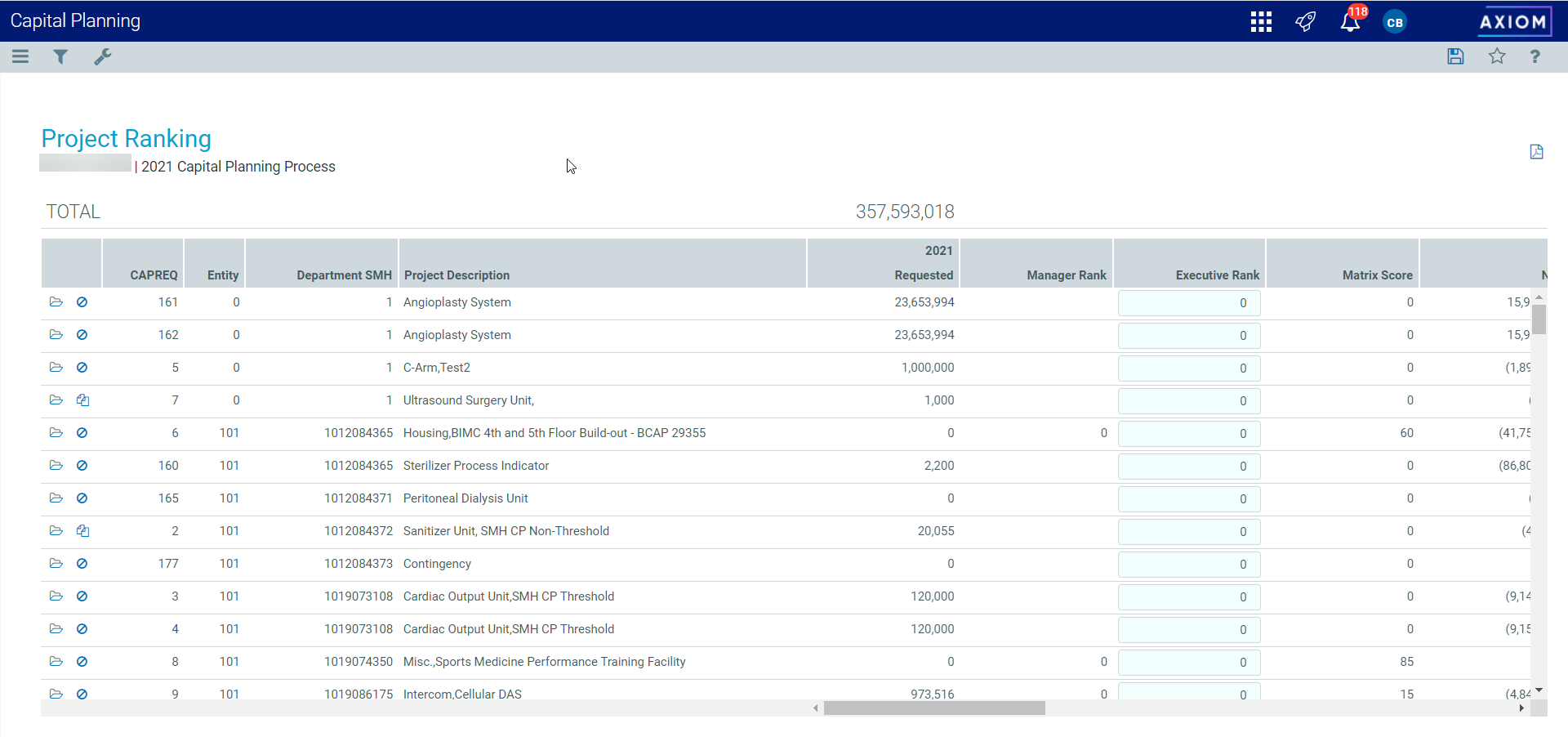
Project Summary
| Description: |
Displays a summary of capital dollars requested by year for a selection of capital projects. |
| Location in Task Pane: |
Capital Planning reports section
|
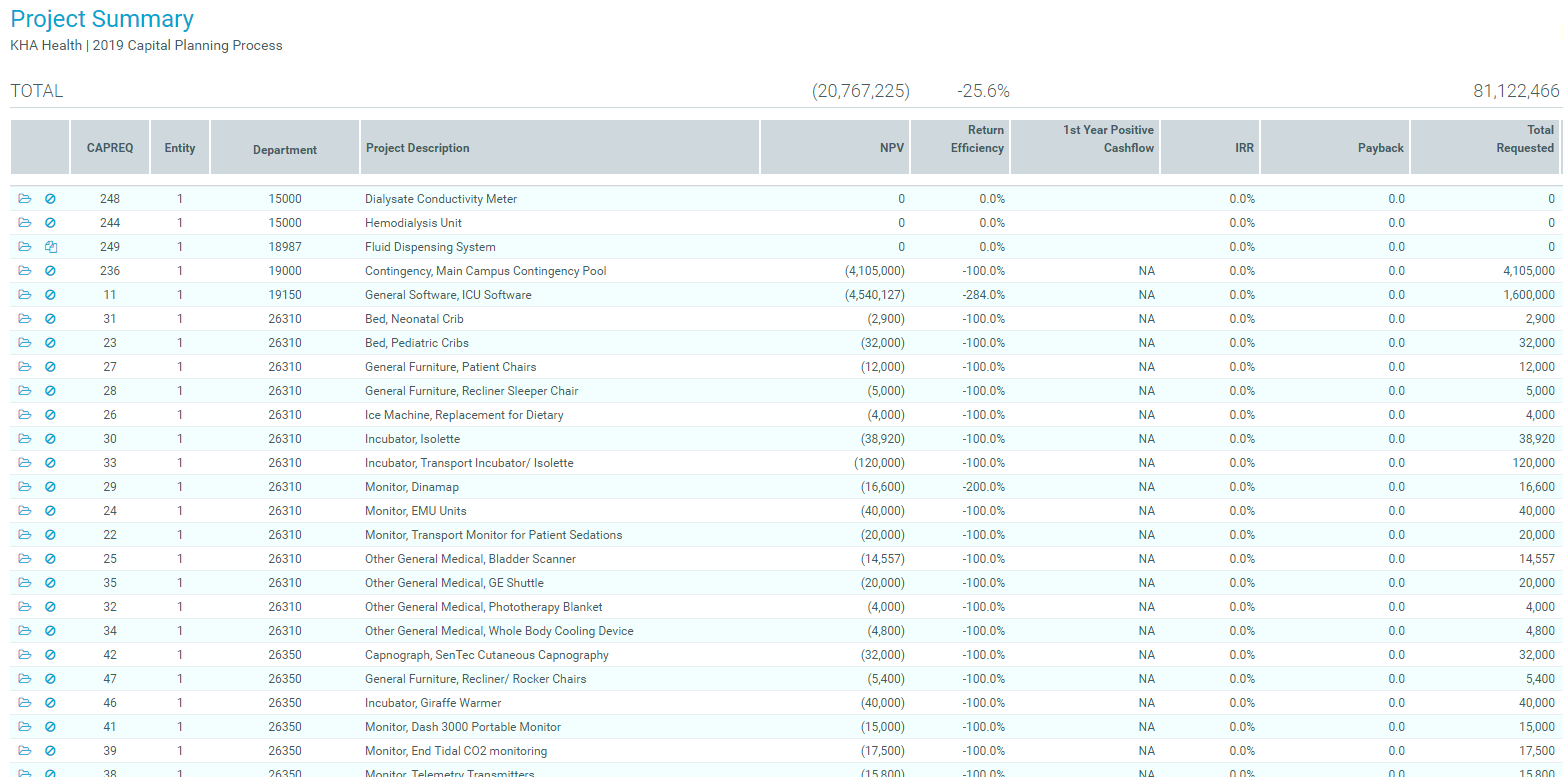
| Description: |
Displays the total capital requested by class for a selection of capital projects. |
| Location in Task Pane: |
Capital Planning reports section
|
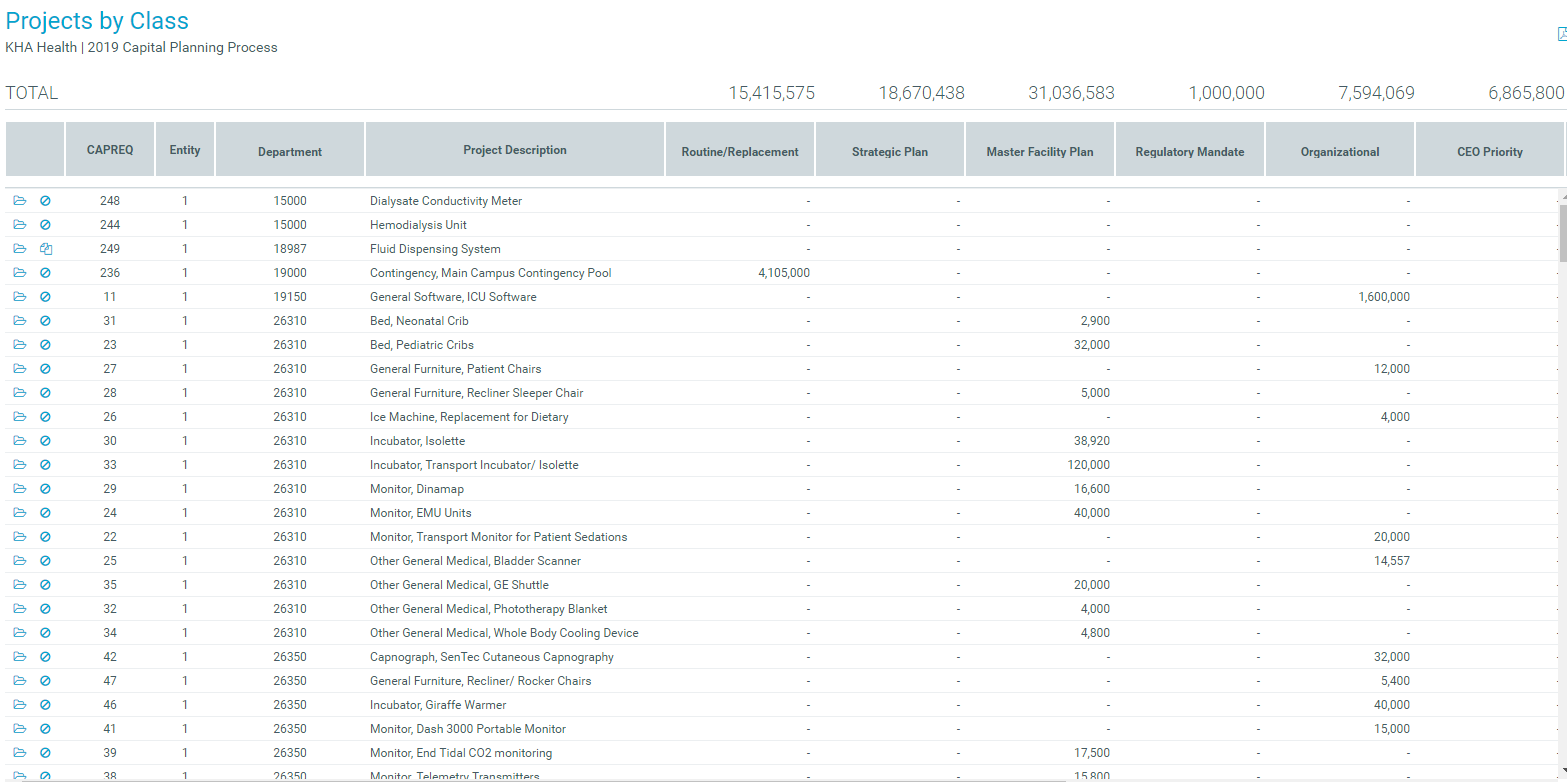
| Description: |
Displays the total capital requested by class for each entity |
| Location in Task Pane: |
Capital Planning reports section
|






