Release notes
TIP: Looking for release notes for all Axiom products, including current and previous versions? Click here.
NOTE: Download a PDF version of the release notes here.
New features in 2021.2
See What's new.
About the Release Notes
Syntellis is pleased to announce the 2021.2 release of Axiom Capital Planning. Each product release provides new features, enhancements, and configuration options to meet your needs. Many of these features and enhancements are a direct result of your feedback and suggestions.
The purpose of these release notes is to provide you with the following:
- High-level descriptions of new features
- Information to know before upgrading
- Steps for preparing for and scheduling your upgrade
- List of fixed issues
TIP: Periodically, the release notes are updated when new information is available, including patch release fixes. To view the latest release notes, we encourage you to view them in the Axiom Capital Planning online help. On the help home page, simply click the Release Notes link at the top of the page.
What to know before upgrading
IMPORTANT: You must apply the Axiom Software 2021.2 upgrade before applying any 2021.2 Axiom product upgrades. Axiom software upgrades are backward compatible so that you can upgrade different products at different times, but you must upgrade to Axiom Software 2021.2 before the first product upgrade. Refer to the Axiom Software 2021.2 Release Notes and Axiom Healthcare Suite 2021.2 Release Notes for considerations before upgrading. Apply this update ONLY if you have already applied the release and completed all the manual setup steps from the corresponding release notes.
When upgrading to the 2021.2 version of
- This product upgrade contains updated templates, calculation methods, driver files, and remediated defects.
- Syntellis delivered reports may be replaced. Any report that you saved under a different name or created new will remain untouched. Replaced reports are available in Document History, if needed.
- Any Syntellis delivered report that was moved to a new location will automatically move back to its original location.
- Syntellis product templates and calculation method libraries will be replaced.
- Product task panes will be replaced.
- Process definitions will not be replaced.
- Security roles and sub-systems will be reset to their configured settings. All user security exceptions you may have made will remain intact.
- Specific items configured as part your organization's implementation such as imports, exports, driver files, and process management files, will remain as is. Any required modifications to these areas are covered in the release notes, if required.
Preparing for and scheduling upgrades
Summary of the upgrade process:
- Review product release notes – Review this document to familiarize yourself with the new features and functionality.
- Schedule an installation date – Submit a request to your organization's Axiom Master System User (MSU) to contact support by creating a support ticket to schedule an installation date and time with at least three days of advance notice. The request should include the following information:
- Desired Axiom platform version.
- Desired Axiom for Healthcare product and version.
- Indicate whether to first refresh the Axiom test sandbox with a copy of the production instance of Axiom and apply update(s) to it. If so, provide the soonest that Syntellis can do this.
- Propose an approximate two-hour downtime window when Syntellis can apply update(s) to the production instance of Axiom during regular business hours, Monday through Friday 7 AM to 7 PM Central (except holidays recognized by Syntellis).
- Complete manual configuration updates – After installing the upgrade, review any manual setup steps needed to enable features for this version.
Getting help and training
Syntellis provides world-class resources at your fingertips directly within the Axiom system. Axiom Help provides topics, knowledge base articles, documents, webinar/training announcements, and videos to guide you through managing your system. To access these resources, do any of the following:
-
Windows and Excel Clients – From the Main or Admin ribbon tab, click Online Help, and then select the product. Axiom Help opens in a new browser window.
NOTE: The online help will only open for products you are licensed to use.
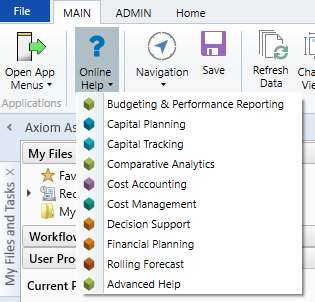
-
Form/Web pages – Form/web-enabled features and products include contextual help directly within the user interface. This information provides a quick summary and/or instructions specifically related to the screen you are using. You can access this information by clicking the question mark in the upper right corner of the screen. To access the full Axiom Help system, click Open Help at the top of the contextual help dialog.

Syntellis Central
Syntellis Central provides centralized self-service content and resources for the Axiom Capital Planning platform and suite of products. Using Syntellis Central, you can:
- Search help across all Axiom products
- Access tips, tricks, and best practices in our knowledge base
- Find training & certification content including on-demand, video, webinars, labs, and instructor-led courses
- Submit a support issue, find suggested content, and manage any outstanding issues directly with us
- Review open Software Service project status and details
2021.2 - Known issues resolved
The following tables list the resolutions for issues addressed in 2021.2, released on August 16th, 2021:
Excel and Web systems
No issues addressed in this release.
Web system only
| Issue | Description |
|---|---|
| PFB-07790 - Cap Tracking Security Update report [TFS 37458] |
Issue: The Capital Tracking Security Update report updates without checking whether or not users are authorized users in the Capital Planning system.
Resolution: Corrected by adding a clause in the Save tag logic so that the Cap Tracking Security Update report will now only save changes made by authorized users. |
| CT Web with CP Legacy Issues [TFS 52871] |
Issue: When users try to transfer non-threshold plan files from Capital Planning legacy to Capital Tracking, two issues occur:
Resolution: Corrected by updating the logic so that when transferring non-threshold plan files from Capital Planning legacy to Capital Tracking, the system no longer displays an error or incorrect field names. |
| PFB-09137 - Mixed Web/ Legacy System causes field value issues in Capital Copy Utility [TFS 53857] |
Issue: When users run the Capital Copy Utility, the department description column title returned a value of zero and the Start Year displays zero, even though the relevant data table contained values pertaining to those fields.
Resolution: Corrected by adding an error trap so that the department description will default to "Department" when the user has not customized this field name. Now, when a user runs the Capital Copy Utility, the department description column title will display the name determined by the user. In the event that the user has not renamed the column, the system will display the default name of Department. When a user runs the Capital Copy Utility, the Start Year now displays correctly. |
| PFB-09256 - Number of Attachments formula in CapProjectMaster template [TFS 57374] | Issue: The number of attachments for the capital plan file does not calculate correctly in some cases.
Resolution: Corrected by adding a variable to the Variables tab to pull in the file group ID associated with the plan file. The number of attachments for the capital plan file now calculates properly. |
| PFB-09288 - CapQuestion size issue [TFS 61727] |
Issue: When a user customizes one of the capital questions in the Project tab, the text size is too large and some of the added text is not visible on the screen.
Resolution: Corrected by adding logic to increase or decrease the text size based on the number of characters, so users can customize the Capital Questions in the Project tab and the questions now displays in its entirety. |
| Error copying Legacy projects to web [84697] |
Issue: When a user copied a legacy capital project to the web-based system, they received an error.
Resolution: Corrected by removing hard-coded elements so that the system no longer displays an error when the user copies a project. |
| Transferring Legacy projects to web delete original budget selection doesn't work [TFS 86319] |
Issue: When users transfers approved projects from legacy to web and set the original budget to zero, the system retains the original budget amount, regardless of user changes.
Resolution: Corrected by adding the GetData into the utility, which now allows users to successfully transfer approved projects from legacy to web and set the original budget to zero. |
| Excel Pro Forma Input utility - Data may not query in correctly upon launch [TFS 90221] |
Issue: Data may not always pull into the Excel Pro Forma Input utility correctly upon launch. Capital Planning data seems to be querying in for the wrong years, while Capital Tracking is not pulling in any data.
Resolution: Corrected by updating the data lookup tables so that the Excel Pro Forma Input utility now correctly inputs data upon launch. |
| Capital Planning Dashboard - Data Navigator NPV for each year should be taken out [TFS 90398] |
Issue: Net Present Value (NPV) does not need to display for each year, only in the Total section. Full Time Employee Impact (FTE Impact) does not need to display in the TOTAL section but should remain in the section for each year.
Resolution: Corrected by removing NPV from individual year sections and removing FTE impact from the TOTAL section. |
Excel system only
No issues addressed in this release.
2021.2.1 Known issues resolved
The following tables list the resolutions for issues addressed in 2021.2.1, released on September 13th, 2021:
Excel and Web systems
No issues addressed in this release.
Web system only
No issues addressed in this release.
Excel system only
| Issue | Description |
|---|---|
|
CP Capital Project Import Utility receiving #VALUE error in legacy systems [TFS 109850] |
Issue: When a user tried to launch the CP Capital Project Import Utility in legacy systems, they received a #VALUE! error in the Short Description column header, and they were unable to save records.
Resolution: Corrected by adding logic to the utility to dynamically assess the character length of various columns. |
