AX1795
Installing the Axiom Client
This section explains the installation of the Axiom Desktop Client (Windows Client and Excel Client) on individual client workstations.
Requirements to install and launch the Desktop Client from the browser
Axiom uses Microsoft ClickOnce technology to install and launch the Axiom Desktop Client (Excel or Windows) from the Web Client browser. Your chosen browser must be ClickOnce compliant, either by enabling ClickOnce support in the browser configuration settings, or by installing a ClickOnce extension for the browser.
If you are using Microsoft Edge, you can enable ClickOnce support in the browser configuration settings as follows:
-
Launch the Edge browser. In the address bar, type
edge://flags.
-
Scroll down until you locate the item named ClickOnce Support. Select Enabled from the drop-down list.

- Close Edge and then reopen it. You should now be able to install or launch the Axiom Windows Client or the Axiom Excel Client from the browser.
Before you install
Before beginning the client installation process, make sure you have installed the necessary prerequisites for the particular Axiom Client you intend to use.
-
Log into your workstation as a local administrator.
-
Open your browser and navigate to the following URL:
https://<customername>.axiom.cloud
Where <customername> is your assigned system name for the Axiom Cloud.
-
Click the menu icon
 in the right side of the navigation bar across the top of the page. At the bottom of the menu, click About Axiom Software.
in the right side of the navigation bar across the top of the page. At the bottom of the menu, click About Axiom Software. -
In the About Axiom dialog, under Download, click Necessary software tools for running Axiom desktop client applications.
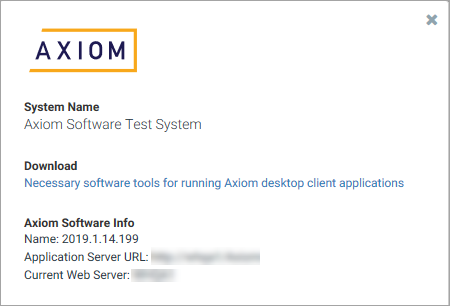
-
From the Download page, install the necessary prerequisites for the Axiom Client that you intend to use.
See Client technical requirements for more information on which prerequisites to install.
Install the Axiom Client
-
Log into your workstation as yourself.
-
Open your browser and navigate to the following URL:
https://<customername>.axiom.cloud
Where <customername> is your assigned system name for the Axiom Cloud.
The browser used must support ClickOnce in order to directly install and launch the application. See Requirements to install and launch the Desktop Client from the browser.
-
Click the rocket icon
 in the right side of the blue bar across the top of the page. In the Quick Launch menu, click on one of the following icons to install that client:
in the right side of the blue bar across the top of the page. In the Quick Launch menu, click on one of the following icons to install that client:- Windows Client
- Excel Client

Example Quick Launch menu to install the Axiom client
Client shortcuts
Depending on the selected user authentication method for your system, the Axiom Client installation may create shortcuts on your desktop and in your Start menu. If these shortcuts are present, then you can launch the Axiom Client directly via these shortcuts, without needing to access the Axiom web page. If you are using SAML or OpenID Authentication, then you must always go to the Axiom web page in order to launch the system.
Upgrading the Axiom Client
Going forward, under normal circumstances you should not need to manually upgrade the Axiom Client. Your Axiom Cloud system can be upgraded by Axiom Support at your organization's request. Once the Axiom Cloud system is upgraded, your client installations will be automatically upgraded as needed the next time a user attempts to log into Axiom on that workstation.
