AX1842
You can export grid data in a web report to a spreadsheet, so that you can further examine the data using spreadsheet features. You can save the spreadsheet locally, or save it to the Axiom Rolling Forecasting repository.
Any user who can view the report can save the spreadsheet export locally. In order to save the spreadsheet export to the Axiom Rolling Forecasting repository, you must have read/write access to at least one folder in the Reports Library.
To export grid data to an Excel spreadsheet:
- In the Report Center, locate the report in the folder tree and click on the report name to open it.
-
Click the Excel icon located in the top right of the gray task bar The gray bar that displays across the top of browser-based Axiom files, as well as various feature pages of the Web Client. The Task Bar provides access to various tasks that are specific to the current area, page, or document..
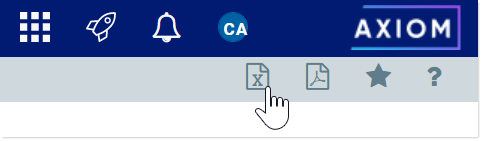
-
In the Export to Excel dialog, enter a file name into the File name field. By default, the file name is the same as the web report file name.
-
Select the export destination from the Export to drop-down:
- My computer: Save the spreadsheet to your computer.
-
Axiom repository: Save the spreadsheet to a folder in the Axiom Rolling Forecasting Reports Library.
NOTES:
-
If you save the spreadsheet to a folder in the Axiom repository, any user with at least read-only access to that folder will be able to view the spreadsheet. You should be sure that it is acceptable for users with permission to the target folder to view the data in the spreadsheet.
-
If you do not have read/write access to any folders in the Reports Library, then the Export to option is not available and does not display in the dialog. The spreadsheet will be automatically saved to your computer.
-
If you are saving to the Axiom repository, select an Output folder:
-
Click the folder icon
 to the right of the field.
to the right of the field. -
In the Choose output folder dialog, select a folder in the Reports Library. The dialog only shows folders where you have read/write access to that folder or a child folder.
-
Click OK to choose the folder and return to the Export to Excel dialog.
The path to your selected folder now displays in the Output folder field.
-
-
Click Export to create the spreadsheet.
-
If you are saving to the Axiom repository, and you used a file name that already exists in the target folder, you are prompted to choose whether or not to overwrite the existing file. If you choose not to overwrite, you are returned to the Export to Excel dialog so that you can use a different name and/or output folder.
-
If you are saving to your computer, the exact behavior is determined by your browser settings, but in most cases the file is saved directly to the Downloads folder on your computer.
-
In either case, a notification message displays at the top of the page to indicate whether the spreadsheet creation succeeded or failed.
-
Export behavior
When the grid data is exported, the behavior is as follows:
-
The full data contents of the grid are exported (all rows). Column group headers are omitted from the export.
-
By default, the basic number format applied to the column is preserved in the export. The exception is negative numbers, which will always be shown using a minus sign regardless of the configured format. Other formatting (such as background colors and borders) is not applied to the exported data.
-
User changes to the grid—such as changing the sort order or filtering a column—are not preserved.
-
The export is not supported for use on tablets.
