Comparing driver forecast assumptions
In addition to calendar-based assumptions and forecast assumptions, the Drivers tab in the Drivers utility includes an Average Length of Stay (ALOS) section that you can use to model driver forecast assumptions used in plan files. The ALOS calculation is the number of days divided by the number of discharges or admissions, but you can use this tool to compare any two driver forecast assumptions on the Drivers tab as a ratio.
Administrators and analysts create the ALOS calculation from statistics based on the RFPlangroup filter. (The plan groups to which you have access are controlled by your security settings.)
Process overview
- In the Driver Forecast Assumptions section, set up the driver assumptions to use in your comparisons. For details, see Map the numerator and denominator fields for the ratio.
- In the Average Length of Stay section, select the driver assumptions for the numerator and denominator. For details, see Select driver forecast assumptions for the ratio.
Using this driver forecast assumptions comparison tool, you can:
- Select one of the Patient Days RFCodes from the Drivers tab and divide that by any one of the Discharges or Admission RFCode options from the Drivers tab.
- Create more than one ALOS calculation depending on the number of RFPlangroups or Entities where this information is important.
- Use the ALOS calculation to determine a stat-per-calendar-day or a stat-per-work-day calculation. You can select any RFcode from the Drivers tab to use as the numerator, and any RFcode, including Work Days and Calendar days, to use as the denominator
Map the numerator and denominator fields for the ratio
Before you can preview ALOS forecast assumptions, you must specify the numerator and denominator assumptions to use in the ALOS ratio. The numerator must come from a selected driver in the Driver Forecast Assumptions section. The denominator can come from either the Driver Forecast Assumptions section or from the Driver Calendar-Based Assumptions section.
For example, suppose you want to compare the number of critical care admissions to all admissions for an entity. You can set up as many ALOS ratios as you need.
To map the ratio fields:
- In the RF Admin task pane, in the Setup section, double-click Drivers.
- In the Drivers utility, click the Drivers tab.
- Expand Driver Forecast Assumptions.
- To set up the driver to use for the numerator, do the following:
NOTE: Data in this section comes from the RF Monthly Statistics Update Form.
- If you do not see the driver you want to use, at the bottom of the page in the Code column, click Insert New Forecast Assumption, and then select the desired driver from the drop-down.
- In the Description column for the driver, select the trend or growth to use: Same Month LY, Last Month, 3 Month Average, or Manual Growth.
To make adjustments to the trend data, in the Growth Adjustment row fields, enter the desired growth adjustment for the dates needed, as shown in the following example.

- To set up a driver to use for the denominator, repeat step 4.
-
To save this information, click Save.
NOTE: Changes in the Driver Forecast Assumptions section are saved to the RF_Drivers table. Keep in mind that these changes may affect other data pulled from this table.
- In the confirmation dialog, click OK.
Select driver forecast assumptions for the ratio
The ALOS section allows you to compare any two driver forecast assumptions modeled in the Driver Forecast Assumptions section of the Rolling Forecast Planning Configuration & Assumptions utility.
Data comparison results in the Average Length of Stay section are not saved to any data tables. This section serves as a modeling tool only; you can think of it as a scratch pad. When you save the form, the data in this section saves on this form only and remains until you delete it. Data changes made in the Driver Forecast Assumptions section save to the RollingForecast_RFDrivers table.
NOTE: Comparisons do not save if the numerator and denominator are the same assumption.
To select the modeled assumptions:
- In the View Options section at the top of the page, click the Show Average Length of Stay (ALOS), toggle to Yes.
- In the Average Length of Stay section, click Insert ALOS ratio.
-
In the top drop-down, select the assumption to use for the numerator.
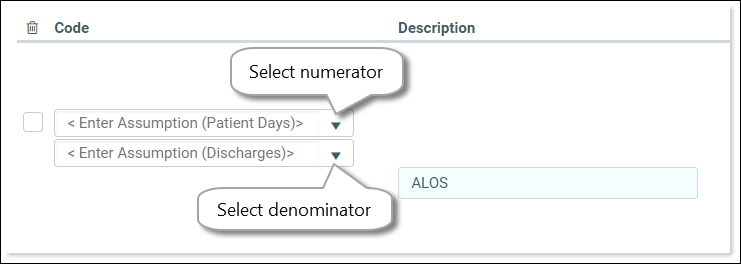
- In the bottom drop-down, select the assumption to use for the denominator.
- To provide a name for this comparison, in the Description field of the ratio results row, type a descriptive name (the default is “ALOS”).
-
To save this comparison, click Save.
NOTE: Comparison names in the ALOS section save to the RollingForecast_RFDrivers table, but the comparison data is not, because the data being used in the comparisons comes from dynamic sources.
- In the confirmation dialog, click OK.
-
In the previous example, no monthly amount or percentage changes are included.
