Budget Labor Rates
Overview
The Budget Labor Rates driver allows you to control the wage rate increases globally for your entire organization as well as for specific budget group and department categories. For each category, you can also set rate increases by job code (determined by the JobClass grouping column in the JOBCODE dimension table), job class, and step.
There are two types of wage rate increases you can configure:
- Annual Merit – The effective date from the labor master file is used in the budget plan file. If there is no match to the Empl_List, the Merit Month is used by default.
- Market Adjustments – The Market month listed in Budget Assumptions is the month in which the increase is applied. You can define up to two Market Adjustment merit increases.
Settings
Open the driver. When configuring the Labor Rate driver, you begin by specifying global rate and merit increases that apply to the broadest set of job codes. Next, you specify the rate and merit increases by specific budget group. Finally, you can finish your configuration at the most specific category—by department.
NOTE: Budget groups are normally used for entities within your organization, but you can use them any way you wish.
Within each Labor Rate category, you can specify rate and merit increases by job code, job class, and step. The following is a list of the different configuration combinations you can set up, in order of broadest to most specific.
- Global | Global (Broadest)
- Global | JobClass
- Global | JobClass | Step
- Global | JobCode
- Global | JobCode | Step
- BudgetGroup | Global
- BudgetGroup | JobClass
- BudgetGroup | JobClass | Step
- BudgetGroup | JobCode
- BudgetGroup | JobCode | Step
- Dept| Global
- Dept | JobClass
- Dept | JobClass | Step
- Dept | JobCode
- Dept | JobCode | Step (Most specific)
When it comes to actually applying the rate and merit adjustments, Axiom Budgeting and Performance Reporting evaluates each job code and applies the most specific Labor Rate driver configuration first. If a configuration does not apply to the specific job code, the system evaluates the next least-specific configuration to see if it applies. If it does not, the system continues to evaluate the job code until it meets the requirements of a configuration.
In the following example, rates have been specified for Global |JobClass and Global | JobClass | Step for a job class defined as Other. Employees who meet the step criteria will receive a 30% increase while those in the same job class that do not meet the step criteria will only receive a 20% increase.
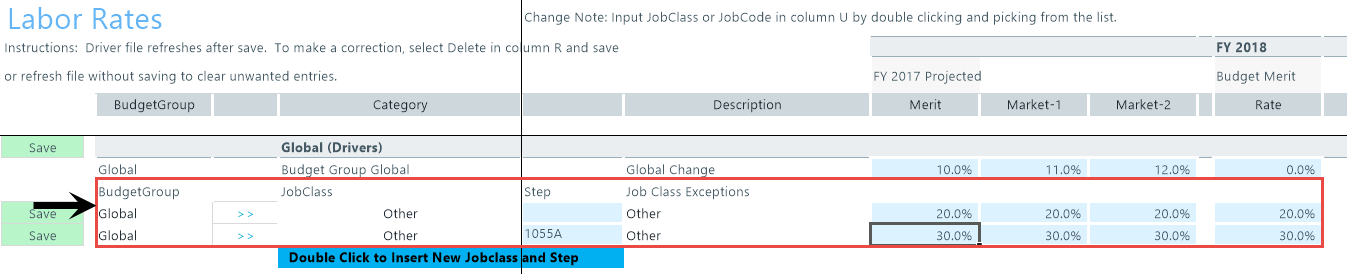
In the following example, note the configuration of Global-J00200.
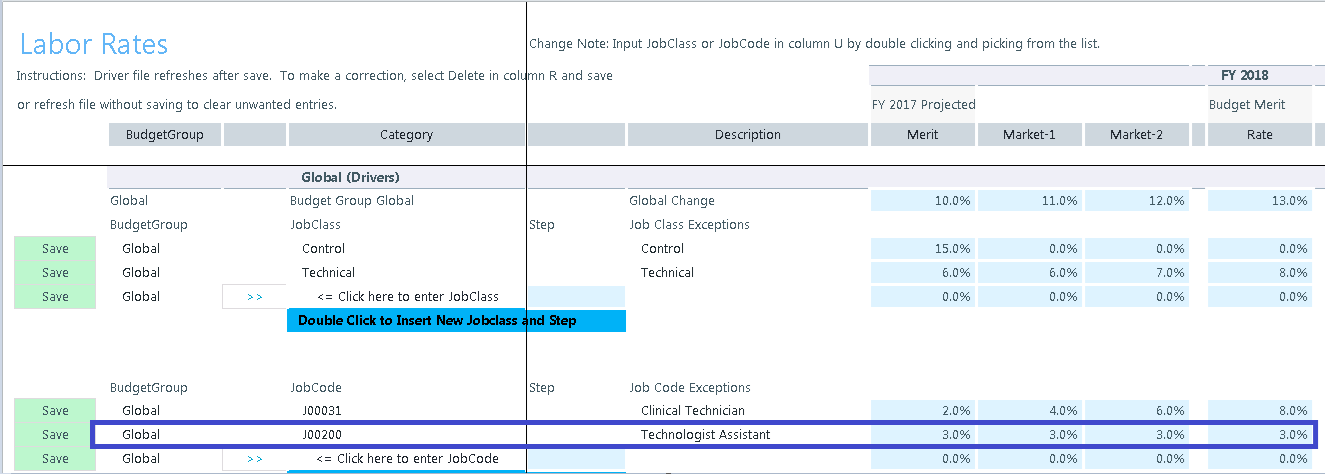
In this next example, note that Global-J00200 is recognized in the Empl_List tab.
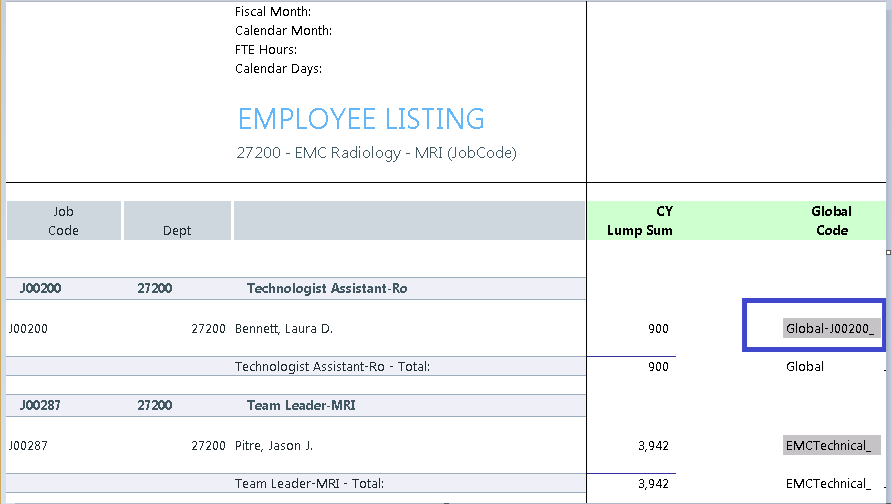
When configuring the Labor Rate driver, remember the following:
- The most specific labor rate you configure will be the one that controls the labor rate adjustments. For example, if you configure the rates for Dept | Global, but you do not specify the rates for Dept | JobClass, then the rates apply to everyone in the department—regardless of job class, job code, or step.
- To minimize the number of configurations you need to set up and maintain, we recommend using the global configurations to institute your rate and merit increases for most job codes. You should only use the more specific labor rate categories and configurations as exceptions.
The configurations you make in the Labor Rate driver affects the following tabs in the plan file:
- JobCode
- Staffing
- Employee
- Provider
- HHLabor
- AltFTE
The same exception principle that is applied in expense adjustment is applied here as well. After Axiom Budgeting and Performance Reporting determines that it is an exception, all other related increases will not apply.
You can make exceptions to budget groups by adding another calc method block and entering the code for the budget group.
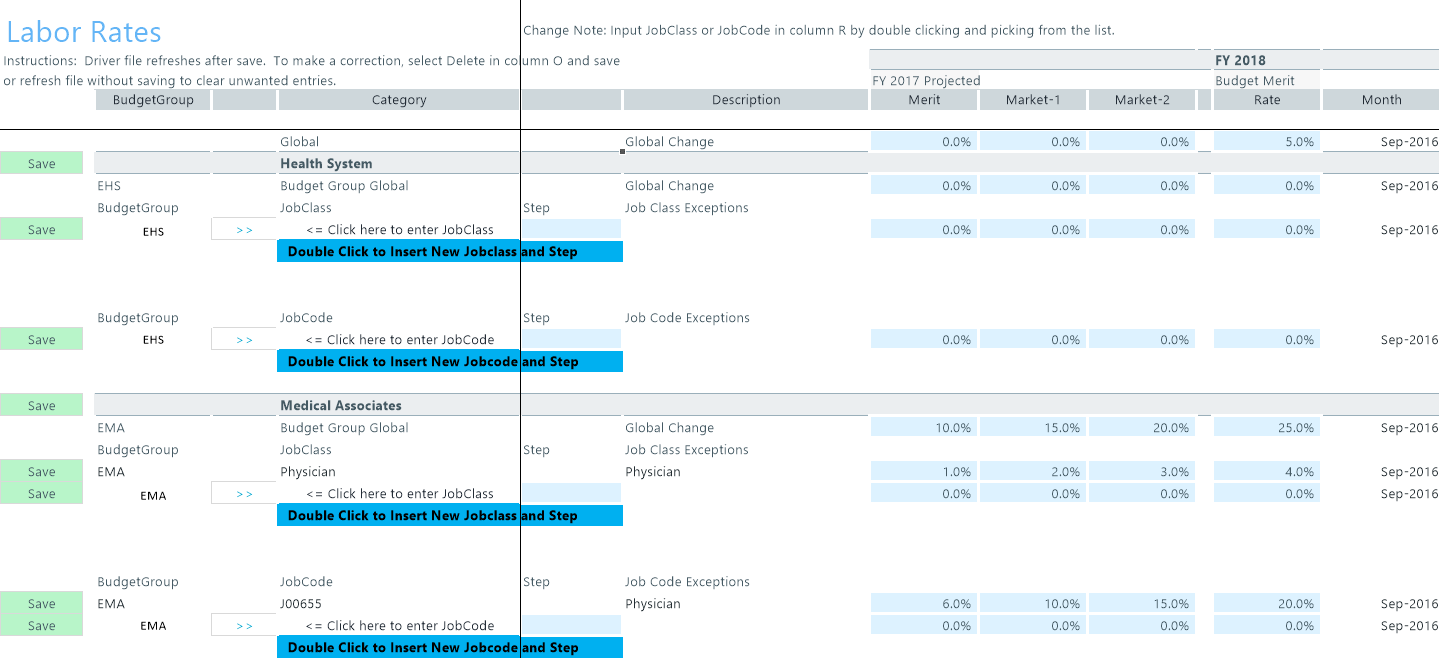
Configuring labor-rate details
-
To make global rate changes for the Global, BudgetGroup, and/or Department categories, in the Global Change row, type rate increase percentages in the Merit, Market-1, and Market-2 columns.
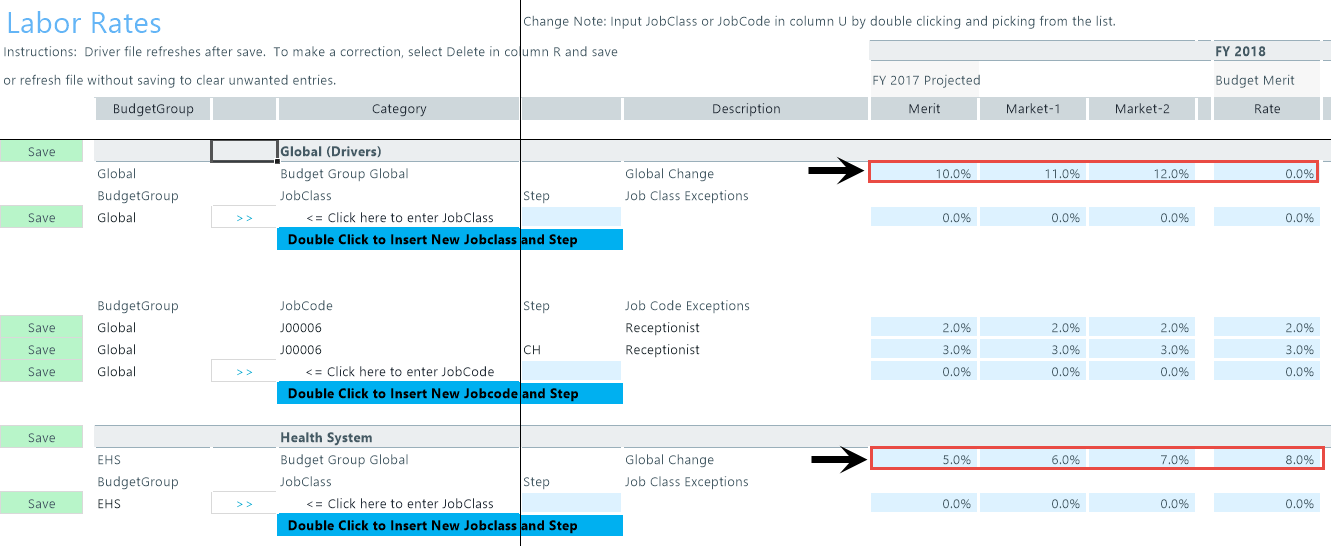
-
To add a job class or job code to an existing labor-rate category, click >> next to <= Click here to enter JobClass or <= Click here to enter JobCode.

-
To add a step to a job class or job code, in the Step field, type the step code or description.
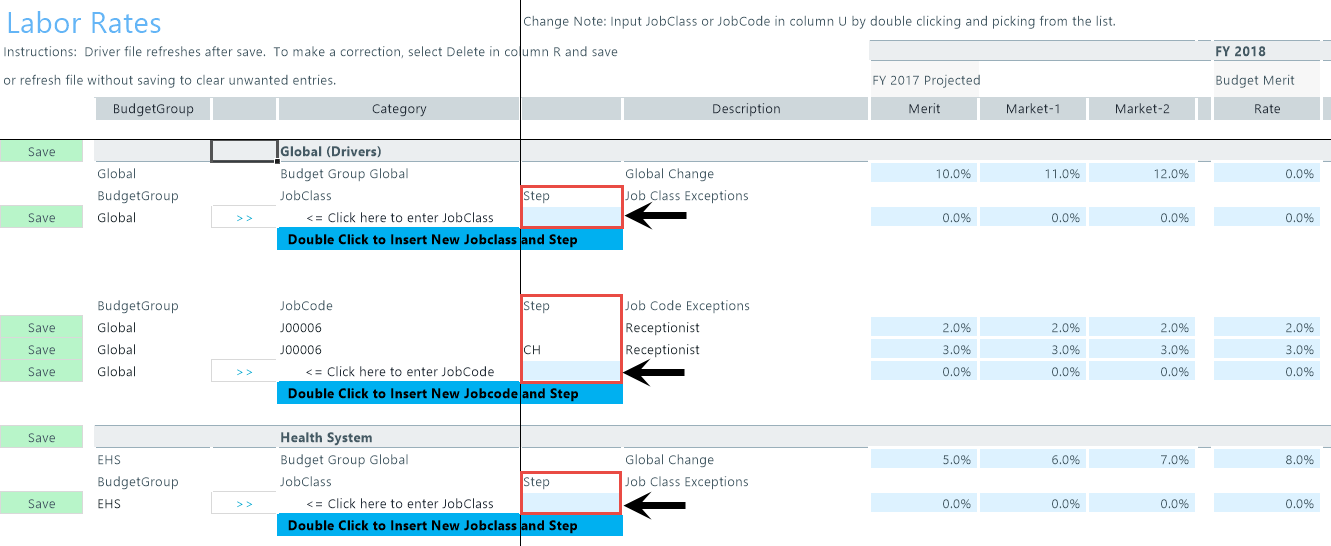
-
To make rate changes for job classes and job codes for a labor-rate category, type rate increase percentages in the Merit, Market-1, and Market-2 columns.
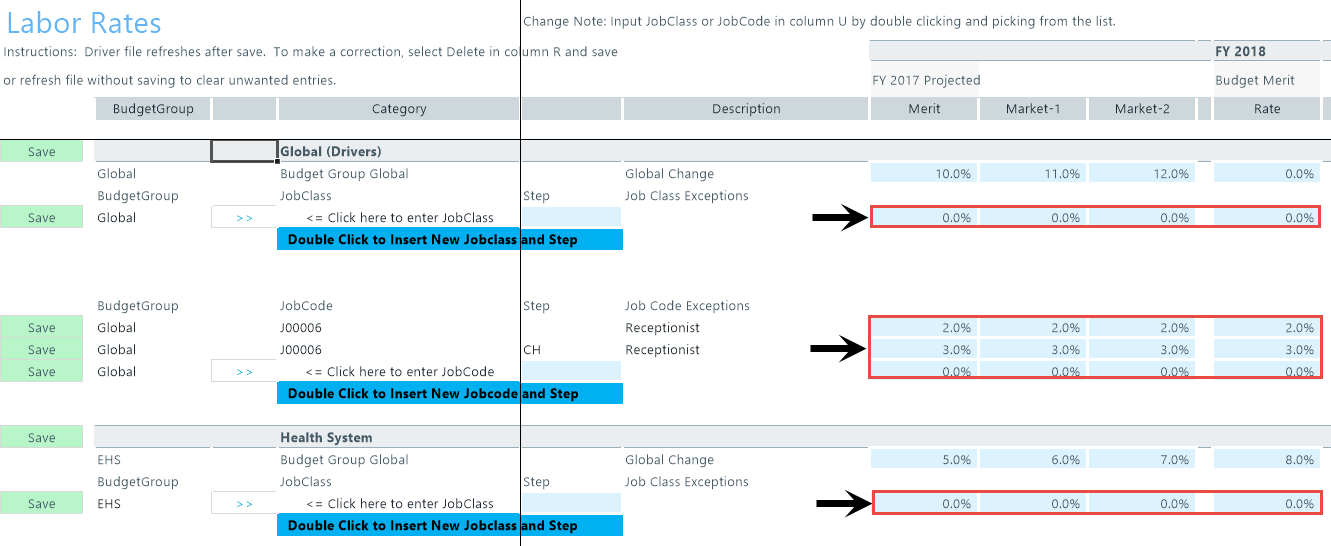
-
To add another job class or jobcode and step, double-click Double Click to Insert New Jobclass and Step or Double Click to Insert New Jobcode or Step.
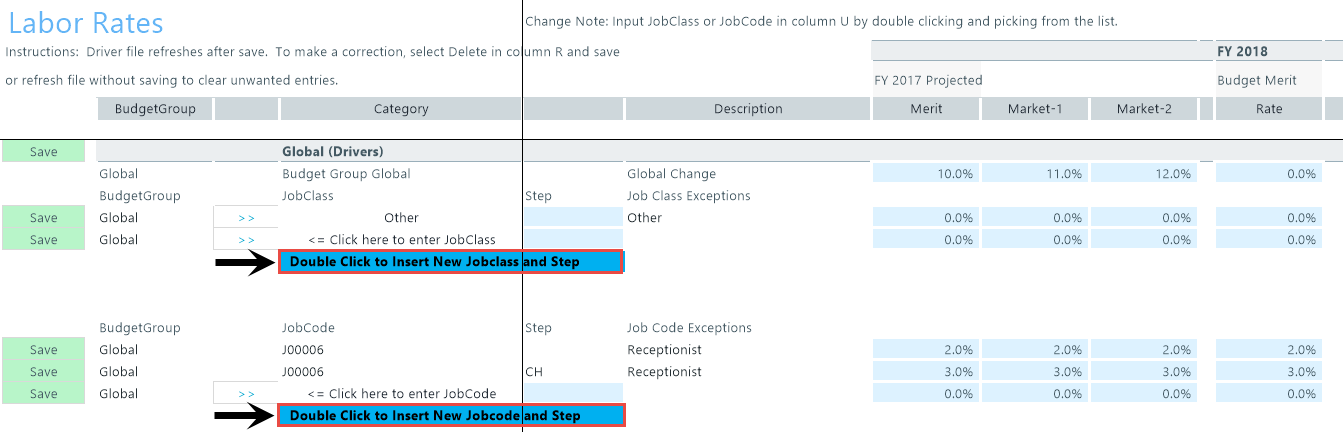
- To add a new budget group and/or department, do the following:
In the Enter New BudgetGroup Code section or the Enter New Department Code section, in the BudgetGroup column, type the budget group or department group in the blue cell.
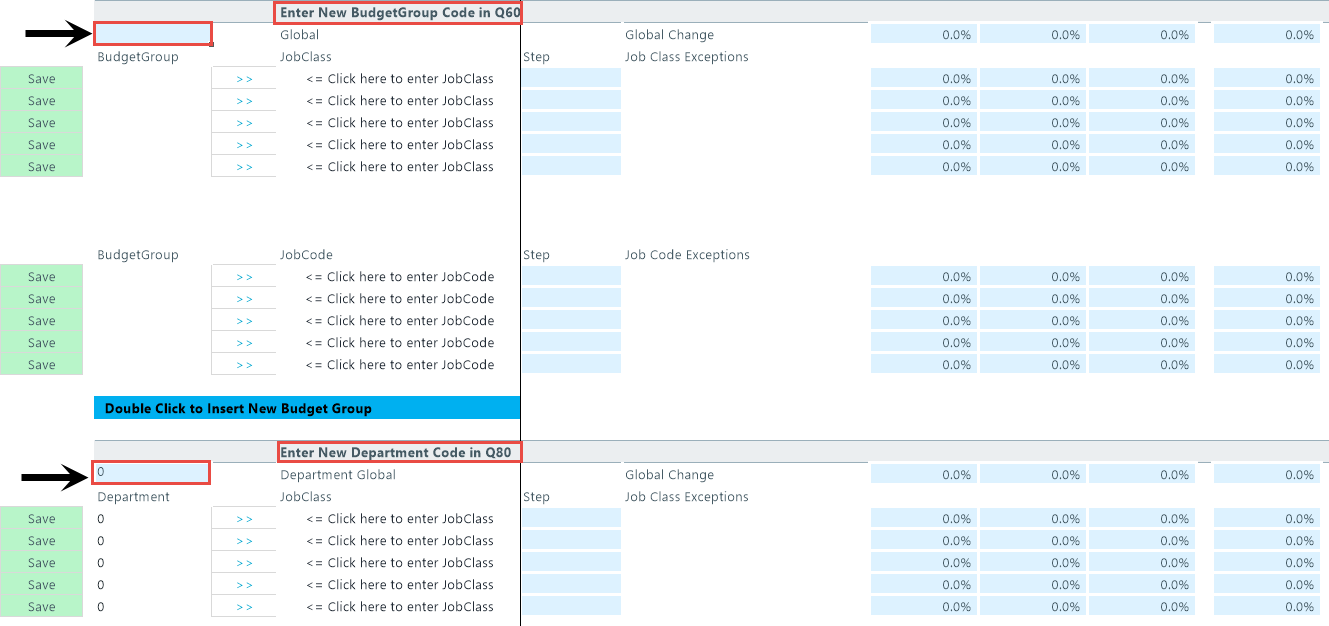
- To add another new budget group or department, double-click Double Click to Insert New Budget Group or Double Click to Insert New Department Group.
- To add job classes, job codes, or steps to the new category, complete Steps 2-5.
-
When you are done making changes, in the Main ribbon tab, click Save.
NOTE: After you click Save, any new budget groups and departments that you added move up to the list of existing budget groups and departments. The system then reorganizes the list in alphabetical order.
- At the confirmation prompt, click OK.
Video instructions
