Editing the security rights for a user
You can only access the security management feature of the Dimension Maintenance Utility if you are assigned the security administrator role.
With Dimension Maintenance - Security, you can set in bulk the security rights for all users assigned a product administrator role for all dimensions for a specific dataset (product).
NOTE: If a user is assigned as an administrator for a product and as a user for another product, the user can only access the tables for the product they are administrator of. For example, if a user is a product administrator for Axiom Cost Accounting and a user for Axiom Budgeting and Performance Reporting, the user would only be able to edit the dimensions for Axiom Cost Accounting.
IMPORTANT: For a user (with a product administrator role) to edit a dimension, you must first assign them security rights using this utility.
To edit the security rights for a user:
-
From the Explorer task pane, in the Reports Library section, select System Files > Dimension Maintenance, and double-click Dimension Maintenance - Security.
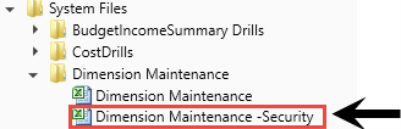
-
In the Select a Product drop-down, select the product to display the respective product administrators, and click OK.
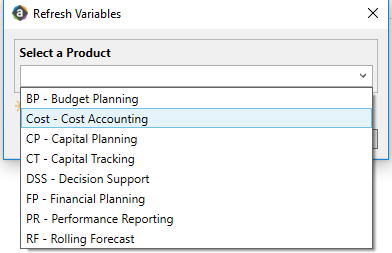
-
Select a user, and do one of the following:
IMPORTANT: If NotConfigured displays in the cell, then the user does not have edit rights. For full edit access on numeric dimensions, enter >= 0, for example Acct > 0.
To... Then... Use the filter wizard to specify the security rights - Right-click the cell to edit.
- Select Axiom Wizards > Filter Wizards.
- Use the Filter Wizard to select and specify the security rights for a product administrator. For more information on using the Filter Wizard, do the following:
- On the Main ribbon tab, click Help.
- In the left navigation pane, click Reference > Filters > Filter Wizard.
Enter the security rights manually Click in a cell, and type the rights. In the following example, Angela is not authorized to edit the ACCT dimension. She can, however, edit the DEPT dimension records for departments that belong to Entity 2.
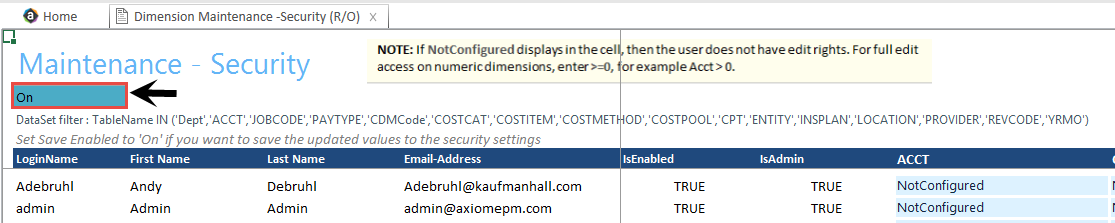
-
In the Maintenance - Security table, at the top of the utility, On indicates saving will post changes to the database.
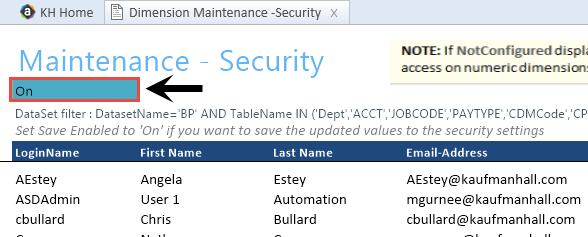
NOTE: The ability to save is initially enabled (On). Clicking Save on the Main ribbon tab posts any changes to the database.
- In the Main ribbon tab, click Save.
