AX1844
Using the Report Center, you can create, rename, and delete folders in the Reports Library.
You can create new folders as needed in the Report Center. In order to create a folder, you must have read-write access to the parent folder.
To create a folder:
-
In the Report Center, navigate to the parent folder of the location where you want to create a new folder.
For example, if you want to create a new top-level folder in the Reports Library, select the Reports Library. If you want to create a new folder underneath a folder such as Reports Library > Corporate Reports, then select the Corporate Reports folder.
-
Click the new folder icon at the top right of the Report Center grid.
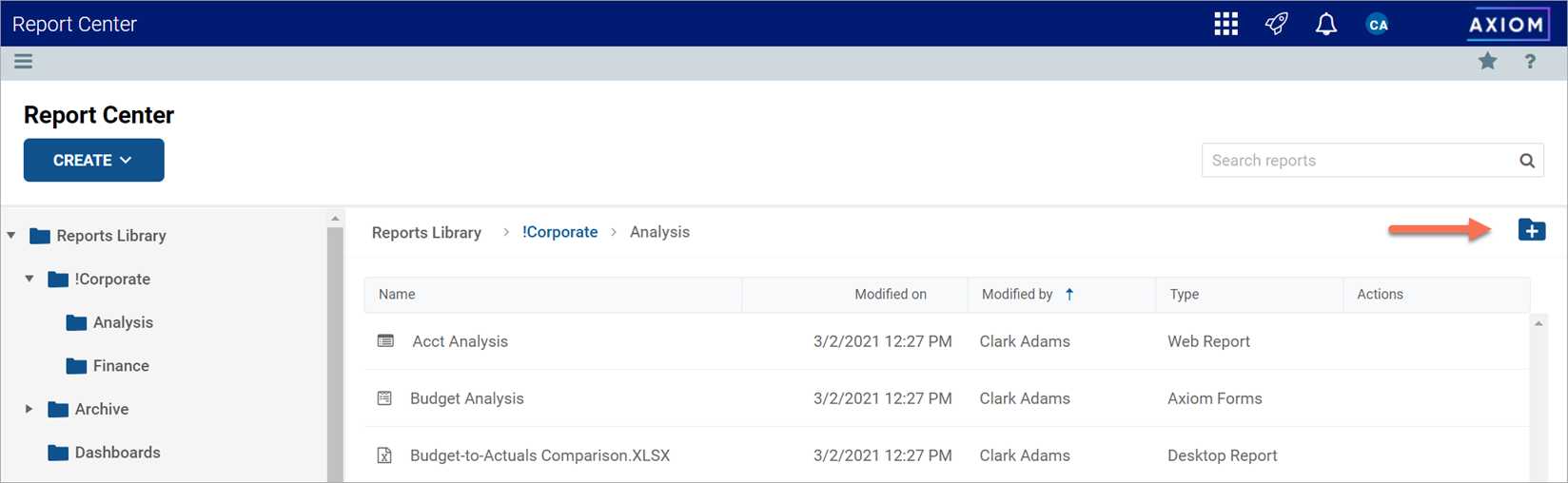
- In the Create new folder dialog, enter a name for the new folder, then click OK.
The new folder is created in the current location.
You can rename folders as needed in the Report Center. In order to rename a folder, you must have read-write access to the folder.
NOTE: In systems with installed products, product-controlled folders cannot be renamed.
To rename a folder:
- In the Report Center, navigate to the parent folder of the folder that you want to rename, so that the folder you want to rename displays in the Report Center grid.
-
Hover your cursor over the row with the folder, then in the Actions column, click the Info icon
 .
.The Information panel opens along the right-hand side of the page.
-
In the Information panel, type the new folder name info the Name field, then click Apply.
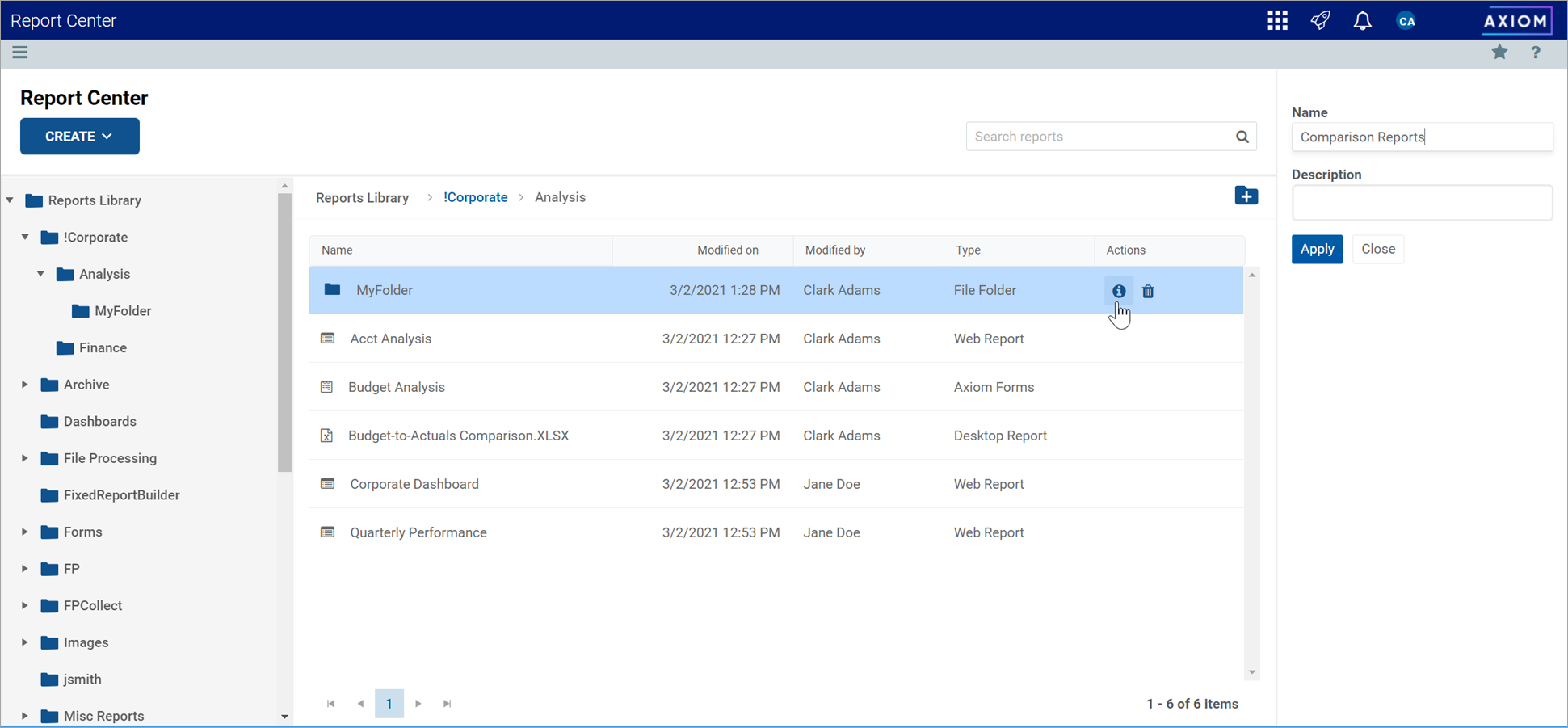
If the folder cannot be renamed, the Apply button does not display. This may occur because you do not have the necessary permissions to rename the folder, or because the folder belongs to an installed product.
The folder is renamed.
If a folder is no longer needed, you can delete it using the Report Center. In order to delete a folder, the folder must be empty and you must have read-write access to the folder.
NOTE: In systems with installed products, product-controlled folders cannot be deleted.
To delete a folder:
- In the Report Center, navigate to the parent folder of the folder that you want to delete, so that the folder you want to delete displays in the Report Center grid.
-
Hover your cursor over the row with the folder, then in the Actions column, click the Delete icon
 .
.If the folder cannot be deleted, the Delete icon is disabled. This may occur because you do not have the necessary permissions to delete the folder, or because the folder belongs to an installed product.
The folder is deleted from the system and no longer displays in the Report Center. There is no confirmation dialog before deleting an empty folder. If the empty folder was deleted in error, you can create a new folder with the same name.
