Managing users
The Security Manager in RPPS can add or remove users and assign roles for your institution.
To access the Security Manager:
From the Navigation menu, select Administration > Security.
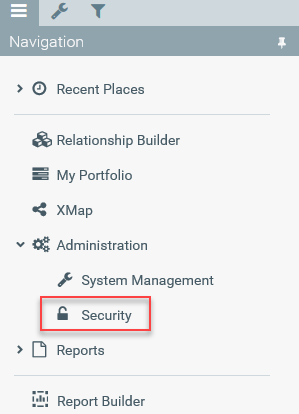
Adding, deleting, and modifying users
To add, delete, or modify user information as well as to reset passwords or bulk import user data, you will use the Actions panel.
Due to the way that roles interact with one another, there are some important items you should be aware of when taking one of these actions on certain roles. These rules include:
| Action | Rule |
|---|---|
| Adding a manager | When manager(s) are added, a supervisor must be selected. |
| Removing a manager | When a user is removed from a manager role, a warning shows up to request you identify the user who will take over the relationships of this manager. |
| Removing a supervisor |
|
Assigning and removing roles
To assign roles, you will use the Roles section of the Security Manager utility.
To assign a role:
- Click a role from the Roles column.
- In the Members column, click + add member.
- In the dialog that displays, click the check box next to the name(s) you want to assign the role you selected in step 1.
- Click OK.
To remove roles from users:
- Click a role from the Roles column.
- A list of all members assigned that role will display in the Members column. Click the trash can icon next to the member name you are removing the role from.
- Click OK.
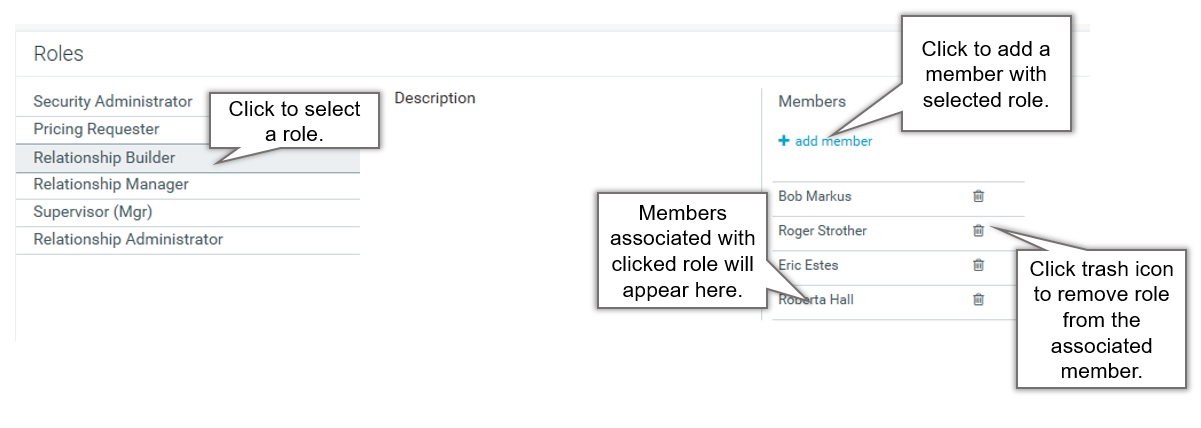
Importing relationship manager assignments
You can import relationships with an assigned manager by using an "External Relationship Manager ID" in the CIF import file. Although you assign this ID to relationships in the import file, you need to associate the ID with an individual relationship manager in the Security Manager utility.
To manage external IDs in the Security Manager:
- In the Security Manager utility, in the Roles column, click Relationship Manager.
- In the External ID column, click Edit External IDs.
- Type the external IDs in the blue text boxes in the External ID corresponding to the associated relationship manager.
- Click Apply.
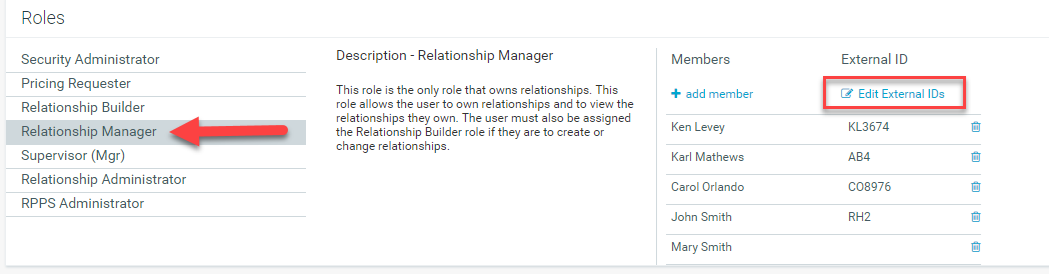
NOTE: You cannot assign the same external ID number to more than one relationship manager.
