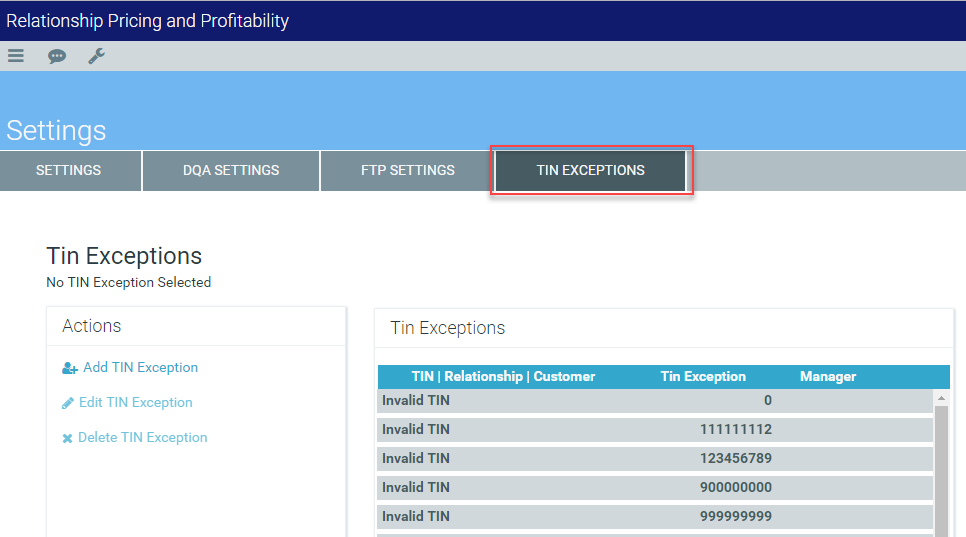Configuring system and DQA settings
From the DQA Settings tab in RPPS, you can set general system and Data Quality Analysis (DQA) settings, as well as Funds Transfer Pricing (FTP) settings and Tax Identification Number (TIN) exceptions.
TIP: For instructions to run DQA, see Assuring data quality.
IMPORTANT: The DQA Settings tab is not located on the Data Load page. To find the DQA Settings tab, click System Settings from the Admin Console.
Configuring general settings
To configure general system settings:
- In the System Name field, enter a name for the system.
- In the RAROC Target Rate field, enter your institution's target Risk Adjusted Return on Capital (RAROC) rate. This target rate applies across all products and is used for alerts and pricing.
- In the upper right corner of the page, click Save at the upper-right of the page.
The following table defines the DQA settings on the DQA Settings tab. These settings include default values. If you adjust them, click Save at the top-right corner of the page to save your changes.
| DQA Settings | Description |
|---|---|
| Amortization term auto correction setting | Automatic correction of AX_AmortTerm. The default value is On. |
| Interest index auto correction setting | Automatic correction of AX_IntIndex. The default value is On. |
| Questionable interest rate warning threshold | DQA warning threshold for questionable interest rates. Any AX_IntRate value greater than the threshold setting triggers a DQA warning message. The default value is 0.3. |
| Questionable interest spread warning threshold | DQA warning threshold for questionable interest spreads. Any absolute AX_IntSpread value greater than the threshold setting triggers a DQA warning message. The default value is 0.3. |
| Maximum number of periods archived in DQALog table | Controls the maximum number of historical DQA results stored in the DQALog table. The default value is 3. |
| Next payment date auto correction setting | Auto corrects AX_NextPmtDate. The default value is On. |
| Payment amount auto correction setting | Calculates a payment amount for AX_Payment when AX_Payment = 0. The default value is On. |
| Payment frequency auto correction setting | Automatically corrects AX_PmtFreq. The default value is On. |
| Payment type auto correction setting | Automatically corrects AX_PmtType. The default value is On. |
| Rate reset dates auto correction setting | Automatically corrects AX_PrevRateResetDate and AX_NextRateResetDate. The default value is On. |
| Rate reset frequency auto correction setting | Automatically corrects AX_. Default value is On. |
From the FTP Settings tab, you can indicate whether RPPS should calculate FTP results or import FTP results from an external source.
- To calculate FTP, click the toggle to Yes.
- To import FTP results from another system, click the toggle to No.
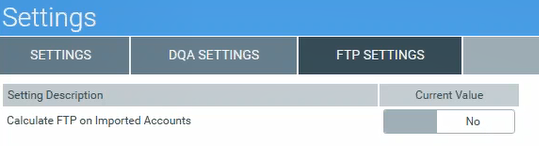
From the TIN Exceptions tab, you can add, modify, or delete exceptions to the automatic grouping of TINs into relationships.
-
If multiple customers use the same TIN, the system automatically combines them into the same relationship unless they are on the TIN exception list.
-
You can add a customer with a TIN on the exception list to any relationship without also adding all other customers with the same TIN into the same relationship.
A TIN exception can fall into one of two categories:
- Invalid: TINs that do not identify customers, such as 000000000. The system is populated with many examples of common invalid TINs. Because these invalid TINs do not identify a customer, exception list displays the invalid TIN.
- Do Not Group: TINs that your institution does not want to group together into the same relationship. Because these are real customer TINs, they are encrypted for privacy purposes. The original TIN is not stored in the system. A field is available for you to enter a description that conforms to your institution's security policies.