AX1200
When a user is the current step owner of a plan file in a plan file process, then whenever they save the plan file they will be prompted as to whether they want to complete the process task. If the user wants to continue working on the plan file, they can leave it in the current step. If the user is finished with the plan file, they can complete the process task.
NOTE: This behavior only applies to spreadsheet files in the Desktop Client General term for using either the Excel Client or the Windows Client, both of which are installed to the user's desktop.. When using form-enabled plan files, there is no equivalent prompt to complete the current task when saving data.
In the following example, the user is the owner of an Approval step, so the user has the option to advance the plan file to the next step (approve) or return it to a previous step (reject). If the step is an Edit Plan File step, then the user only has the option to advance to the next step.
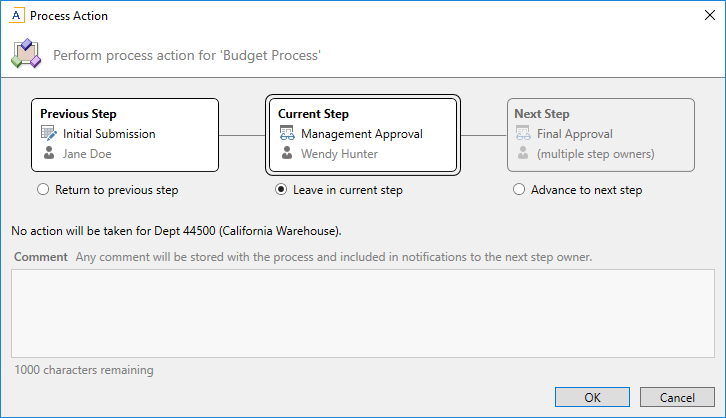
If you do not want this behavior, you can disable it. If you disable it, then no prompt displays when the plan file is saved.
The prompt behavior is controlled by the system configuration setting TiePlanFileSaveToProcessSubmit. By default this is set to True, which means that the process prompt displays when saving. If you set this to False, then no prompt displays when saving.
This system configuration setting applies to all processes defined for the system. Currently, there is no way to enable the prompt for some processes and not others.
