Updating department payroll plan files
The Payroll Planning page for a plan code allows you to edit the payroll budget plan file for the department associated with that plan code and the employees in that department. You can add a new employee to the plan file or edit details for existing employees.
To access this page, click the notepad icon in the Plan Code column on the Payroll Planning home page for the department for which to edit the payroll budget plan file.
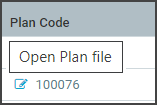
By default, the page displays the Planning tab.
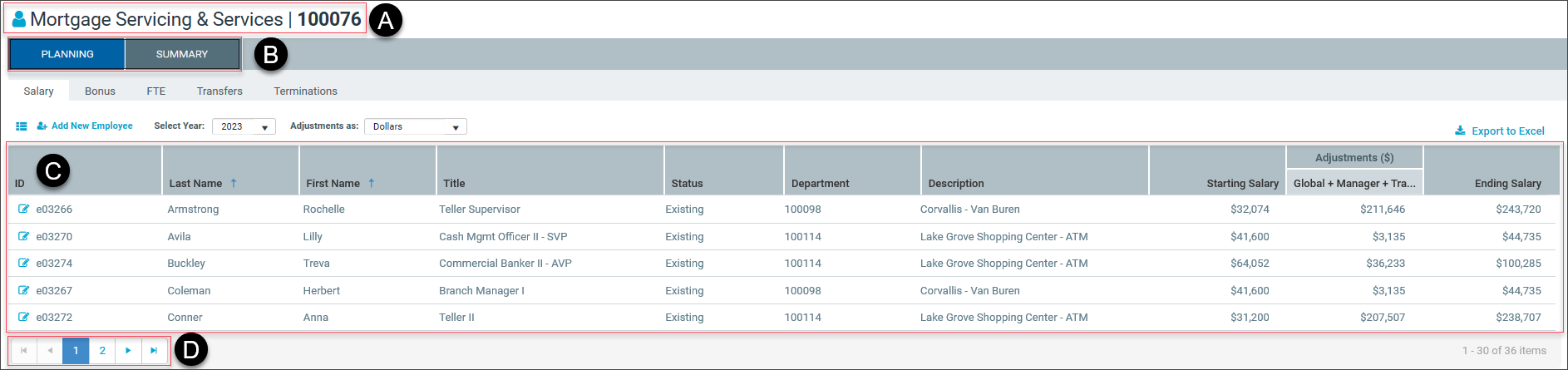
This page contains the following elements:

|
The department name and plan file code. |

|
Two tabs below the department name, Planning and Summary, both described in detail below. |

|
A table listing employees in the department (with a |

|
A navigation bar that enables you to view additional information when the number of employees in the table exceeds the limit for table rows per page. |
TIP: On either tab, you can change the view of columns in the table by clicking the ![]() icon, which displays a dialog where you can select columns to show or hide. (For example, you may want to hide columns where the information is the same in all rows of the table, such as Department or Description, so you can see more columns without scrolling horizontally.)
icon, which displays a dialog where you can select columns to show or hide. (For example, you may want to hide columns where the information is the same in all rows of the table, such as Department or Description, so you can see more columns without scrolling horizontally.)
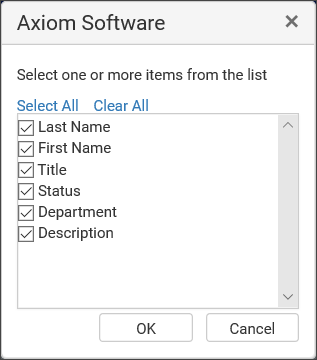
On either tab, you can export the information in the table to an Excel spreadsheet by clicking Export to Excel in the upper right corner.
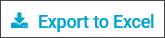
To view payroll information for a department:
-
From the Payroll Planning page, click the notepad icon in the Plan Code column.
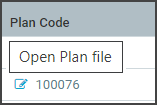
The page displays the Planning tab by default.
- To view summary totals for the employees listed in the table, click the Summary tab (see Summary tab).
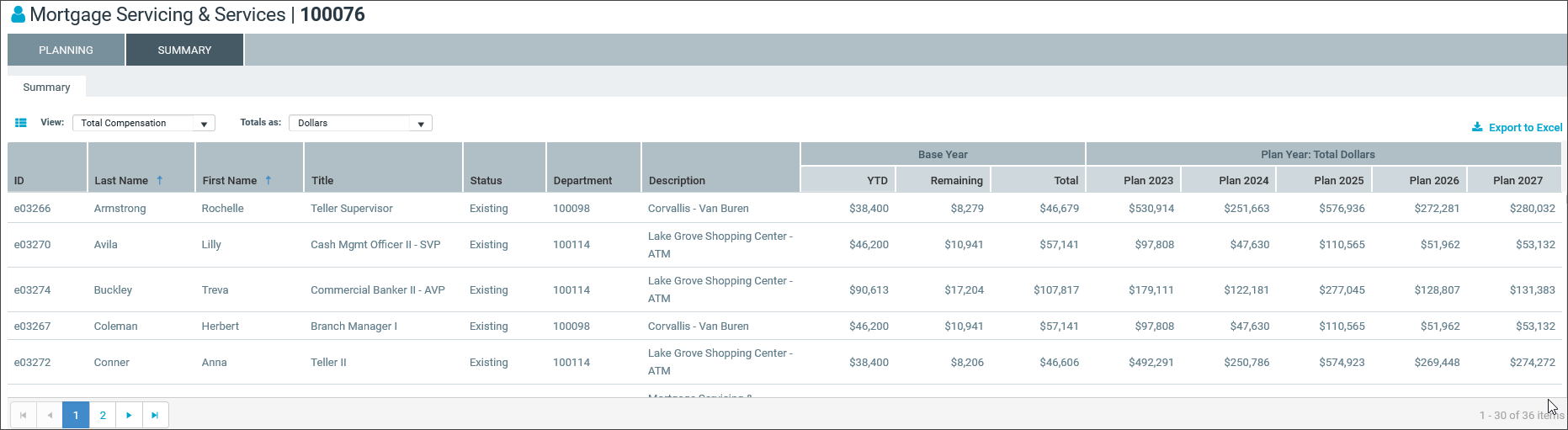
Planning tab
The Planning tab contains the following sub-tabs. The page displays the Salary sub-tab by default.
NOTES:
- The columns displayed in the table vary, depending on the sub-tab selected.
- Each sub-tab corresponds to a tab with the same name in the Edit Employee Data dialog, but the table in the sub-tab and the table in the dialog have different column headings (see Editing employee payroll information).
- To change the year for which any sub-tab displays planning information, select the year from the Select Year: drop-down list. The number of years available is determined by the administrator. The current plan year and the preceding plan year are always viewable. Up to four additional years may be available, depending on permissions set by the administrator.
- The Salary sub-tab contains an additional drop-down list, Adjustments as:, to change the display of salary adjustments, as indicated in the description for that sub-tab.
| Sub-tab | Description |
|---|---|
| Salary | Each employee's salary details, including starting and ending salary amounts. From here, you can view and edit the employee's salary information (see Salary sub-tab). |
| Bonus | Each employee's bonus details, such as the planned bonus, manager input, and total bonus amounts. From here, you can view and edit the employee's bonus information (see Bonus sub-tab ). |
| FTE | Each employee's full-time employment (FTE) status. From here, you can view and edit the employee's FTE information (see FTE sub-tab). |
| Transfers | Transfer information for each employee who transferred into or out of the department. From here, you can view and edit any employee's transfer information (see Transfers sub-tab ). |
| Terminations | Termination information for each employee who was terminated from the department. From here, you can view and edit any employee's termination information (see Terminations sub-tab ). |
NOTE: The following tasks cannot be performed from the Summary tab, which does not include the Add New Employee button or the notepad icon.
To add an employee to the table:
See Adding new employees.
To edit data for an existing employee:
See Editing employee payroll information.
The Salary sub-tab of the Planning tab displays salary information for employees in the department associated with the plan file selected for editing from the Payroll Planning home page.
To view salary adjustments as dollars or percentages, select either option from the Adjustments as: drop-down list.

| Column | Description |
|---|---|
| ID | A unique identifying number assigned to each employee in the payroll accounting system. |
| Last Name | Each employee's last name. |
| First Name | Each employee's first name. |
| Title | The position title for each employee. |
| Status |
|
| Department | The plan code for the department (or a comparable value defined by the administrator in the DEPT.PayrollBudgetDepartmentRollup table in the Axiom Excel client). |
| Description | The department name (or a comparable value defined by the administrator in the DEPT.PayrollBudgetDepartmentRollupDescription table in the Axiom Excel client). |
| Starting Salary | The employee's salary at the start of the plan year displayed (or at the start of the last month of the preceding plan year). |
| Adjustments | The total of adjustments to the employee's salary during the plan year displayed. |
| Ending Salary | The employee's salary at the end of the plan year displayed. |
The Bonus sub-tab of the Planning tab displays bonus information for employees in the department associated with the plan file selected for editing from the Payroll Planning home page.
| Column | Description |
|---|---|
| ID | A unique identifying number assigned to each employee in the payroll accounting system. |
| Last Name | Each employee's last name. |
| First Name | Each employee's first name. |
| Title | The position title for each employee. |
| Status |
|
| Department | The plan code for the department (or a comparable value defined by the administrator in the DEPT.PayrollBudgetDepartmentRollup table in the Axiom Excel client). |
| Description | The department name (or a comparable value defined by the administrator in the DEPT.PayrollBudgetDepartmentRollupDescription table in the Axiom Excel client). |
| Ending Salary | Each employee’s salary at the end of the plan year. |
| Bonus Adjustments |
The total of bonus adjustments for each employee during the plan year displayed. This column contains the following sub-columns:
|
The FTE sub-tab of the Planning tab displays full-time equivalent (FTE) information for employees in the department associated with the plan file selected for editing from the Payroll Planning home page.
| Column | Description |
|---|---|
| ID | A unique identifying number assigned to each employee in the payroll accounting system. |
| Last Name | Each employee's last name. |
| First Name | Each employee's first name. |
| Title | The position title for each employee. |
| Status |
|
| Department | The plan code for the department (or a comparable value defined by the administrator in the DEPT.PayrollBudgetDepartmentRollup table in the Axiom Excel client). |
| Description | The department name (or a comparable value defined by the administrator in the DEPT.PayrollBudgetDepartmentRollupDescription table in the Axiom Excel client). |
| Hire Date | The date when the employee was hired. |
| Year End |
The FTE status of the employee at the end of the plan year displayed. This column contains the following sub-columns:
TIP: For full-time employees, Effective FTE and Headcount both equal 1.00. For part-time employees, each value is set to a fraction of full-time status applicable to that employee for the year, displayed as a two-place decimal number equivalent to the percentage of full-time status (for example, 0.50 for half-time status). |
The Transfers sub-tab of the Planning tab displays transfer information for employees in the department associated with the plan file selected for editing from the Payroll Planning home page. It also allows you to edit employees' transfer information.
| Column | Description |
|---|---|
| ID | A unique identifying number assigned to each employee in the payroll accounting system. |
| Last Name | Each employee's last name. |
| First Name | Each employee's first name. |
| Title | The position title for each employee. |
| Status |
|
| Department | The plan code for the department (or a comparable value defined by the administrator in the DEPT.PayrollBudgetDepartmentRollup table in the Axiom Excel client). |
| Description | The department name (or a comparable value defined by the administrator in the DEPT.PayrollBudgetDepartmentRollupDescription table in the Axiom Excel client). |
| Transfer Source Info |
Information about the position from which the employee transferred during the plan year displayed. This column contains the following sub-columns:
|
| Transfer Target |
Information about the position to which the employee transferred during the plan year displayed. This column contains the following sub-columns:
|
The Terminations sub-tab of the Planning tab displays termination information for employees in the department associated with the plan file selected for editing from the Payroll Planning home page. It also allows you to edit employees' termination details.
| Column | Description |
|---|---|
| ID | A unique identifying number assigned to each employee in the payroll accounting system. |
| Last Name | Each employee's last name. |
| First Name | Each employee's first name. |
| Title | The position title for each employee. |
| Status |
|
| Department | The plan code for the department (or a comparable value defined by the administrator in the DEPT.PayrollBudgetDepartmentRollup table in the Axiom Excel client). |
| Description | The department name (or a comparable value defined by the administrator in the DEPT.PayrollBudgetDepartmentRollupDescription table in the Axiom Excel client). |
| Termination Date |
The date when the employee was terminated (or the projected termination date, if applicable). NOTE: Employees terminated on or before the base period (last actual period of the preceding plan year) are not included in the payroll file or are ignored. |
The Summary tab displays summary totals for the employees listed in the table.
To select which information to view, select from the View drop-down list. This list contains the following selections, with the current selection highlighted.
For all views except Effective FTE - Year End and Head Count - Year End, you can select any of the following display options from the Totals as: drop-down list:
- Dollars
- Dollar Change
- Percent Change

| Column | Description |
|---|---|
| Total Compensation | Total compensation for each employee for the plan year displayed (excluding benefits provided to the employee and payroll taxes). |
| Annual Salary Expense | Total salary paid to each employee during the plan year displayed. |
| Benefits | Total cost of benefits provided to each employee during the plan year displayed. |
| Bonus | Total bonuses paid to each employee during the plan year displayed. |
| Commission | Total commissions paid to each employee during the plan year displayed. |
| Effective FTE - Year End | Full-time equivalent (FTE) status of each employee at the end of the plan year displayed (1.00 indicates full-time status). |
| Head Count - Year End | Headcount value of each employee at the end of the plan year displayed (1.00 indicates full-time status). |
| Payroll Taxes | Payroll taxes paid on behalf of each employee during the plan year displayed. |
