AX1813
In some cases, non-report file types can be stored in a file group Utilities folder, so that these files are associated with the file group and can use certain features that leverage this association. The following additional file types can be stored in the Utilities folder of a file group:
- Task panes
- Scheduler jobs
When task panes and Scheduler jobs are stored in a file group Utilities folder, they are copied as part of any file group cloning activity that includes copying utilities. The task panes and Scheduler jobs should be set up so that they will work as expected in the new file group context.
NOTE: Currently it is not possible to directly save a task pane or a Scheduler job to a file group Utilities folder when creating the file. You must first create the file and save it to the Task Panes Library or the Scheduler Jobs Library, then use Axiom Explorer to copy the file to the file group Utilities folder. You can also export the file and then import it into the Utilities folder.
Scheduler jobs
If a Scheduler job is stored in a file group Utilities folder, the following task types can be configured as relative to the current file group. This is the recommended way to configure the tasks, so that the tasks will automatically reference the current file group when the file group is cloned.
| Task | Notes |
|---|---|
|
Create Plan Files |
When selecting the file group for the task, you can optionally select Use Current File Group instead of selecting a specific file group or alias. |
|
Execute Command Adapter |
When selecting the file group for the command, you can optionally select Use Current File Group instead of selecting a specific file group or alias. |
|
File Processing |
When selecting the file to process for the task, you can optionally select a report utility file underneath the Current File Group node at the top of the file groups list. If you do this, the path to the file is stored relative to the current file group. |
|
Process Plan Files |
When selecting the file group for the task, you can optionally select Use Current File Group instead of selecting a specific file group or alias. |
|
Start Process |
When selecting the process definition file for the task, you can optionally select a file underneath the Current File Group node at the top of the file groups list. If you do this, the path to the file is stored relative to the current file group. |
In the following example, a Process Plan Files task is configured to Use Current File Group, which is currently Budget 2022. If this file group is cloned, or if a file group scenario is created for the file group, this Scheduler job will be copied with the other utilities and it will automatically point to the new current file group.
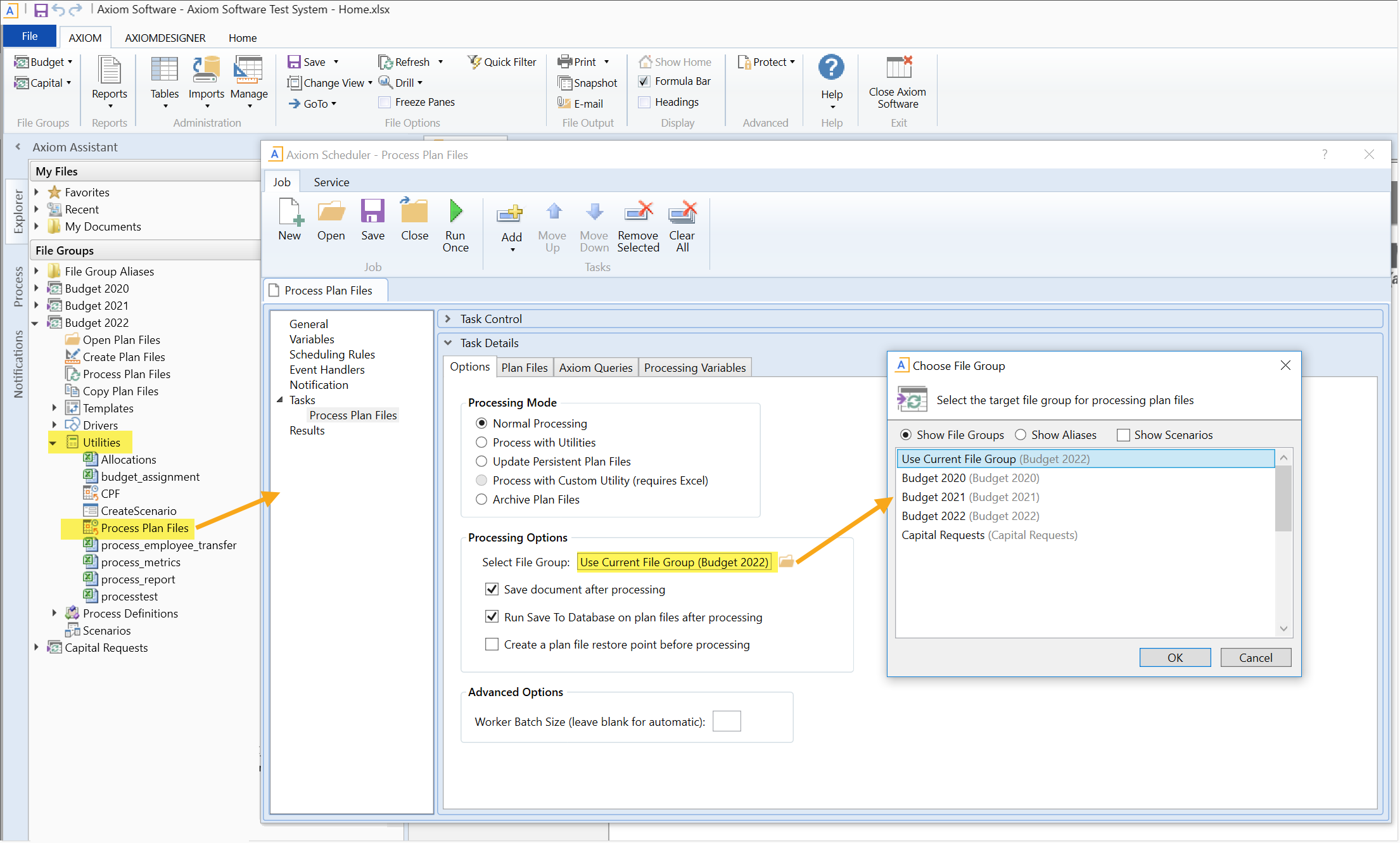
The next example shows how you can select a plan file process definition underneath the Current File Group node when configuring the Start Process task. If this file group is cloned, this Scheduler job will be copied with the other utilities and it will automatically point to the plan file process definition within the new current file group.
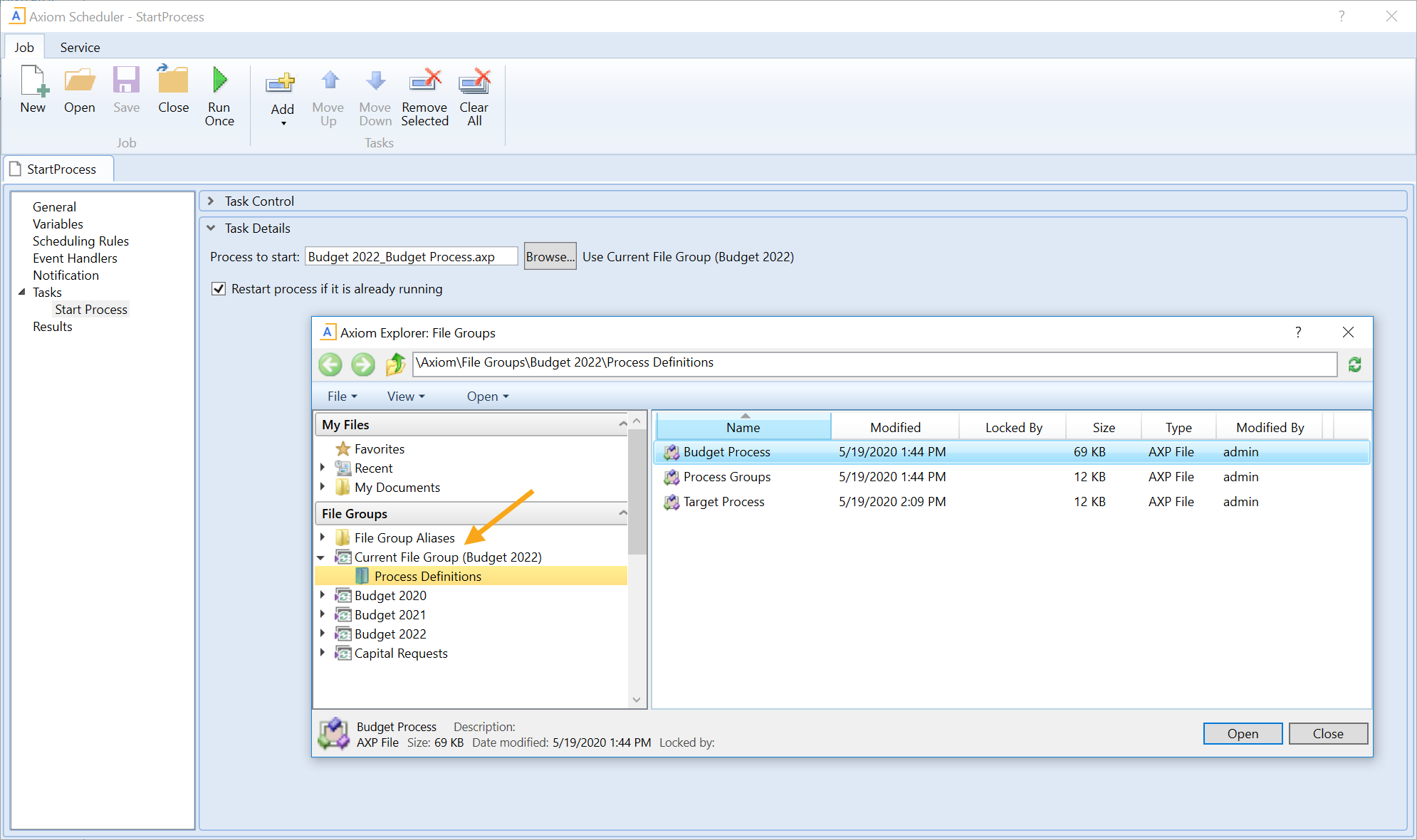
File group-specific event handlers
When a Scheduler job with an active event handler is stored in a file group Utilities folder, the event handler becomes specific to the file group. The Event Handlers tab in Scheduler displays the name of the associated file group next to the event handler name. If the file group and its utilities are cloned using any process—such as regular file group clone, create scenario, or file group rollover—then the event handler is copied for use in the new file group. If a file group and its utilities are deleted, the associated event handler will also be deleted.
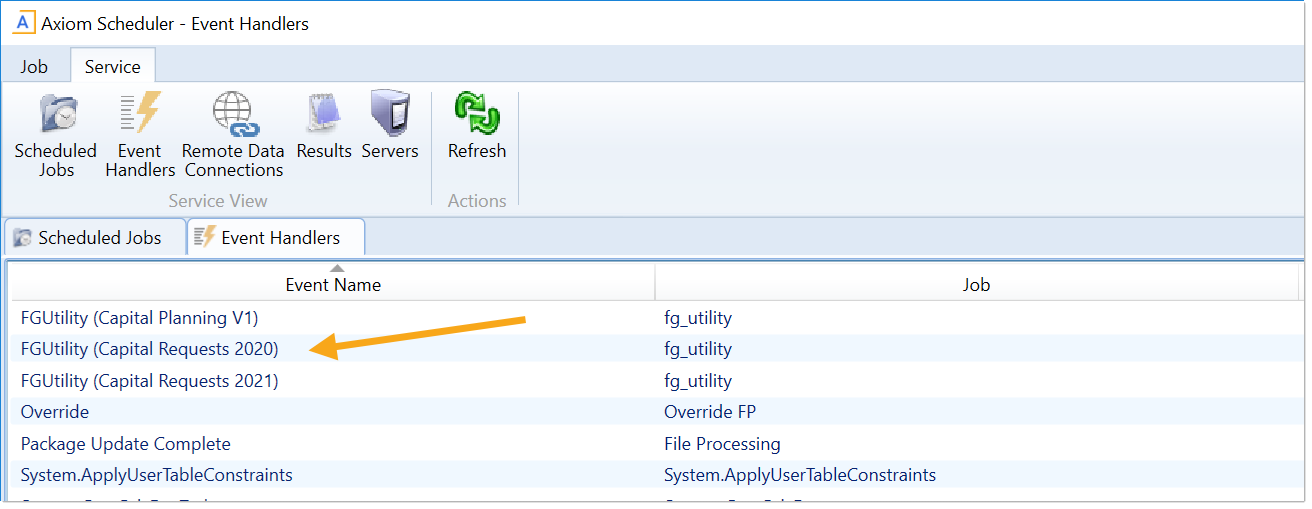
Example event handlers associated with a file group
The RunEvent command can be configured to target event handlers stored in a specific file group. If a file group context is specified, then Axiom Financial Institutions Suite looks for the event handler name in that file group and in the general Scheduler Jobs Library, but not in any other file groups. If no file group context is specified, then Axiom Financial Institutions Suite looks for the event handler name in all locations. Note the following exceptions for related features:
-
The RunEvent function does not have a parameter to specify a file group context. Instead, if the spreadsheet with the RunEvent function is stored in a file group, then that file group context is automatically applied. If the spreadsheet is not part of a file group, then no file group context applies.
-
The Raise Event task in Scheduler does not support the ability to specify a file group context. It will always look for the event handler name in all locations.
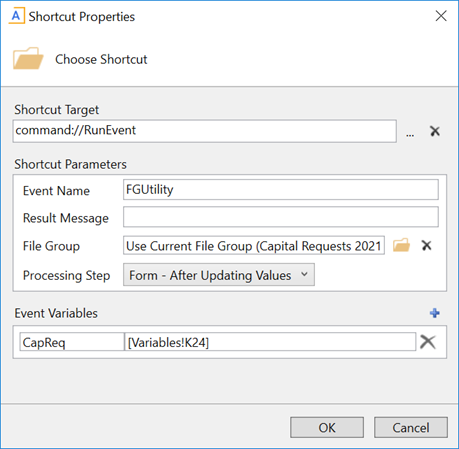
Example RunEvent command to trigger an event within a file group
Task panes
The primary use case for storing task panes in a file group Utilities folder is in support of composite plan files. Composite plan files are comprised of multiple parts, and an associated task pane can be used to allow users to open each of the associated parts. Currently, composite plan files can only be configured by product developers and delivered as part of a packaged product.
Task panes associated with a file group can also use the Use Current File Group option when configuring a RunEvent command to trigger a Scheduler job, or when configuring the Create File Group Scenario command to create a scenario.
