Common dimensions
From the pages for common dimension tables, you can manage the following dimensions:
TIP: You can manage your dimension tables by downloading them in spreadsheet form so that you can make larger changes more easily. You can then upload the spreadsheet with the changes back into the system database. For more information, see Editing a dimension using a spreadsheet.
To access common dimensions:
-
From the Command Center home page, select System Administration.
Click image to view full size
-
On the System Administration page, click Manage Data.
Click image to view full size
-
On the Dimensions sub-tab, select a dimension table from the drop-down list, then click Open.
NOTE: The page can only display up to a maximum of 10,000 records.
NOTE: Each table may display some columns that are related to other Kaufman Hall products or have been created specifically for your organization. Contact your Kaufman Hall Implementation Consultant or Kaufman Hall Support if you need help with these columns.
Filtering records
To filter records:
-
Click the funnel
 icon in the upper left corner of the page.
icon in the upper left corner of the page.
- In the Filter box, you can narrow down the records to display by selecting or creating a filter using the Filter Wizard. To access the Filter Wizard, click
 Edit. If you are familiar with writing filter statements, you can type the statement syntax directly in the Filter box.
Edit. If you are familiar with writing filter statements, you can type the statement syntax directly in the Filter box. - Click Apply.
Adding or editing a record
Due to the large number of records that this table may contain, you need to use the Filter panel to identify the records to display.
To add or edit an account:
- In the table, do any of the following:
To add a record, click Add Row. The new row displays at the bottom of the table. Enter information in each column. After you save, the table will display the new row in order by the ACCT column.
NOTE: You can optionally add multiple rows to an account by clicking Add Rows. This displays the Add Rows dialog box, where you enter the number of rows that you want to add.
IMPORTANT: If you add a new record that already exists in the table, the system will overwrite the original column values with your new entries when you save your changes. We recommend that you review your entries before saving any changes.
To edit a record, click in the cell(s) to make your changes.
NOTE: Columns that are grayed out cannot be edited.
- To undo your changes, click the left arrow icon
 .
. - To redo your changes, click the right arrow icon
 .
.
- When you finish making changes, click Save.
Deleting a record
Due to the large number of records that this table may contain, you need to use the Filter panel to identify the records to display.
To delete a record:
-
In the table, select the row to highlight it, and then click Delete Row.
- At the Continue? prompt, click OK.
- When you finish making changes, click Save.
From the Manage AxSource page, you can manage the AxSource dimension.
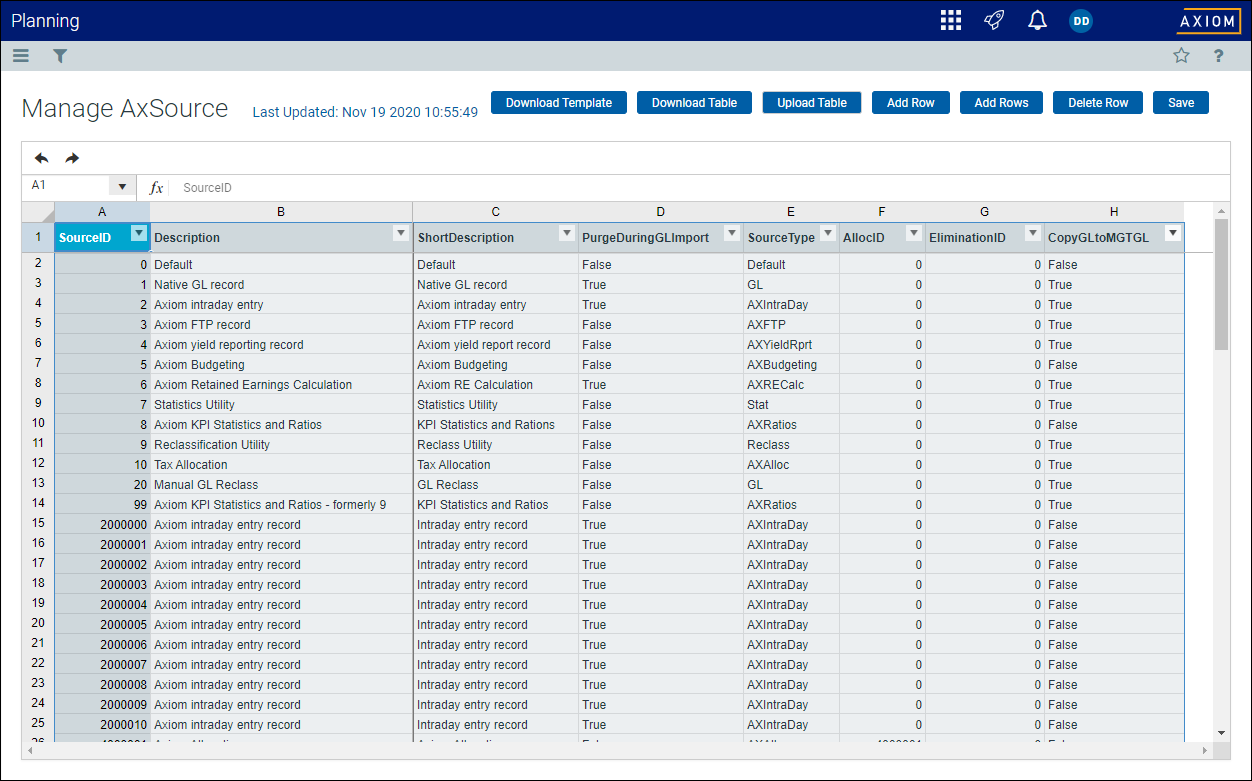
The AxSource dimension table contains the following columns.
| Column Name | Description |
|---|---|
| SourceID |
The Axiom source ID. When the system id deployed and configured, this table is populated with seven default Axiom source IDs. IMPORTANT: Do not change the data type or you will break the data model. |
| Description | The description for source ID. |
| ShortDescription |
An abbreviated source ID description. |
| PurgeDuringGLImport |
A Boolean column that controls which records are deleted from a GLYYYY table during GL summary data loads. To delete GLYYYY records with a matching AxSrcID during GL reporting table load, select True from the drop-down. NOTE: The system deletes native GL records, Axiom intraday entries, and Axiom-retained earnings records before updating the GLYYYY table with new data. |
| SourceType | A grouping column that allows report writers to categorize axiom source IDs. |
| AllocID | Stores the AllocID of allocation related Axiom source IDs. This column is linked to ALLOC.AllocID, which allows report writers to do a nested lookup to the ALLOC table to report more details about allocation transactions. The AxSource.AllocID column is populated by the Allocations Rule Manager utility. |
| CopyGLtoMGTGL |
A Boolean column that controls which records the system is allowed copy from the GL table to the MGTGL table or from a GL or MGTGL table to a Plan table. To copy from a data source, select True from the drop-down. NOTE: This flag is also referenced by the utilities that copy GL data to the plan table. |
CIF dimension
From the Manage CIF page, you can manage the CIF dimension.
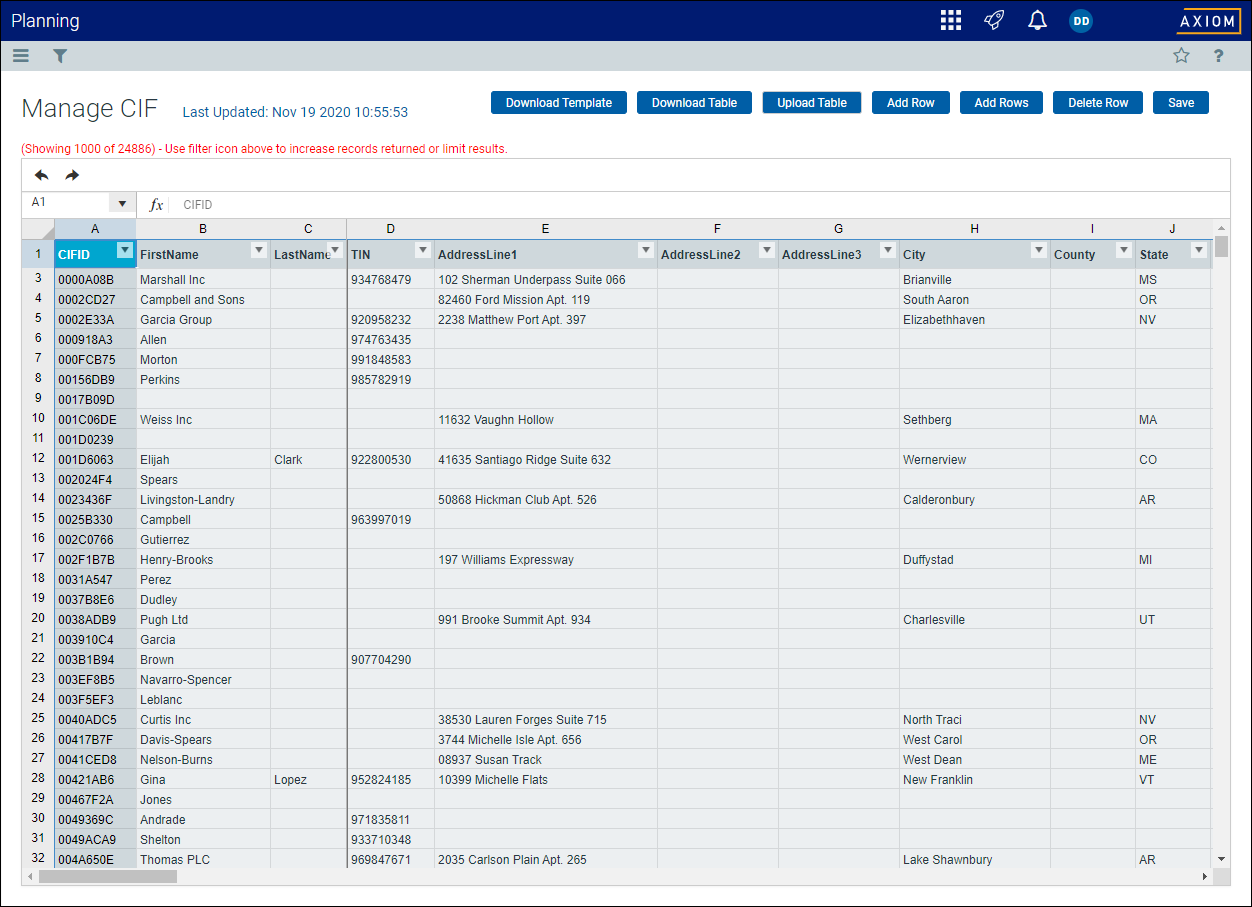
The CIF dimension table contains the following columns.
| Column Name | Description |
|---|---|
| CIFID |
The customer ID. |
| FirstName | The first name of the customer. |
| LastName | The last name of the customer. |
| TIN | The Tax Identification Number (TIN) for the customer. |
| AddressLine1 | The first line address for the customer. |
| AddressLine2 | The second line address for the customer. |
| AddressLine3 | The third line address for the customer. |
| City | The city for the customer. |
| County | The county for the customer. |
| State | The state for the customer. |
| Zip | The zip code for the customer. |
| ZipBase5 | The five-digit zip code for the customer. |
| RelationshipID | The relationship ID for the customer. |
From the Manage CIFStaging page, you can manage the CIFStaging dimension.
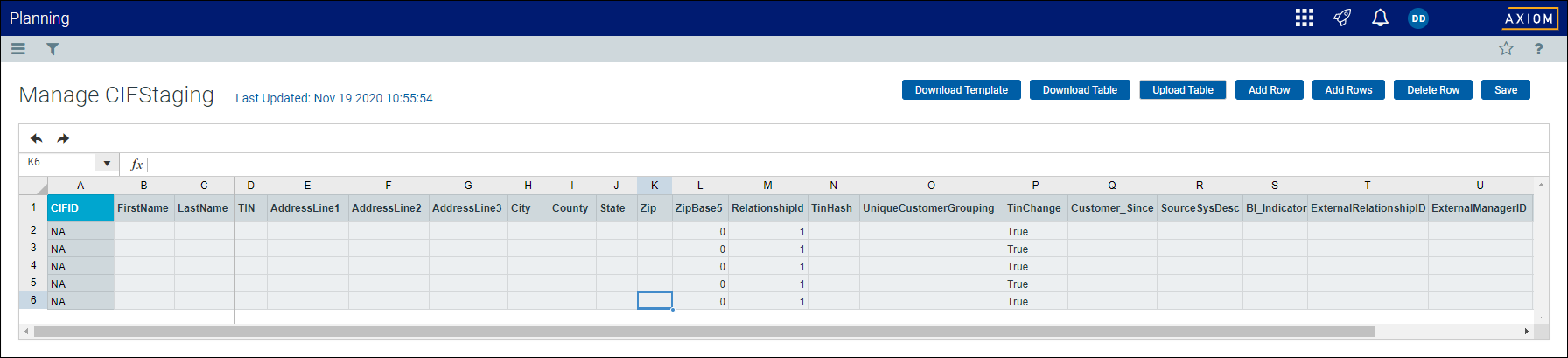
From the Manage DTYPE page, you can manage the DTYPE dimension.
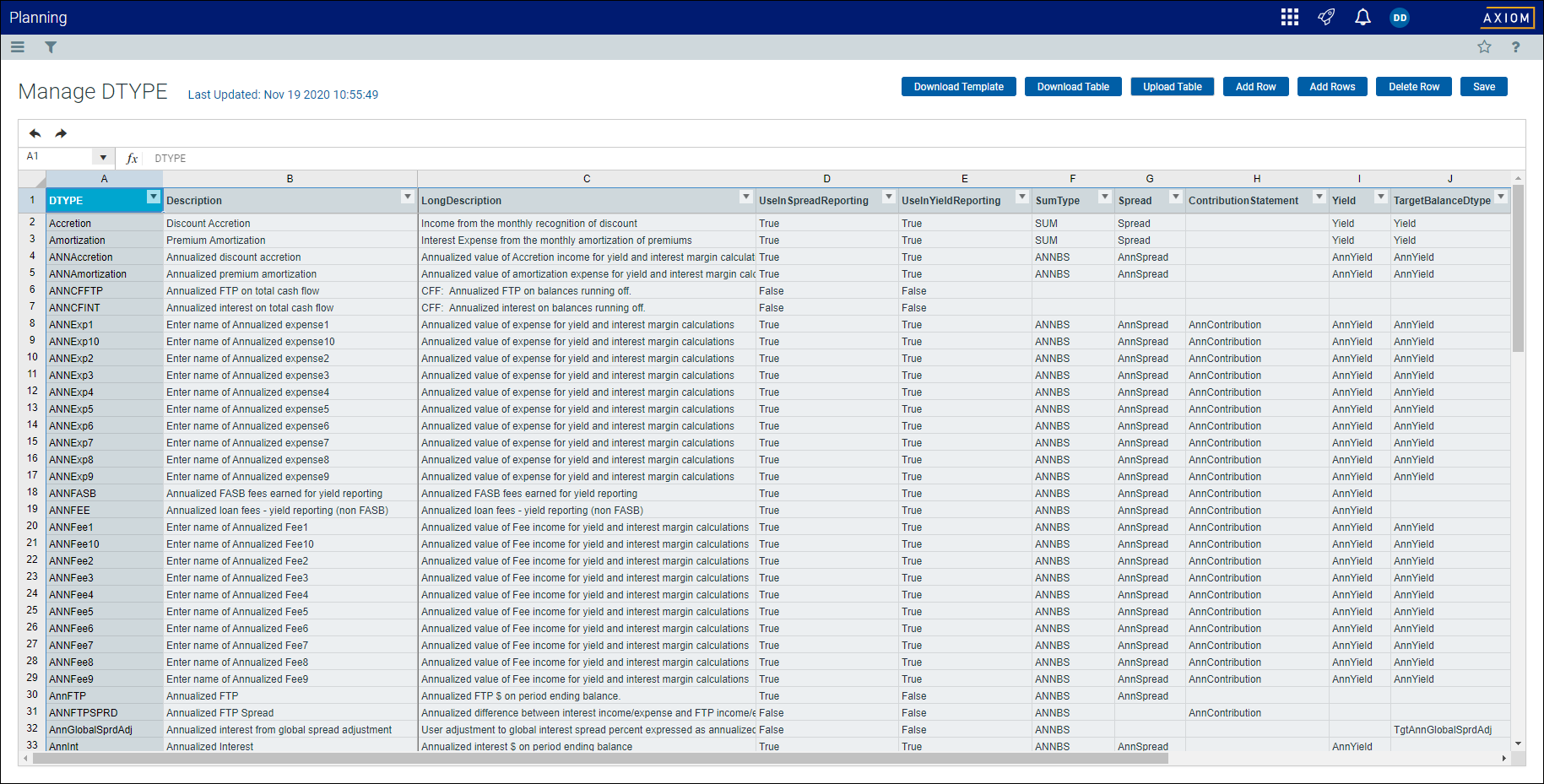
The DTYPE dimension table contains the following columns.
| Column Name | Description |
|---|---|
| DTYPE | The Axiom data type. |
| Description | The description for the data type. |
| Long_Description | An extended description for the data type. |
| UseInSpreadReporting | A Boolean column used to indicate if the DTYPE value is used in net interest spread reporting. |
| UseInYieldReporting | A Boolean column used to indicate if the DTYPE value is used in yield reporting. |
| SumType | Used by calculation definitions and calculated fields within GLYYYY, MGTGLYYYY, and BUDYYYY tables. |
| Spread | A grouping column that allows you to group periodic and annualized FTP and yield reporting data records to report net interest income. |
| ContributionStatement | A Contribution Statement grouping column that allows you to group data types by Contribution or AnnContribution categories. |
| Yield | A grouping column that allows you to group periodic and annualized yield reporting data records to report yields on interest bearing assets and liabilities. |
From the Manage ITYPE page, you can manage the ITYPE dimension.

The ITYPE dimension table contains the following columns.
| Column Name | Description |
|---|---|
| ITYPE |
The interest rate type ID. |
| Description | The description for interest rate type. |
From the Manage Officer page, you can manage the Officer dimension.
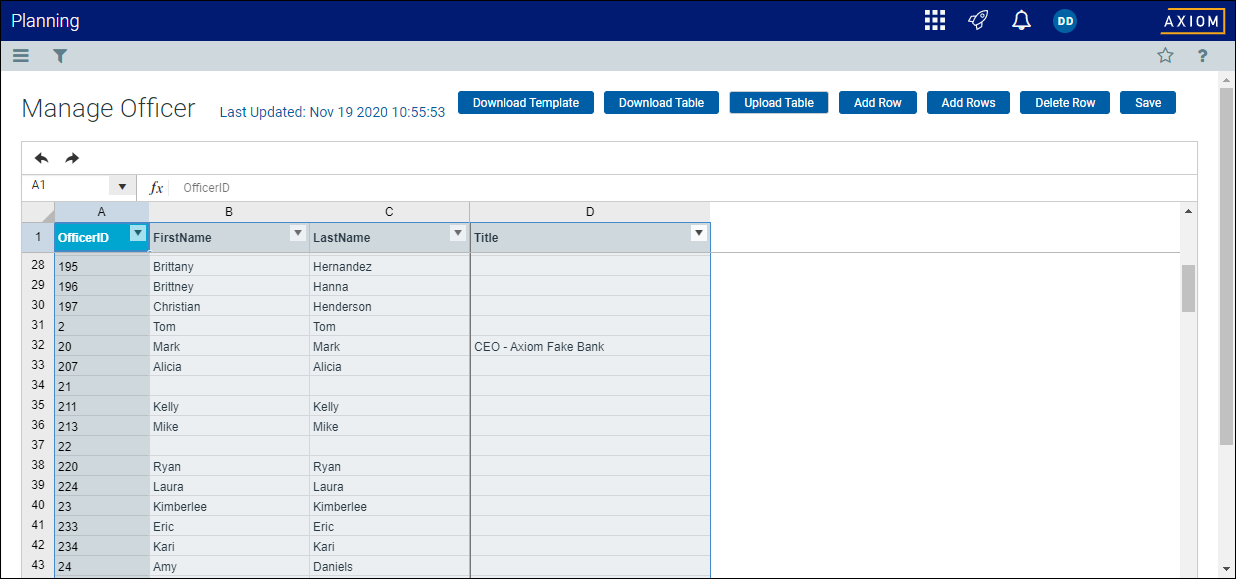
The Officer dimension table contains the following columns.
| Column Name | Description |
|---|---|
| OfficerID |
The officer ID. |
| First Name | The first name of the officer. |
| LastName |
The last name of the officer. |
| Title | The title of the officer. |
From the Manage YRMO page, you can manage the YRMO dimension.
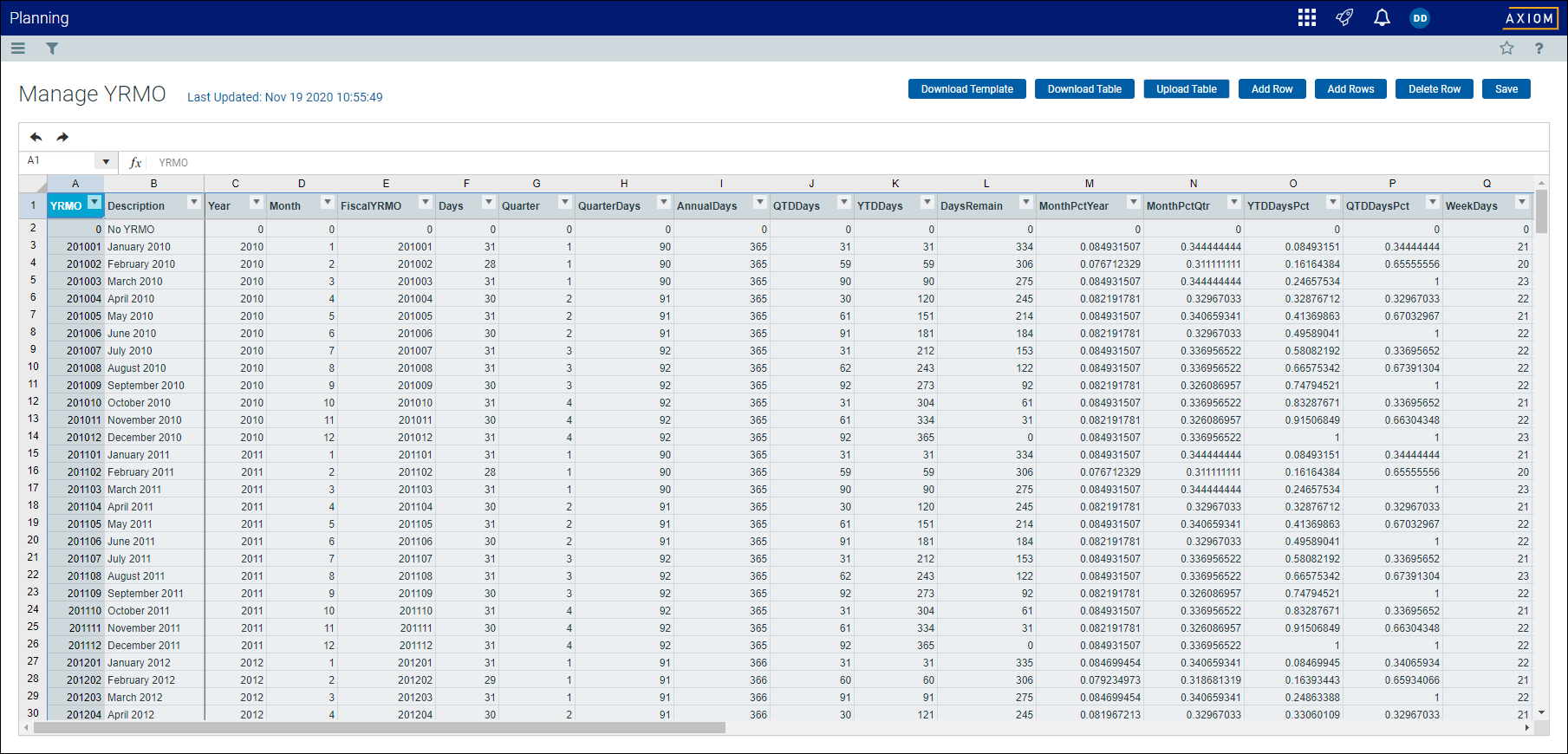
The YRMO dimension table contains the following columns.
| Column Name | Description |
|---|---|
| YRMO | The year/month value in YYYYMM format. |
| Description | A description for the year and month of the YRMO value. |
| Year | The year of the YRMO. |
| Month | The month of the YRMO. |
| FiscalYRMO | The fiscal year and month of the calendar month. |
| Days | The calendar days within the YRMO. |
| Quarter | The calendar quarter to which the YRMO belongs. |
| QuarterDays | The number of calendar days within the quarter. |
| AnnualDays | The number of days in the calendar year of the YRMO. |
| QTDDays | The quarter-to-date days through the end of the last calendar day of the YRMO. |
| YTDDays | The year-to-date days through the end of the last calendar day of the YRMO. |
| DaysRemain | The number of annual days remaining as of the last calendar day of the YRMO. |
| MonthPctYear | The total calendar days within the YRMO divided by the total calendar days within the year. |
| MonthPctQtr | The total calendar days within the YRMO divided by the total number of calendar days within the quarter. |
| YTDDaysPct | The total year to date calendar days through the end of the YRMO divided by the total calendar days within the year. |
| QTDDaysPct | The total quarter to date calendar days through the end of the YRMO divided by the total calendar days within the quarter. |
| WeekDays | The number of week days within the YRMO. |
| WorkDays |
The number of work days within the YRMO. NOTE: This column must be completed by your institution. |
| Holidays |
The number of holidays within the YRMO. NOTE: This column must be completed by your institution. |
| StartDate | The start date or first calendar date of the YRMO. |
| StartDateNum | The integer value of the start date. |
| EndDate | The end date or last calendar date of the YRMO. |
| EndDateNum | The integer value of the end date. |
| ShowOnList | A Boolean column that drives which YRMOs may be presented as plan files within file groups that use the YRMO as a plan code table. |
| RefNum | A sequence number the ETL can leverage to calculate the number of months between YRMOs. |
| ACT_ACT | Actual over actual accrual factor. |
| ACT_360 | Actual over 360 accrual factor. |
| ACT_365 | Actual over 365 accrual factor. |
| Thirty_ACT | Thirty over actual accrual factor. |
| Thirty_360 | Thirty over 360 accrual factor. |
| Thirty_365 | Thirty over 365 accrual factor. |
| StandardWorkHours | 2080 hours per year dived by 12 |
| AdminWorkHours | The number of work hours per pay period cycles. This may vary by institution, depending on their pay cycles and company-recognized holidays. |
| GLPeriodClosed |
Use this column to enforce a hard close on fiscal periods and prevent subsequent GL trial balances from updating data in closed periods. Do one of the following:
|



