Reviewing allocation calculations
The Review Allocations tab allows you to open the Cost Allocation Engine utility to review the changes made as a result of processing allocations.
Accessing the Cost Allocation Engine utility
The Cost Allocation Engine is an Excel-based Axiom utility that processes organizational cost allocation rules.
To review allocation calculations:
- Click Organizational Profitability on the FI Command Center home page.
-
On the Manage and Process Data tab, click Review Allocations, and then click Open.
Click image to view full size
NOTE: The Cost Allocation Engine utility opens in the Desktop Client with the CalcAllocation sheet displayed by default.
This utility includes the following worksheets:
| Worksheet | Description |
|---|---|
| CalcAllocation | Performs cost allocation calculations and saves the allocation and allocation offset entries to the target MGTGL and AllocationDetail tables. |
| ClosedDEPT | Includes a cumulative list of departments closed to the current and subsequent allocations. Data from this tab is saved to the DEPTClosedToAlloc table. |
Working with the CalcAllocation worksheet
This CalcAllocation sheet performs all the cost allocation calculations and saves the allocation and allocation offset entries to the target MGTGL and AllocationDetail tables.
The worksheet includes two sections:
- Top: Provides information about the cost pool allocated with this rule, and the amount of the offsetting allocation entries to the cost pool departments.
-
Bottom: Provides information about the allocation of the cost pool to the target departments. It shows the allocation amounts generated from each pool department to every target department, resulting in a separate set of allocation records for each pool department.
Top section
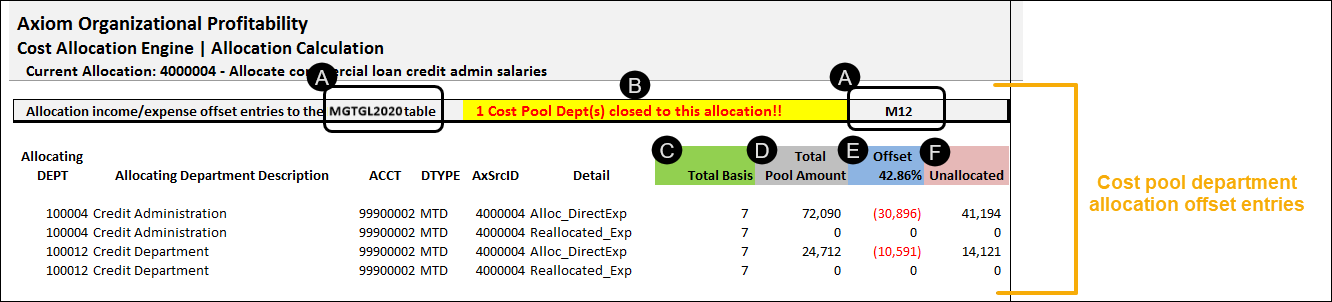
The utility displays the following information in the top section of the worksheet:

|
The active GL table (MGTGL2020) and effective period (M12) of the allocation. |

|
A warning that one cost pool department is closed to this allocation rule. This means that a pool department specified in the allocation rule was closed by an earlier allocation and is not included in the list. Closed departments are listed in the ClosedDEPT worksheet. |

|
Total Basis – the total basis used to calculate the allocation. |

|
Total Pool Amount – the total dollars available to allocate from each cost pool department. |

|
Offset – the amount of the total pool allocated and these will be the entries saved to the table. The percentage in the column description is the offset amount as a percent of the total pool. |

|
Unallocated – the total amount of the cost pool remaining in the pool department. As shown in the example screen shot above, over half of the cost pool is unallocated. |
Bottom section
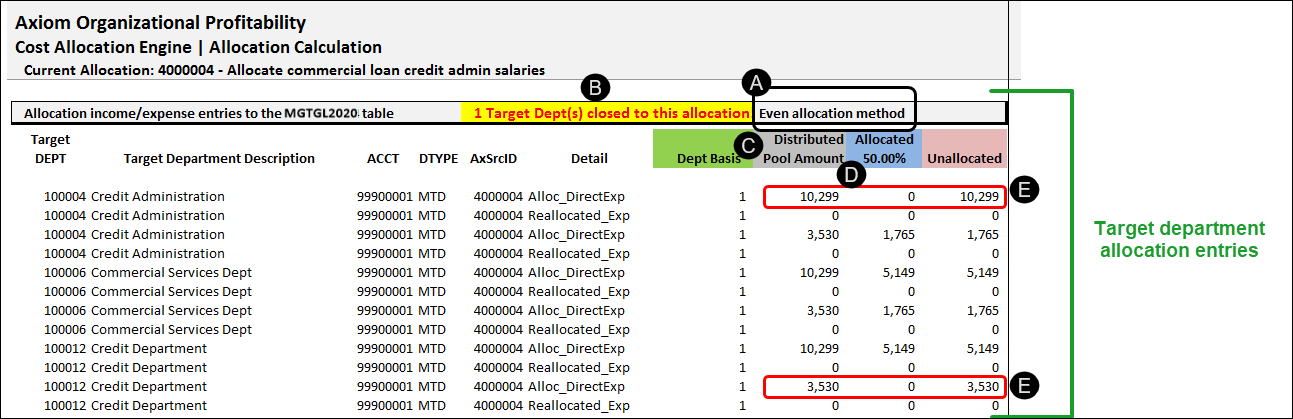
The utility provides the following information in the bottom section of the worksheet:

|
Shows the allocation method. |

|
Shows a warning that one target department is closed to this allocation rule. This means that the target departments include pool departments that were closed by an earlier allocation, cannot receive additional allocations, and are not included in this list. The workbook lists the closed departments in the ClosedDEPT worksheet. |

|
Distributed Pool Amount – shows the total pool amount allocated to each target department using the allocation basis. When using the RateXVolume method, the column header displays the rate used for the allocation. The column will show the amount calculated using the basis and the rate. NOTE: If the pool department (the department receiving the offset) is enabled as a target department, the system will always create an allocation. This is only done for the Rate X Volume method, which creates an independent allocation value for each department. |

|
Allocated – shows the derived value from the rule setup. It determines the portion of the cost pool used for the allocation to the target departments. The system posts the amounts listed in the allocated column to the AllocationDetail records and summarizes them for MGTGL20XX. |

|
In this example, the pool departments for this rule are included in the allocation and distributed their proportional share of their cost pool. However, the system does not generate allocations for these departments. Instead, the amount distributed to them reduces the total allocation from the pool, and the allocation offset saves back to the pool departments. This explains why less than 50% of the total pool amount was allocated. The percentage of the Offset column is the offset as a percent of the total pool amount. |
Working with the ClosedDEPT worksheet
This worksheet displays the status of the cost pool departments and target departments for the current allocation. While the CalcAllocation worksheet warns the user of closed departments, the ClosedDept worksheet provides the detail.
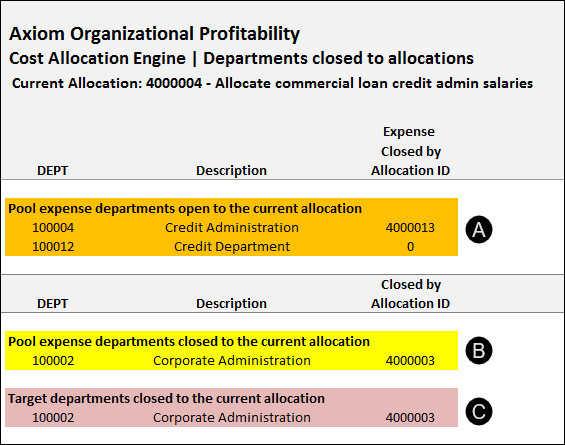
The utility provides the following information in this worksheet:

|
Shows the available pool departments for this allocation. In the example, department 100004 is open to this allocation but is closed by a department later in the run order. If the allocation ID is zero, the pool department will be available as both target and pool departments for subsequent allocations. NOTE: Since this rule is not allocating income, the department can be closed to income allocations and still be available for expenses. The income column will include the allocation ID for another rule if income allocations were closed for this department. You can view the income column by clicking the Change Views button in the Axiom ribbon and selecting All. The utility hides this information because this is an expense allocation. |

|
Shows the pool departments closed by a rule whose run order preceded this allocation rule. This record shows that department 100002 was closed by allocation rule 400003, and no expense will be allocated from, or received by, this department. This prompted the warning that appears in the CalcAllocation worksheet. |

|
Displays a list of all closed pool departments identified by this rule as target departments. A closed pool department will not receive incoming allocations or be included in the calculation of pool costs for subsequent rules. This means that run order matters. NOTE: Closed departments that are also pool departments for a rule only display in the target department section when they are enabled for the allocation and when they are included in the target department filter for the rule. |

