AX1720
Navigation panel
Using the Navigation panel, you can navigate to your documents and to various areas of the Web Client.
To open the Navigation panel, click the menu icon ![]() in the left side of the Task Bar The gray bar that displays across the top of browser-based Axiom files, as well as various feature pages of the Web Client. The Task Bar provides access to various tasks that are specific to the current area, page, or document.. To navigate to an area or document listed in the panel, click on the item.
in the left side of the Task Bar The gray bar that displays across the top of browser-based Axiom files, as well as various feature pages of the Web Client. The Task Bar provides access to various tasks that are specific to the current area, page, or document.. To navigate to an area or document listed in the panel, click on the item.
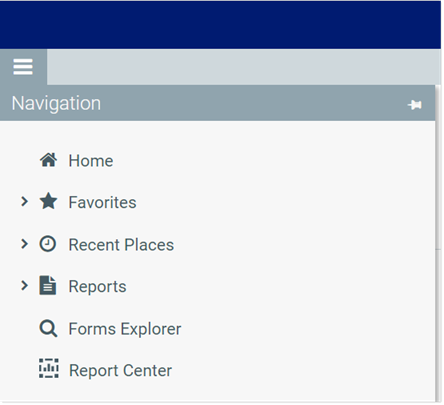
Example Navigation panel
The Navigation panel updates dynamically to show the available navigation links for the currently active area of the Web Client. The following areas are available:
| Area | Description |
|---|---|
| Default |
Axiom Financial Institutions Suite provides a set of standard navigation links that show by default when you are in the Web Client. The previous screenshot shows the standard navigation links. These links provide access to your favorites, recent places, web-enabled reports and forms, and the Report Center. The standard navigation links can be customized, so each client's system may look different. Navigation links can only be customized by administrators using the Desktop Client. |
| System Administration |
The system administration links show when you are in the System Administration area, and provide access to features such as the Table Manager, Audit Manager, and software updates. |
| Product-Specific |
Systems with installed products may have product-specific web navigation links. When you select a product name from the Area menu |
Additionally, when you open a report or other browser-based document, that document may be associated with a set of document-specific navigation links. These links are added to the Navigation panel while you are in that document.
Restoring the Navigation panel to use the system default
The contents of the Navigation panel are controlled by the WebClientNavigationPane.axl file, located in the following folder: \Axiom\Axiom System\Forms Runtime. This is a custom task pane file that gets rendered in the Navigation panel of the Web Client.
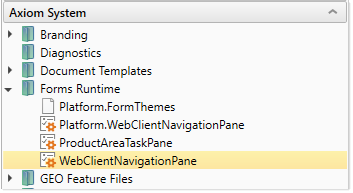
Because the contents of the Navigation panel are customizable, Axiom Financial Institutions Suite does not automatically overwrite this file when updates are made. Instead, the most current version of the file is placed in this folder as Platform.WebClientNavigationPane.axl. In brand new systems, both files are the same, but in existing systems only Platform.WebClientNavigationPane.axl has the latest updates.
At any time, you can restore the system default Navigation panel as follows:
- Delete
WebClientNavigationPane.axl. - Copy
Platform.WebClientNavigationPane.axl. - Rename the copy to
WebClientNavigationPane.axl.
Now your copy of the Navigation panel is exactly the same as the current system-provided version. You can make customizations to this file as needed, or you can just use the system default.
