AX1674
Managing Axiom Intelligence reports
You can create Axiom Intelligence reports to perform ad-hoc analysis and explore Axiom Financial Institutions Suite data using interactive data visualization tools.
In order to create an Axiom Intelligence report, you must have read/write access to at least one folder in the Reports Library, as defined in Axiom Financial Institutions Suite security. Also, if you have access to My Documents, you can create and save Axiom Intelligence reports there.
You can start the report creation process from either the Web Client or the Desktop Client General term for using either the Excel Client or the Windows Client, both of which are installed to the user's desktop.. However, all Axiom Intelligence report creation and editing activity takes place in the Web Client. If you initiate report creation from the Desktop Client, you are automatically taken to the Web Client.
(missing or bad snippet)Creating Axiom Intelligence reports
In the Web Client, you can create new Axiom Intelligence reports using the Report Center.
To create an Axiom Intelligence report in the Web Client:
Click the menu icon
 in the Global Navigation Bar The blue bar across the top of pages in the Web Client. The Global Navigation Bar provides access to system-wide features.. From the Area menu, select Report Center.
in the Global Navigation Bar The blue bar across the top of pages in the Web Client. The Global Navigation Bar provides access to system-wide features.. From the Area menu, select Report Center.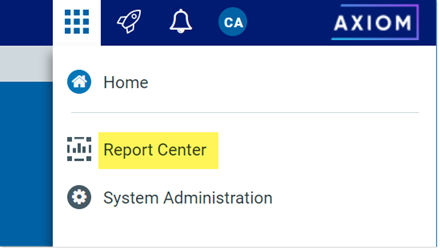
In the Report Center, click Create > New Axiom Intelligence report.

Depending on the Axiom Intelligence models available in your system, you may be prompted to select a model. Select the model that you want to use in this report, and then click Create.
Once a model has been selected, the new report opens in a new browser tab, within the Axiom Intelligence report editor. If only a single model is available to you, then that model is selected by default and the new report opens directly without the model selection prompt.
NOTE: The models available to you depend on the products you have installed and the type of models used by those products. Some models are only used by product-delivered dashboards and cannot be selected for use in new reports. Other models may be used in ad hoc reports as needed. Consult your product documentation for more information on the models available to you.
Using the report editor, add visualizations to the report and configure them to show the desired data. For more information, see Using the Axiom Intelligence report editor.

Example Axiom Intelligence report in the report editor
In the left-hand side of the report editor toolbar, click File > Save As.

In the Save As dialog, select the folder where you want to save the report, then enter the File name and optional Description. Click Save to save the report to the specified location.

Creating Axiom Intelligence reports from the Desktop Client
In the Desktop Client (Excel Client or Windows Client), you can access the Report Center from the Reports menu.
To create an Axiom Intelligence report in the Desktop Client:
On the Axiom tab, in the Reports group, select Reports > Report Center.

NOTE: In systems with installed products, this feature may be present on a different ribbon tab, such as the Main tab.
The Report Center opens in the Web Client browser. From this point, all creation activities take place in the Web Client, and the steps are the same as described in the previous section.
Editing Axiom Intelligence reports
You can edit existing Axiom Intelligence reports as needed, as long as the report was not installed by a product package. You must have read/write access to the report file in order to edit it, as defined in Axiom Financial Institutions Suite security.
Axiom Intelligence reports can only be edited in the Web Client. Although you can open existing Axiom Intelligence reports from within the Desktop Client, you cannot edit them in that client. Once the report is open, all editing activities take place in the Web Client.
Only one user at a time can open an Axiom Intelligence report for editing. If another user attempts to edit the report while it is locked to another user, then it can only be opened as read-only. When a report is opened as read-only in the editor, no changes can be saved, but Save As can be used to save a copy of the file. Although the report is locked for editing, other users can continue to view the report as normal.
To edit an Axiom Intelligence report:
In the Report Center, locate the Axiom Intelligence report that you want to edit. You can use folder navigation to find the report, or use the Search box at the top of the page.
Once the Axiom Intelligence report displays in the Report Center grid, hover your cursor over the Actions column to make the action icons visible, then click on the Edit icon
 .
.
The Axiom Intelligence report opens in a new browser tab, in the Axiom Intelligence report editor.
NOTE: If the Edit icon is present but disabled, then you cannot edit this report. This is likely because you do not have read/write access to the report.
TIP: Alternatively, you can open the report from either the Report Center or the Desktop Client, and then click the Edit icon in the right side of the gray toolbar to enter the editor.
Using the report editor, make changes to the report as desired. For more information, see Using the Axiom Intelligence report editor.
In the right-hand side of the report editor toolbar, click Save to save your changes.

You can also click the Go to Preview Mode icon
 at any time to view and interact with the report as end users will see it. The report is automatically saved before you enter preview mode. To return to the report editor from preview mode, click the Go to Edit Mode icon again.
at any time to view and interact with the report as end users will see it. The report is automatically saved before you enter preview mode. To return to the report editor from preview mode, click the Go to Edit Mode icon again.If you want to save a new copy of the report instead of modifying the existing report, you can use File > Save As in the left-hand side of the report editor toolbar. If you have opened the report as read-only, then Save As is the only option.

If you are already viewing an Axiom Intelligence report, you can open edit mode directly instead of returning to the Report Center. In the right-hand side of the task bar, click the Go to Edit Mode icon ![]() .
.

The report opens in the report editor, within the current browser tab.
Editing product-controlled Axiom Intelligence reports
If an Axiom Intelligence report was installed by a product, then that report is product-controlled and cannot be edited by clients. However, you may be able to save a copy of it that you can edit as needed.
Some product-controlled Axiom Intelligence reports are configured to not allow client edits. This is intended as a security measure for reports that use certain types of models. These reports cannot be used as a starting point to create a new report.
If a product-controlled report is not configured to disallow edits, then you can open it in the report editor for purposes of using Save As to save a copy of it. This option is only available if you have read/write access to the report. Once you have saved a copy of the report with a new name, you can edit that copy as needed.
Deleting Axiom Intelligence reports
You can delete an Axiom Intelligence report if it is no longer needed, as long as the report was not installed by a product package. You must have read/write access to the report and its folder in order to delete a report. Product-controlled Axiom Intelligence reports cannot be deleted.
Reports can be deleted from the Report Center in the Axiom Financial Institutions Suite Web Client, or from Axiom Financial Institutions Suite Explorer in the Axiom Desktop Client General term for using either the Excel Client or the Windows Client, both of which are installed to the user's desktop..
TIP: If a report is deleted in error, an administrator may be able to restore the report using the Restore Deleted Files feature in the Axiom Desktop Client.
To delete an Axiom Intelligence report using the Report Center:
- In the Report Center, locate the report that you want to delete. You can use folder navigation to find the report, or use the Search box at the top of the page.
Hover your cursor over the row with the report, then in the Actions column, click the Delete icon.
If the report cannot be deleted, the Delete icon is disabled. This may occur because you do not have the necessary permissions to delete the report, or because the report belongs to an installed product.
When you are prompted to confirm that you want to delete the report, click OK.
To delete an Axiom Intelligence report using Axiom Explorer:
Launch the Desktop Client.
Launch the Desktop Client.
On the Axiom tab, in the Administration group, click Manage > Axiom Explorer.
NOTE: If your system uses installed Axiom products, you can access this feature from the Admin tab. Click System Browser to open Axiom Explorer.
TIP: You can also use the Explorer task pane to delete an Axiom Intelligence report.
Navigate to the Reports Library, and then locate the report that you want to delete.
Right-click the report and then select Delete.
When you are prompted to confirm that you want to delete the report, click Yes.
