Adding or editing a manual statistic
Before you add manual statistics, make sure to first obtain the following information:
-
The department number(s) in which to apply the manual statistic
-
The cost category in which the manual statistic applies
-
Data by period, up to 12 periods for a full fiscal year
After you add the manual statistic, Axiom assigns it the same list of departments as those listed in the department dimension version assigned to the cost model that you are setting up. You then enter the values in the appropriate period columns for the departments, as needed.
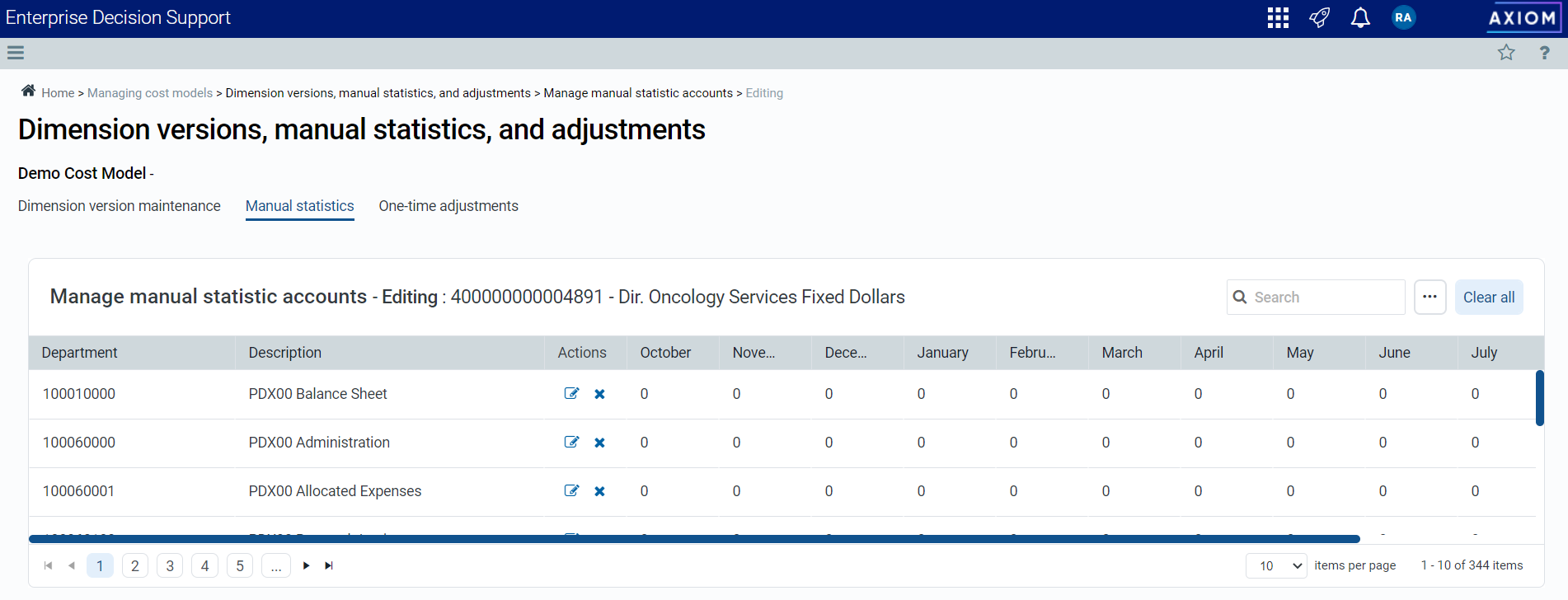
Each manual statistic account lists each department where you can enter the specific value for one or more periods
Troubleshooting tip: If the list does not reference the correct departments, check that the correct department dimension version is assigned to the cost model you are configuring. For more information on dimension versions, see Working with dimension versions or Working with cost models.
To add or edit a manual statistic:
-
From the Enterprise Decision Support home page, in the Cost accounting section, click Modify a cost model or Create a cost model.
-
The last cost model selected is shown at the top of the page. To change cost models, select another one from the Select cost model drop-down.
-
Under the Dimension versions, manual statistics, and adjustments section, click Manage manual statistic accounts.
-
To add an account, click + Add account and enter the account information on the Add Account dialog. When all required fields have been completed, the Add button will become available; click it to add the account.
- To add or edit statistics for an account:
- Find the desired account and click the edit icon
 in its Actions column.
in its Actions column.TIP: You can search by account or by description using the Search field in the upper right portion of the page.
Find the desired department and click the edit icon
 in its Actions column. To search for a specific department, use the Search field in the upper right portion of the page.
in its Actions column. To search for a specific department, use the Search field in the upper right portion of the page.Change the desired values in the month fields that are now available. Months are ordered depending on how your fiscal year is set up in the system. After the changes have been made, save them by clicking the save icon
 in the Actions column. You can also cancel your changes by clicking the undo icon
in the Actions column. You can also cancel your changes by clicking the undo icon  in the Actions column.
in the Actions column.TIP: When making several changes, you might find it easier to work on the data in a spreadsheet and upload the changes. For more information, see Editing manual statistic accounts using a spreadsheet.
To clear values from a row or the entire table, do the following:
To remove the values in a row, click the X in the Actions column. All values in the row will be removed.
To clear all the values in the table, click Clear all. All the values in the table will be removed.
IMPORTANT: The system will prompt you to confirm the deletion if you use one of these options. Once confirmed, these changes cannot be undone.
- Find the desired account and click the edit icon
-
If you are creating a new model, the next step in the process is to set up one-time adjustments. Click Next in the bottom right corner of the page or click the One-time adjustments tab at the top of the page.
-
If you are modifying an existing cost model, you can continue making changes to other parts of the model or go directly to processing the cost model if this is your only change.
IMPORTANT: When making any changes to an existing cost model, you must reprocess it in order for the results to reflect the changes.
