Creating or modifying a non-budgeted capital project
When creating a new non-budgeted capital project, you enter details about the project into Axiom Capital Tracking. The information to add depends on various factors such as whether the project is a Threshold or Non-Threshold project.
After you create a project, a plan file opens with various tab levels and pages for you to complete. Which pages display depends on the project type for which you are submitting a request for. Each page includes a combination of pre-populated data and input fields. The pages include the following:
- Blue fields to input data.
- Drop-down menus to select options.
- White fields that are pre-populated with data.
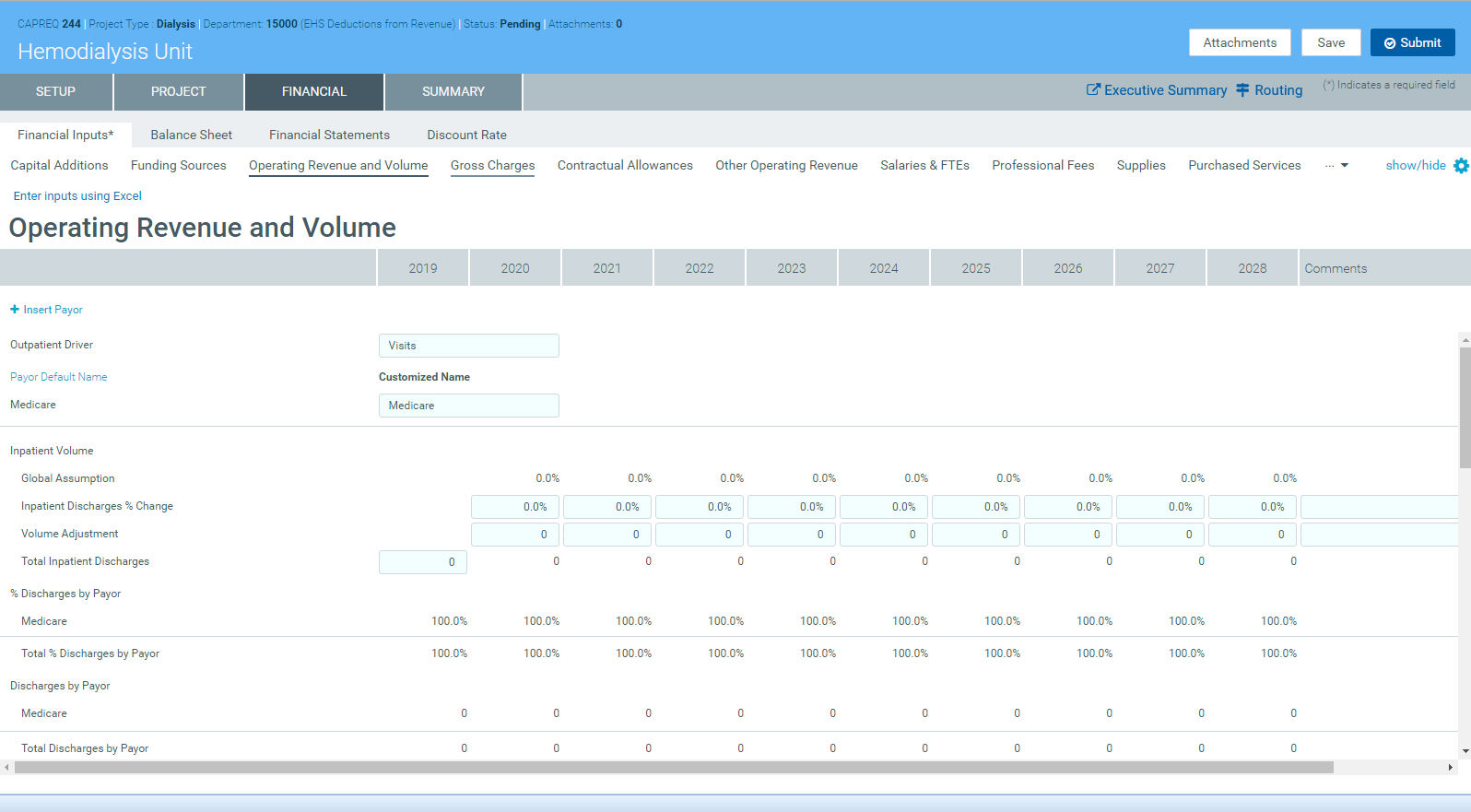
To create or modify a non-budgeted capital project:
-
From the Axiom Capital Tracking home page, click Create or Open Capital Projects.
NOTE: To access this location from the Cap Tracking Admin task pane, in the Capital Tracking Commands section, double-click Create or Open Capital Project.
Click image to view full size
- Do one of the following:
To modify an existing project, in the Open Existing Capital Project section, select a project from the drop-down, and click OK.
TIP: You can search for a project by typing the project name or ID number. The system will automatically display projects that include that information.
To create a project, in the Create a New Capital Request section, complete the following, and click OK:
Field Description Project Type Select the type of project you are requesting. Project Type Detail Select a detail type the further describes the project. Department Select the department to associate to the project.
NOTE: The list of departments is limited to the departments in which you have been given access.
Template Select whether to use Threshold or Non-Threshold template.
NOTE: Though there are only two types of templates that your organization can create, there may be variations of each type available to you.
- Click Create.
- Complete the steps for one of the following capital project types:
