Copying or transferring capital projects
The Copy or Transfer Capital Projects utility allows you to easily copy projects and data from one file group to another in Axiom Capital Planning as well as copy unapproved or transfer approved capital project plan files and data to Axiom Capital Tracking.
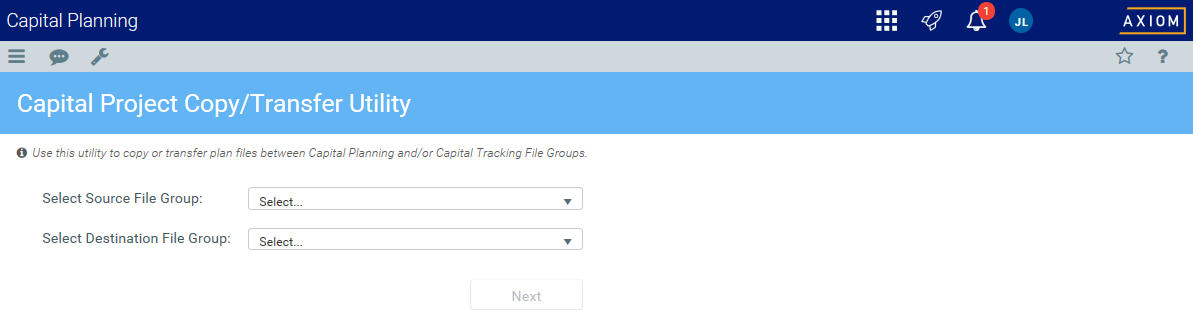
Copying projects from one Capital Planning file group to another
Use this utility to do the following in Axiom Capital Planning:
- Roll forward capital projects from one year to the next.
- If your organization upgrades from the Excel Legacy version of Axiom Capital Planning to the Web version, use this utility to move your Excel projects to the Web version.
To copy projects from one Capital Planning file group to another:
-
From the Axiom Capital Planning home page, click Copy or Transfer Capital Projects.
NOTE: If using the Windows or Excel Client, see Navigating to capital project requests.
Click image to view full size
- From the Select Source File Group drop-down, select the file group to copy from.
- From the Select Destination File Group drop-down, select the file group to copy to.
-
From the Shift Data Years? drop-down, select one of the following:
-
To shift the destination start year, select Yes - shift data to match FGstart year. For example, if you want to copy data from 2019 to 2020, and start planning in 2020. By selecting Yes, your new plan files will keep all of the data from your source files, but it will start in 2020.
- To continue using the start year in the current year plan file, select No - maintain source year data. For example, if you want to copy data from 2019 to 2020, but continue using the 2019 start year and data.
-
-
From the Delete Prior Year Data? drop-down, select one of the following:
NOTE: This option only displays if you select No in Step 4 above.
-
To delete all of the data from the previous year's plan file, select Yes - delete data prior to destination start year. For example, if you want to copy data from 2019 to 2020, and delete the 2019 data.
TIP: You may want to use this option to roll forward a multi-year plan file, but not include the source data prior to your destination start year.
-
To keep all data prior to the destination file group you are copying data to, select No - maintain all source data. For example, if you want to copy data from 2019 to 2020, and keep the 2019 data.
-
- From the Preserve Creator? drop-down, select one of the following:
- To keep the original creator when copying the project, select Yes - keep the original Creator on new project.
- To assign yourself as the creator, select No - update new project with you as the Creator.
- From the Preserve ProjectID? drop-down, select one of the following:
- To use the original project ID when copying the project, select Yes - keep the original ProjectID on the new project.
- To assign a new project ID, select No - use the default ProjectID.
- Click Next.
-
Select the projects to copy by clicking the check box in the far left column.
TIP: To copy all of the projects, click the check box left of the CAPREQ column header.
- Click Submit.
Copying Capital Planning projects to Capital Tracking
Use this option to copy unapproved Capital Planning projects to a Capital Tracking project.
To copy Capital Planning projects to Capital Tracking:
-
From the Axiom Capital Planning home page, click Copy or Transfer Capital Projects.
NOTE: If using the Excel Client, see Navigating to capital project requests.
Click image to view full size
- From the Select Source File Group drop-down, select the file group to copy.
- From the Select Destination File Group drop-down, select Capital Tracking.
- From the Select Action drop-down, select Copy Unapproved Plan File from CP.
- From the Preserve Creator? drop-down, select one of the following:
- To keep the original creator when copying the project, select Yes - keep the original Creator on new project.
- To assign yourself as the creator, select No - update new project with you as the Creator.
- From the Preserve ProjectID? drop-down, select one of the following:
- To use the original project ID when copying the project, select Yes - keep the original ProjectID on the new project.
- To assign a new project ID, select No - use the default ProjectID.
-
Select the projects in which to copy the data by clicking the check box in the far left column, and click Next.
NOTE: The system only displays unapproved projects available for copy. For approved projects, you can transfer them. See the section Transferring Capital Planning projects to Capital Tracking below for instructions.
TIP: To copy the data for all of the projects, click the check box left of the CAPREQ column header.
-
Click Submit.
Transferring Capital Planning projects to Capital Tracking
Use this option to transfer one or more approved Capital Planning projects to a Capital Tracking project.
NOTE: Only Threshold (Pro Forma) projects can be transferred to an existing Capital Tracking project.
If the Capital Planning project includes additional or renamed Financial Input sheets and the project is opened in Capital Tracking, then the tab names will display CP_source file group year_sheet name, as shown in the following example:
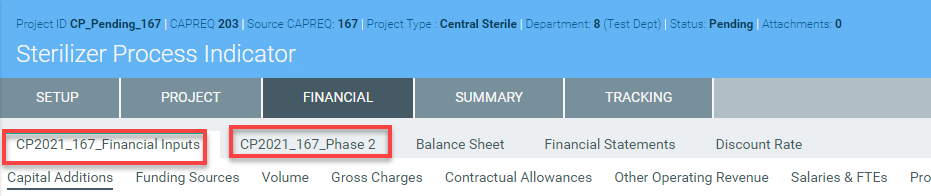
For more information on additional Financial Input sheets, see Adding or renaming additional Financial Input sheets.
Also, when transferring multiple Capital Project files to an existing Capital Tracking plan file, the Source CAPREQ area at the top of the plan file page displays "Multi" as shown in the following example:

To transfer Capital Planning projects to Capital Tracking:
-
From the Axiom Capital Planning home page, click Copy or Transfer Capital Projects.
NOTE: If using the Windows or Excel Client, see Navigating to capital project requests.
Click image to view full size
- From the Select Source File Group drop-down, select the file group to transfer.
- From the Select Destination File Group drop-down, select Capital Tracking.
- From the Select Action drop-down, select Transfer Approved Plan File from CP:
-
Complete the following steps:
To... Then... Transfer project data to an existing Capital Tracking project - From the Transfer to Existing CT Project drop-down, select Yes - transfer to existing CT project.
- From the Add to Original Budget? drop-down, select one of the following:
Yes - add to existing CT project's original budget
TIP: If the project is unbudgeted or if you will transfer funds from another project, select No.
- No - keep CT project's original budget as is
-
From the Select Years to Transfer drop-down, click the check box next to the years to transfer, and click OK.
NOTE: You can select to transfer up to three years of data prior to the file group you are transferring.
- Click Next.
Create a new Capital Tracking project - From the Transfer to Existing CT Project drop-down, select No - create new CT project.
- From the Set Original Budget = 0? drop-down, select one of the following:
Yes - set Original Budget values = 0
TIP: For example, you may want to set the original budget to zero for unbudgeted projects that you want to transfer to Axiom Capital Tracking.
- No - keep Original Budget values from CP
-
From the Select Years to Transfer drop-down, click the check box next to the years you DO NOT want to transfer, and click OK.
NOTE: By default, all of the available years are selected. You can select to transfer up to three years of data prior to the file group you are transferring.
- Click Next.
-
Select the projects in which to copy the data by clicking the check box in the far-left column, and click Next.
NOTE: The system only displays approved plan files.
TIP: To copy or transfer the data for all of the projects, click the check box left of the CAPREQ column header.
-
If transferring the data to an existing Capital Tracking project, select the project to transfer the data to, and click Submit.

