Professional Fees tab
This tab is accessed in the project plan file, in the Financial Inputs tab.
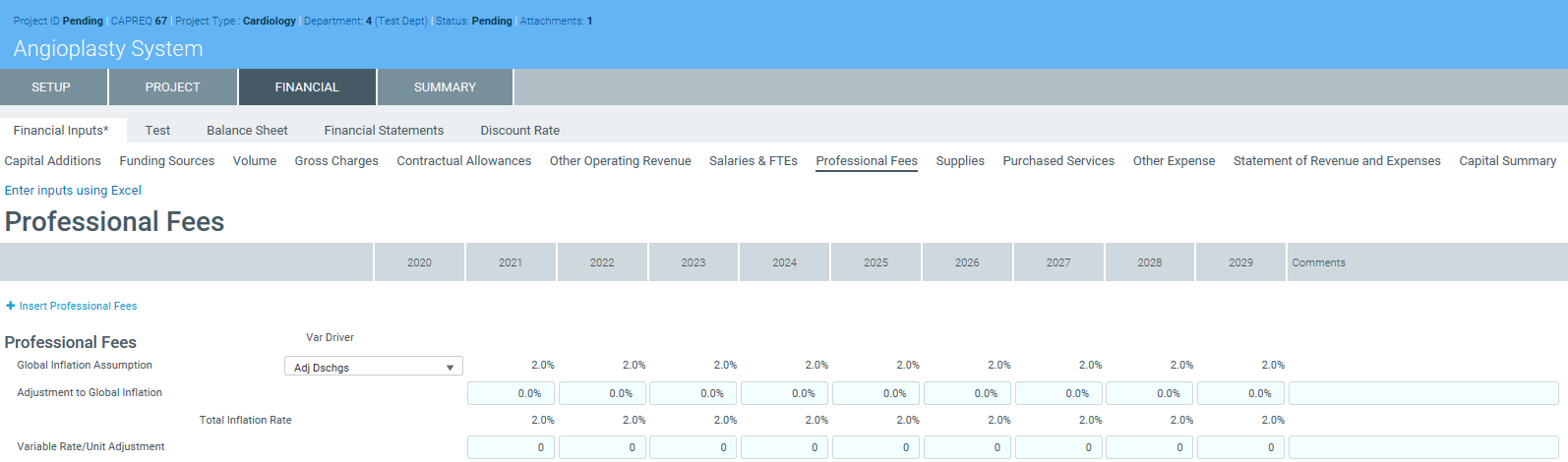
NOTE: The system allows you to make a copy of the Financial Inputs tab and rename it. This allows you to model different scenarios in your project. As a result, you may see several versions of the Financial Inputs tab with different names in the project plan.
Use this tab manage the adjustments for variable and fixed professional fees.
To forecast professional fees:
- To add a professional fee, click + Insert Professional Fees.
- From the Calc Method Variables dialog, select a fee type from the list, and click Apply.
- In the Variable Rate per Unit row, in the first column, enter a rate.
- In the Fixed Expense row, in the first column, enter a fixed dollar amount.
- In the Global Inflation Assumption row, from the Var Driver drop-down, select the driver to use to calculate the variable or fixed fee expense.
- In each blue cell for each year, enter the variable and fixed adjustments for each column, as needed.
- In the Comments column, enter further details, if necessary.
- After making any changes, click Save in the upper right corner of the page.
