Capital Additions tab
This tab is located in the Financial Inputs tab of the project plan file.
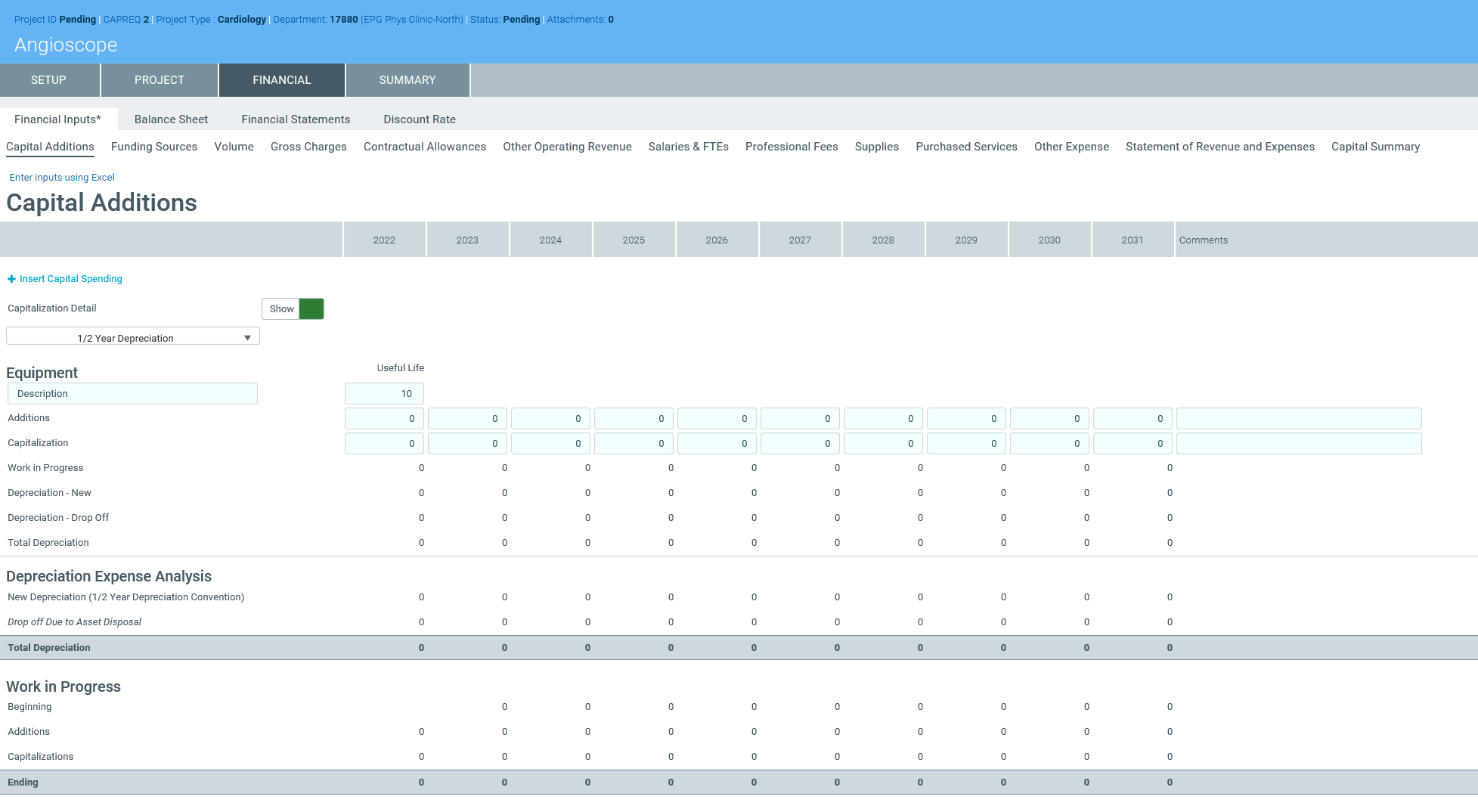
NOTE: The system allows you to make a copy of the Financial Inputs tab and rename it. This allows you to model different scenarios in your project. As a result, you may see several versions of the Financial Inputs tab with different names in the project plan.
Use this tab to enter details regarding the capital spending items for your project.
To add or edit capital spending items:
- From the drop-down, select the depreciation type to use for your items: Full Year Depreciation, 1/2 Year Depreciation, or Monthly Input.
- To insert an item, click + Insert Capital Spending.
- From the Calc Method Variables dialog, select the project item type from the list, and click Apply.
-
In the Capitalization Detail row, click the Show/Hide toggle to show or hide the capitalization detail, including the Work in Progress, New and Drop Off Depreciation, and Total Depreciation rows.
NOTE: Click the toggle to Show to adjust capitalization. By default, capitalization will occur in the same year as additions.
- In the Description field under the item name, type a description of the item, if needed.
-
In the Useful Life field, type the number of years the item will remain in service.
NOTE: Depending on how your organization has configured your project template and your role profile, this field may not display.
- In each column, enter the capitalization amount for the applicable years.
- After making any changes, click Save in the upper right corner of the page.
At the bottom of the tab, the page displays the following:
Depreciation Expense Analysis
Shows the calculated depreciation amount based on the useful life, the methodology you selected, and when items are capitalized. This information will show up on your income statement.
Work in Progress
Shows the dollars that you have spent but not yet capitalized.
