Release notes
TIP: Looking for release notes for all Axiom products, including current and previous versions? Click here.
NOTE: Download a PDF version of the release notes here.
New features in 2021.1
See What's new.
About the Release Notes
Syntellis is pleased to announce the 2021.1 release of Axiom Capital Planning. Each product release provides new features, enhancements, and configuration options to meet your needs. Many of these features and enhancements are a direct result of your feedback and suggestions.
The purpose of these release notes is to provide you with the following:
- High-level descriptions of new features
- Information to know before upgrading
- Steps for preparing for and scheduling your upgrade
- List of fixed issues
TIP: Periodically, the release notes are updated when new information is available, including patch release fixes. To view the latest release notes, we encourage you to view them in the Axiom Capital Planning online help. On the help home page, simply click the Release Notes link at the top of the page.
What to know before upgrading
IMPORTANT: You must apply the Axiom Software 2021.1 upgrade before applying any 2021.1 Axiom product upgrades. Axiom software upgrades are backward compatible so that you can upgrade different products at different times, but you must upgrade to Axiom Software 2021.1 before the first product upgrade. Refer to the Axiom Software 2021.1 Release Notes and Axiom Healthcare Suite 2021.1 Release Notes for considerations before upgrading. Apply this update ONLY if you have already applied the release and completed all the manual setup steps from the corresponding release notes.
When upgrading to the 2021.1 version of
- This product upgrade contains updated templates, calculation methods, driver files, and remediated defects.
- Syntellis delivered reports may be replaced. Any report that you saved under a different name or created new will remain untouched. Replaced reports are available in Document History, if needed.
- Any Syntellis delivered report that was moved to a new location will automatically move back to its original location.
- Syntellis product templates and calculation method libraries will be replaced.
- Product task panes will be replaced.
- Process definitions will not be replaced.
- Security roles and sub-systems will be reset to their configured settings. All user security exceptions you may have made will remain intact.
- Specific items configured as part your organization's implementation such as imports, exports, driver files, and process management files, will remain as is. Any required modifications to these areas are covered in the release notes, if required.
Preparing for and scheduling upgrades
Summary of the upgrade process:
- Review product release notes – Review this document to familiarize yourself with the new features and functionality.
- Schedule an installation date – Submit a request to your organization's Axiom Master System User (MSU) to contact support by creating a support ticket to schedule an installation date and time with at least three days of advance notice. The request should include the following information:
- Desired Axiom platform version.
- Desired Axiom for Healthcare product and version.
- Indicate whether to first refresh the Axiom test sandbox with a copy of the production instance of Axiom and apply update(s) to it. If so, provide the soonest that Syntellis can do this.
- Propose an approximate two-hour downtime window when Syntellis can apply update(s) to the production instance of Axiom during regular business hours, Monday through Friday 7 AM to 7 PM Central (except holidays recognized by Syntellis).
- Complete manual configuration updates – After installing the upgrade, review any manual setup steps needed to enable features for this version.
Getting help and training
Syntellis provides world-class resources at your fingertips directly within the Axiom system. Axiom Help provides topics, knowledge base articles, documents, webinar/training announcements, and videos to guide you through managing your system. To access these resources, do any of the following:
-
Windows and Excel Clients – From the Main or Admin ribbon tab, click Online Help, and then select the product. Axiom Help opens in a new browser window.
NOTE: The online help will only open for products you are licensed to use.
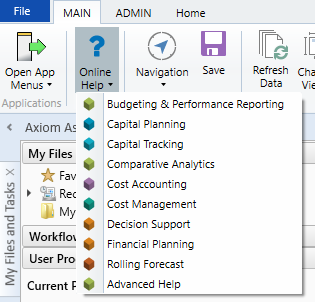
-
Form/Web pages – Form/web-enabled features and products include contextual help directly within the user interface. This information provides a quick summary and/or instructions specifically related to the screen you are using. You can access this information by clicking the question mark in the upper right corner of the screen. To access the full Axiom Help system, click Open Help at the top of the contextual help dialog.

Syntellis Central
Syntellis Central provides centralized self-service content and resources for the Axiom Capital Planning platform and suite of products. Using Syntellis Central, you can:
- Search help across all Axiom products
- Access tips, tricks, and best practices in our knowledge base
- Find training & certification content including on-demand, video, webinars, labs, and instructor-led courses
- Submit a support issue, find suggested content, and manage any outstanding issues directly with us
- Review open Software Service project status and details
2021.1.1 - Known issues resolved
The following tables list the resolutions for issues addressed in 2021.1.1, released on April 12th, 2021:
Excel and Web systems
No issues addressed in this release.
Web system only
| Issue | Description |
|---|---|
| Capital Project Copy/Transfer Utility - Data does not shift as expected when CY project start year is less than FG year [TFS 51959] |
Issue: When a Current Year project has a start year before the file group year, and a user copies the project to Next Year, opting to shift the data to start in the destination start year, the saved start year in the copied project is correct, but the data only shifts one year. For example, if the current year file group is 2020 and the transferred project's start year is 2017, the difference is -3 years. If a user were to transfer the project to the Next Year file group of 2022, the system calculates the project as started in 2019 (2022 – 3 = 2019). So while the system shifts the project start year, it does not shift it to match the start year of the 2022 file group. As a result, the project loses the data between the start year of the project and the file group year, so years 2019-2021. Resolution: In the Copy or Transfer Capital Project utility, logic was added to determine the difference between the file group year and the transferred project’s start year so that data is not lost. Part of this fix also included the correction of the Shift Data Years? drop-down so that the option to shift data now prompts the user Yes - shift data to match FG start year. |
| Web Payback period incorrect when Capital timing is end of year [TFS 64499] |
Issue: The capital template does not adjust for beginning of year vs end of year in the payback period. Resolution: Corrected issue discovered in the First year of Positive Cash Flow calculation. |
| Summary tab in Web Client can display wrong requested amount [TFS 71715] | Issue: In the Web Client, the Summary tab always shows the year Requested value as the start year value, but it should change based on the CapTrackYr. Resolution: Corrected by updating the template to also reference CapTrackYr for Axiom Capital Tracking projects. |
| Update the sort for the Capital Tracking and Capital Planning Finance_group template [TFS 78938] |
Issue: Depending on a user's security, if they select the Capital Additions tab and select attachments, it loads without issue. However, starting in the Funding source, there can be an issue when attempting to view the attachment or save. Resolution: Corrected by updating the sort by for AQ3 on the FinInputs from PAYOR to PAYOR;CODE_PAYOR. |
| Non Threshold / Summary plan files Funding Sources displays when user selects "No" for the show/no show option in the Driver [TFS 79402] |
Issue: In Drivers, when a user selects No for the Enable Funding Sources - Summary Fin Inputs? option, the Funding Source section still displays for a new Non Threshold (summary) plan file. Resolution: Corrected so that the changes from the driver were applied correctly to the CP20XX or CTSetup tables. |
| Child forms in Capital Web are not honoring the validation when clicking Submit button [TFS 81331] |
Issue: When the Capital Web form is submitted rather than saved, the system should notify the user of an error but it does not. Resolution: Corrected the Save Validation logic on the Submit button. |
Excel system only
No issues addressed in this release.
2021.1.2 - Known issues resolved
The following tables list the resolutions for issues addressed in 2021.1.2, released on May 10th, 2021:
Excel and Web systems
No issues addressed in this release.
Web system only
No issues addressed in this release.
Excel system only
No issues addressed in this release.
