Release notes
TIP: Looking for release notes for all Axiom products, including current and previous versions? Click here.
NOTE: Download a PDF version of the release notes here.
New features in 2020.4
See What's New.
About the Release Notes
Syntellis is pleased to announce the 2020.4 release of Axiom Budgeting and Performance Reporting. Each product release provides new features, enhancements, and configuration options to meet your needs. Many of these features and enhancements are a direct result of your feedback and suggestions.
The purpose of these release notes is to provide you with the following:
- High-level descriptions of new features
- Information to know before upgrading
- Steps for preparing for and scheduling your upgrade
- List of fixed issues
TIP: Periodically, the release notes are updated when new information is available, including patch release fixes. To view the latest release notes, we encourage you to view them in the Axiom Budgeting and Performance Reporting online help. On the help home page, simply click the Release Notes link at the top of the page.
What to know before upgrading
IMPORTANT: You must apply the Axiom 2020.4 upgrade before applying any 2020.4 Axiom product upgrades. Axiom upgrades are backwards compatible so you can upgrade different products at different times, but you must upgrade to the Axiom 2020.4 before the first product upgrade. Refer to the Axiom 2020.4 Release Notes and Axiom Healthcare Suite 2020.4 Release Notes for considerations before upgrading.
When upgrading, keep in mind the following:
- Syntellis delivered reports may be replaced. Any report that you saved under a different name or created new will remain untouched. Replaced reports are available in Document History, if needed.
- Any Syntellis delivered report that was moved to a new location will automatically move back to its original location.
- Syntellis product templates and calculation method libraries will be replaced.
- Product task panes will be replaced.
- Process definitions will not be replaced.
- Driver files will be replaced.
- Security roles and sub-systems will be reset to their configured settings. All user security exceptions you may have made will remain intact.
- Specific items configured as part of your company or organization's implementation such as imports, exports, driver files, and process management files, will remain as is. Any required modifications to these areas are covered in the release notes, if required.
Preparing for and scheduling upgrades
Summary of the upgrade process:
- Review product release notes – Review this document to familiarize yourself with the new features and functionality.
- Schedule an installation date – Submit a request to your organization's Axiom Master System User (MSU) to contact support by creating a support ticket to schedule an installation date and time with at least three days of advance notice. The request should include the following information:
- Desired Axiom platform version.
- Desired Axiom for Healthcare product and version.
- Indicate whether to first refresh the Axiom test sandbox with a copy of the production instance of Axiom and apply update(s) to it. If so, provide the soonest that Syntellis can do this.
- Propose an approximate two-hour downtime window when Syntellis can apply update(s) to the production instance of Axiom during regular business hours, Monday through Friday 7 AM to 7 PM Central (except holidays recognized by Syntellis).
- Complete manual configuration updates – After installing the upgrade, review any manual setup steps needed to enable features for this version.
Getting help and training
Syntellis provides world-class resources at your fingertips directly within the Axiom system. Axiom Help provides topics, knowledge base articles, documents, webinar/training announcements, and videos to guide you through managing your system. To access these resources, do any of the following:
-
Windows and Excel Clients – From the Main or Admin ribbon tab, click Online Help, and then select the product. Axiom Help opens in a new browser window.
NOTE: The online help will only open for products you are licensed to use.
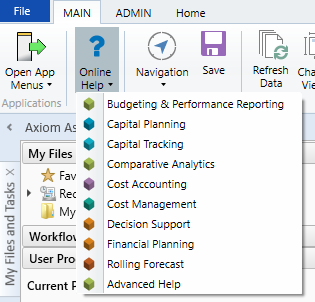
-
Form/Web pages – Form/web-enabled features and products include contextual help directly within the user interface. This information provides a quick summary and/or instructions specifically related to the screen you are using. You can access this information by clicking the question mark in the upper right corner of the screen. To access the full Axiom Help system, click Open Help at the top of the contextual help dialog.

Syntellis Central
Syntellis Central provides centralized self-service content and resources for the Axiom Budgeting and Performance Reporting platform and suite of products. Using Syntellis Central, you can:
- Search help across all Axiom products
- Access tips, tricks, and best practices in our knowledge base
- Find training & certification content including on-demand, video, webinars, labs, and instructor-led courses
- Submit a support issue, find suggested content, and manage any outstanding issues directly with us
- Review open Software Service project status and details
The following tables list the resolutions for issues addressed in 2020.4, released on January 11th, 2020:
Drivers, templates, calc methods, and other non-reporting features
Calc Methods
| Issue | Description |
|---|---|
| Stat_Rev and Expense tabs: Inserted calc method lines and data do not return on rebuild [TFS 50080] |
Issue: After inserting calc methods in the Stat_Rev and Expense tabs, inserting data, and then saving successfully, the system does not query and display the calc methods and data in both tabs when rebuilding the plan file using the Scheduler job. Resolution: Corrected the Build & Process Budget Files Scheduler job to check the Active check box for AQs 8-9 on the Stat_rev tab and AQ13 on the Expense tab. IMPORTANT: Manual correction needed. For instructions, see Manual configuration instructions and technical considerations. |
| PFB-09270 - Formula issue in I/P and O/P Rev lines in Add Department Initiative calc method [TFS 61629] |
Issue: In the Initiative template, in the Add Department Initiative 77 line calc method, in the I/P Revenue row (row 6), the monthly formulas in columns I through T are currently locked to a range ending on row 499. This means that when you add initiatives below row 499, the formula is no longer valid. Resolution: Corrected by adjusting the ranges for both the IP/OP sections down to Total Patient Revenue. |
Templates
| Issue | Description |
|---|---|
| PFB-08697 - When using the Staffing Labor tab in a budget plan file and in the Other Dept Pay section, column CQ references column CM [TFS 46615] |
Issue: When using the Staffing Labor tab and in the Other Dept Pay section of a budget plan file, the use of PayrollGLMapping was failing. The core issue is that we are missing formulas for the use of PayrollGLMapping to resolve correctly when using the Dept Pay section of the Staffing tab. Once we resolve for use of PayrolLGLMapping, the formulas will work in all cases, meaning:
Resolution: Corrected by adding the new Dept Other Pay section calc method's required lookups to identify details in work area columns related to Payroll GL Exception Mapping. |
| PFB-08886 - Duplicate new job codes on Staffing tab [TFS 48865] |
Issue: The system adds duplicate new job code blocks on the Staffing tab after save. Resolution: Corrected by identifying duplicates for the Add New JobCode calc method and added logic to prevent duplicates. |
| PFB-09233 - BP Stat_Rev calc methods missing Red Flag warning [TFS 56642] |
Issue: When reviewing preliminary budget plan files, the Red Flags do not populate on the Stat_Rev tab when appropriate. Resolution: Corrected the logic used to display the red flag to end-user based on calculations in adjacent columns across the calc method library. |
| PFB-09298 - Drill03Transaction and Drill09JE pick up wrong department description [TFS 61606] |
Issue: The KHA_Drill03Transaction and KHA_Drill09JE include GetData() in cell A15, which pulls the DEPT description for the report title. The filter parameter uses DEPT.KHABgtMAP, which can return the incorrect description if there are multiple mapped departments. Resolution: Corrected by modifying the formula used to look up the department description based on Dept.Description versus what was formerly Dept.KHABgtMap.Description. |
Provider
| Issue | Description |
|---|---|
| PFB-08671 - Provider Summary methodology, the calc method does not project out volume [TFS 48331] |
Issue: When using the Provider Summary methodology, the calc method displays 0 in the Volume line in the projection column. Resolution: Corrected by updating the Add New Summary calc method to use the formula similar to other calc methods in column K. |
| PFB-08884 - ProviderSummary Calc Method Index range on column [TFS 52074] |
Issue: Errors occur when reprocessing BUD2021 plan files in the Provider file. This issue was that column S and V included an Index formula with a range that was limited to approximately 5000 rows. This caused an error in the plan file when the range limit was exceeded. Resolution: Corrected the ProviderSummary calc method by increasing the ranges of index functions in columns S and V. |
| PFB-08978 - Revenue increase formula on ProviderSummary tab [TFS 50617] |
Issue: In the Provider template, the system does not apply revenue increases correctly. Cell H52 in the ProviderSummary tab contains a formula with an incorrect reference to cell X66. Resolution: Corrected the formula with the correct cell. |
| PFB-09191 - Provider Seasonality - User saved changes revert with Expand All Providers [TFS 56161] |
Issue: On the ProviderDetail tab, if a user modifies the monthly budget values for the Seasonality row and saves the plan file, and then re-opens the plan file, their saved numbers display (and they are indeed saved to the BUD_PROV_yyyy table). However, if they click the link to Expand All Provider details, the system replaces their monthly numbers with the default (1.0) Seasonality. Resolution: Corrected a conflicting timing issue where a record should save, but the SaveTagCustom clears due to an earlier save. |
| PFB-09246 - Provider Vol formula on ProviderComp calc method [TFS 57072] |
Issue: The formula in column AE, row 2 of line 40 in the ProviderComp calc method is not working properly. In the GetData section of the formula, if referencing the ProviderVol driver table, AE$12 references the NYBSumcolumn, which does not exist in the ProviderVol table (column in ProviderVol is named NYBTtl). Resolution: To mitigate column discrepancies related to associated columns for a table, corrected by adjusting GetData with the static value for the column titled NYBTtl. |
Reports
Provider
| Issue | Description |
|---|---|
| PFB-09141 - ProviderComp job codes EMPID ProviderList [TFS 56978] |
Issue: A formula issue was discovered in the GetData formula in column H on ProviderComp JobCodes, which caused the system to return No as the value when there were matching EmpIDs in the ProviderList table. Resolution: A formula issue was resolved in the GetData formula in column H on ProviderComp JobCodes. |
Manual configuration instructions and technical considerations
Complete the following steps to manually change the standard Build&Process and Recalc Scheduler jobs related to the issue addressed in defect 50080, as noted in the Calc Methods table in the Issues fixed in 2020.4 section above.
NOTE: Complete these steps for any Saved As versions, if applicable.
To manually change the standard Build & Process Budget Files and Recalculate Budget Files Scheduler jobs:
-
In the Admin ribbon tab, click Scheduler.
-
In the Job ribbon tab, click Open.
-
In the Libraries section, click the Budgeting folder.
-
In the list of jobs, double-click Build & Process Budget Files.
-
In the Build & Process Budget Files tab, click Tasks > Process Plan Files in the left-hand navigation.
-
In the Axiom Queries tab, do the following:
-
Close the Scheduler dialog.


