AX1338
Completing a task in a plan file process
Plan files in a file group can be part of a defined planning process, which is a set of steps for plan files to progress through during a planning cycle. For example, you may have a basic process with two stages: one for managers to develop the plans, and one for the Finance department to review and approve them. Or you may have a multi-step plan which includes several passes of plan development, and multiple levels of review.
For each defined step of the process, each plan file has a designated owner. When the plan file is in a step, that owner has a plan file "task" to perform one of the following actions:
-
Edit the plan file and then submit it to the next step.
OR
- Review the plan file and then approve it or reject it.
If you are a plan file owner, then you will be assigned a task and you will see that task in the Process task pane. You can review your assigned tasks and open the associated plan files using this task pane. You may also be notified of the task via email.
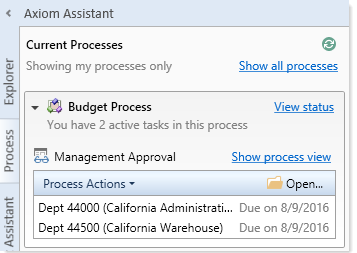
Example Process task pane with active tasks
If you are assigned a plan file task, it is your responsibility to complete the task by the specified due date. You can open the plan file from the appropriate task pane (or using the normal file group menus) and perform the necessary edits or review. When you are finished, you can complete the task from the appropriate task pane. You may also have the option of completing the task as part of saving the file.
NOTE: When you are a plan file owner, your permissions to the plan file may be "elevated" as necessary so that you can complete the current task. For example, under normal circumstances you might have read-only access to a particular plan file. But if you are assigned a task that requires you to edit a plan file, then your permissions will be elevated as needed so that you can edit the file and save its data. Once you have completed the task, your permissions will return to normal levels.
When you have finished editing or reviewing a plan file for which you are the currently assigned owner, you must complete the associated process task. You can complete this task using the Process task pane, or as part of saving the plan file.
Completing a plan file task using the Process task pane
You can complete your current process tasks using the Process task pane.
- On the active step in the Process task pane, click one of the following actions (depending on the step type):
For edit steps, click Mark step as complete. This moves the plan file to the next step.
For approval steps, click Process Actions > Approve if you approve the plan file and want to move it to the next step. Click Process Actions > Reject if the plan file needs more work, and you want to return it back to a prior step.
NOTE: Some plan file processes may have an additional action of Deny request (or a similar customized name). The deny action causes the plan file to be aborted in the process, so that it no longer progresses in the process. This action is intended for cases where the plan file should be completely removed from the process and never approved.
If you currently have more than one active plan file in a step, you can select a plan file before clicking the appropriate action, and that plan file will be pre-selected for completion in the Process Action dialog. You can also right-click a plan file to perform any of these actions.
-
In the Process Action dialog, do the following:
-
If you currently have multiple active plan file tasks for this step, select the check boxes for the plan file tasks that you want to complete right now. If you only have one active plan file task (or if a plan file was selected in Process task pane before clicking the action), then that plan file is selected automatically and no check boxes display.
-
You can optionally enter a comment to be stored in the process history and included in the email to the next stage owner (if notifications are enabled). Comments can be up to 1000 characters.
-
If you are rejecting the plan file, and the step is configured so that the step owner selects the step to return to, then you must select the step. The available steps are displayed in a drop-down list in the Previous Step section.

Example process action dialog with multiple active tasks
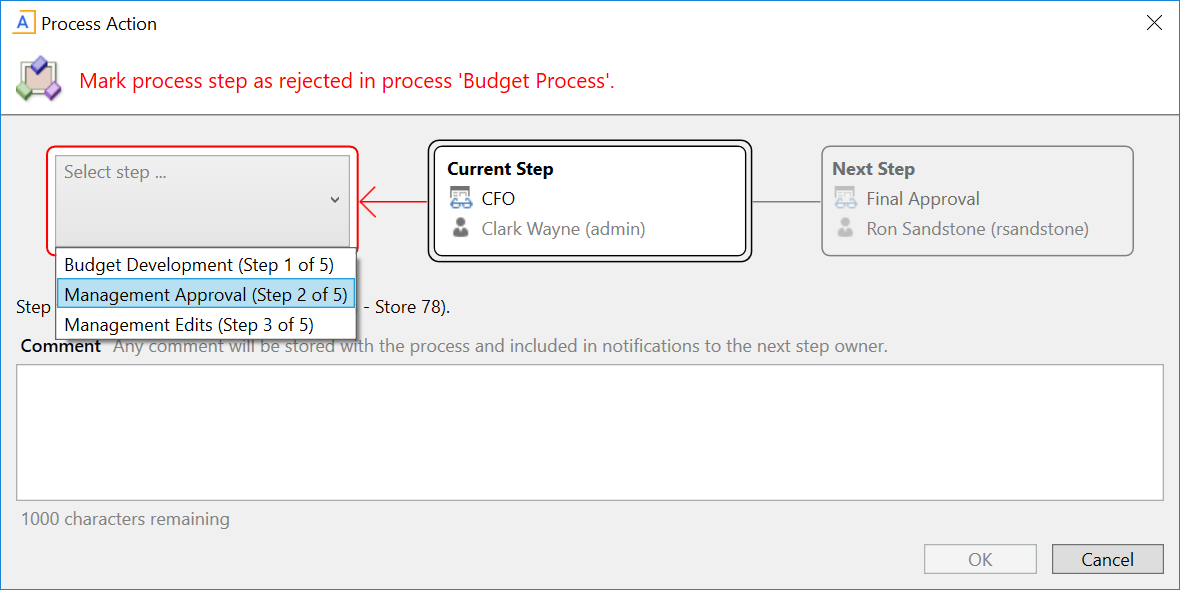
Example process action dialog with a user-selects rejection step
-
- Click OK to complete the task.
Once the background tasks are complete and the plan file has been moved to the next (or prior) step, then you are no longer the step owner and the task no longer displays as active in the task pane.
Completing a plan file task when saving a plan file
Your system may be configured so that when you save a plan file for which you have an active process task, you are given the option to complete the task after the save occurs.
NOTES:
-
The option to complete a plan file task while saving is only available if the plan file is in a step that allows edits. If the plan file is in an approval step that does not allow edits, then you must use the Process task pane to complete the task.
-
This option only applies to spreadsheet plan files. If you are working on a form-enabled plan file, there is no way to prompt the user to complete the task as part of a save. Instead, the plan file may contain a button that allows you to complete the current task.
If the save is successful, a dialog similar to the following opens:
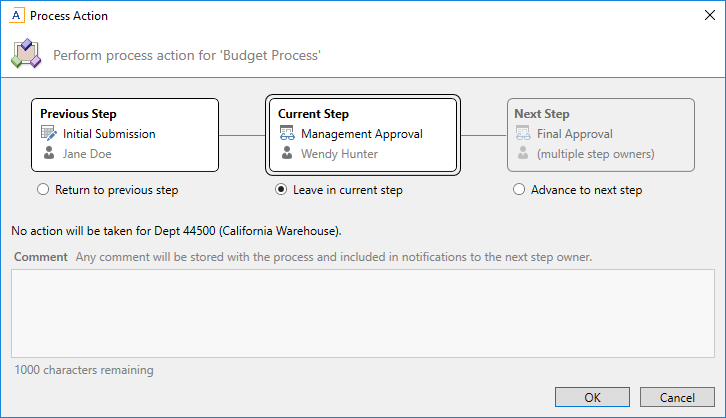
This dialog provides information about the current step for the plan file, as well as the next step and the prior step (if applicable). Using this dialog, you can select one of the following options:
- Leave in current step (default): You will remain the plan file owner and you can continue to work on the plan file.
- Advance to next step: Select this option if you are done working on the plan file and you are ready to advance it to the next step. In most cases this means that you will no longer be the plan file owner and you can no longer edit the plan file.
- Return to previous step: Select this option if you want to "reject" the plan file and return it to a previous step. This option is only available if the current step is an approval step. In most cases this means that you will no longer be the plan file owner and you can no longer edit the plan file.
When rejecting the plan file, in some cases you may have the option to select the step that you want the plan file to return to. In this case, the Previous Step box at the top of the dialog is interactive, so that you can select the target step.
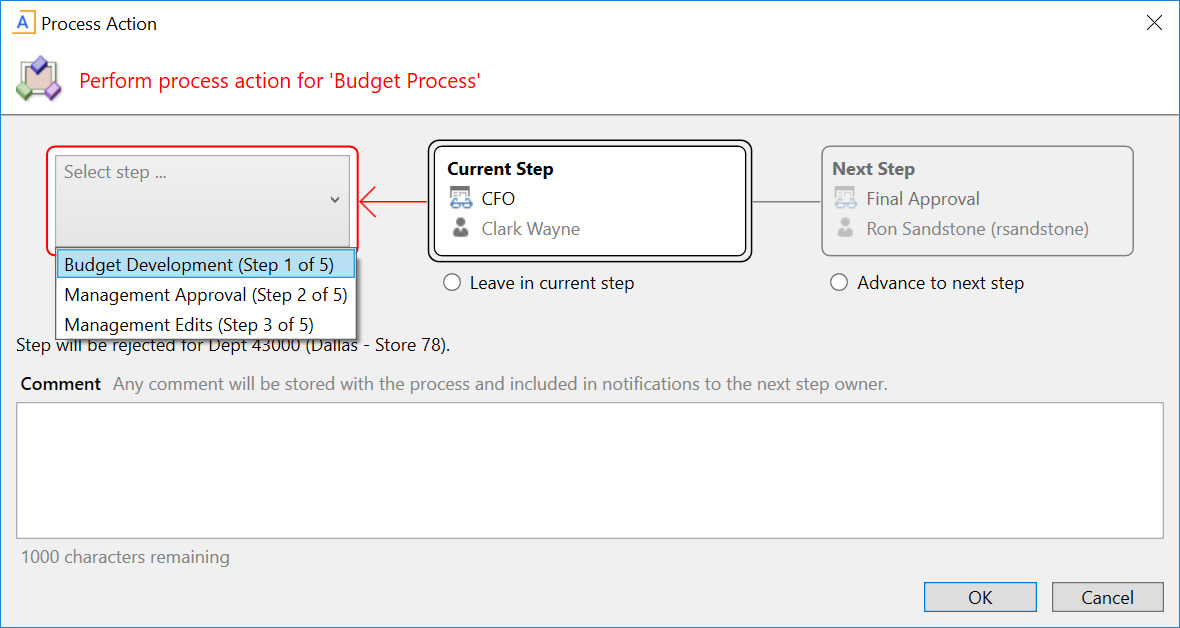
Example process action dialog with a user-selects rejection step
Some plan file processes may have an additional action of Deny request (or a similar customized name). The deny action causes the plan file to be aborted in the process, so that it no longer progresses in the process. This action is intended for cases where the plan file should be completely removed from the process and never approved. For example:
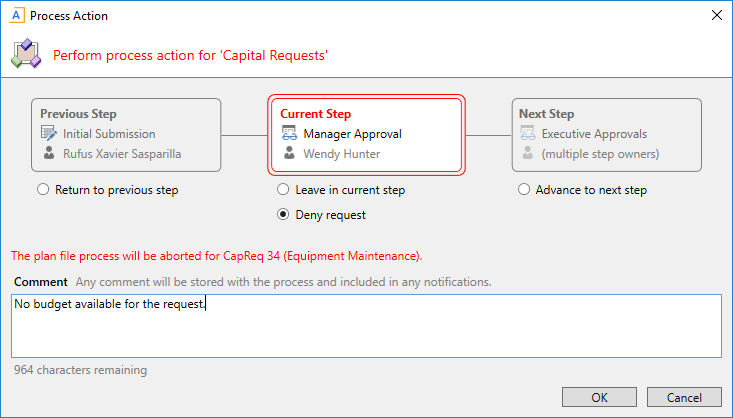
Example process action dialog with a user-selects rejection step
If you choose any action other than leaving the plan file in the current step, then you can enter an optional comment to be saved in the process history and included in the notification to the next step owner (if notifications are enabled).
This process dialog only displays if your system has been configured to prompt users about process tasks when saving. Otherwise, you must use the Process task pane to complete plan file tasks.
