New features and enhancements
The 2020.3 release for the Axiom software platform is focused on back-end architecture improvements and extensions to better support our vertical products and our Axiom Cloud service. Due to these efforts, the 2020.3 Axiom platform release contains only a few minor client-facing enhancements.
All of the client-facing changes in the 2020.3 release are detailed here in the release notes. This means that there is no separate What’s New document or a release overview video for the 2020.3 Axiom platform release.
Company name updates
As previously announced, Kaufman Hall Software is now Syntellis! The company name and company-branded logos in Axiom have been updated to reflect this change. This is primarily noticeable on the login screens of the Axiom Web Client and the Axiom Desktop Client (Excel or Windows).
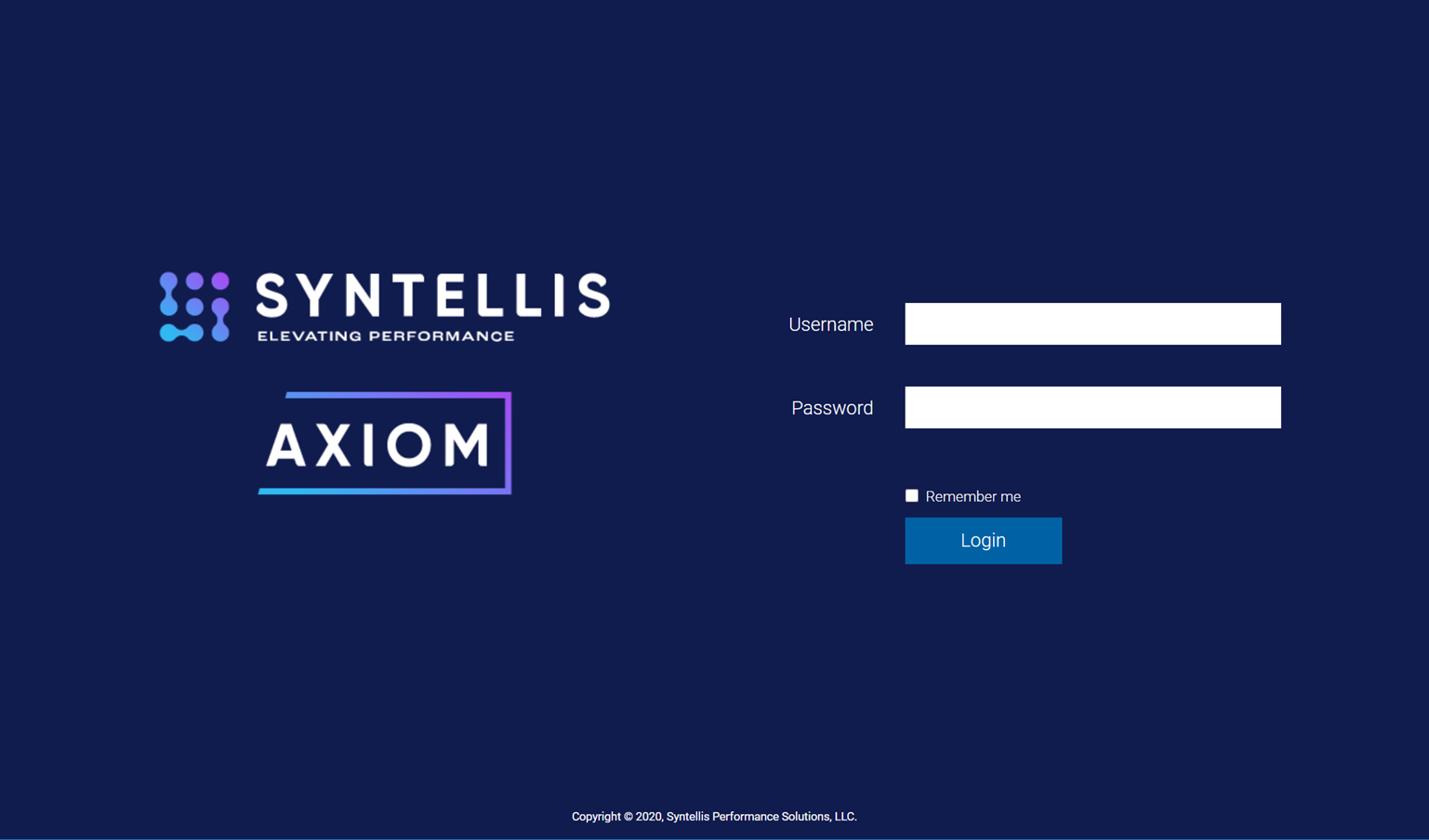
Example Web Client login screen
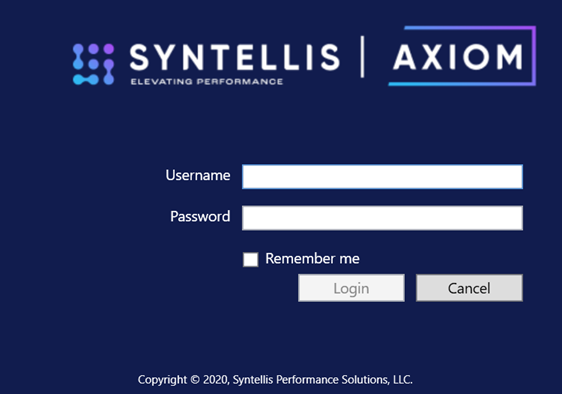
Example Desktop Client login screen
New user type and authentication type for support and consultant access
A new user license type of Consultant is now available to allow Syntellis consultants to log into your system as part of contracted consulting engagements. This new license type identifies the user as a Syntellis representative and means that the consultant no longer needs to take up one of your organization's Standard user licenses in order to access your system. Consultant users can only be created by support users.
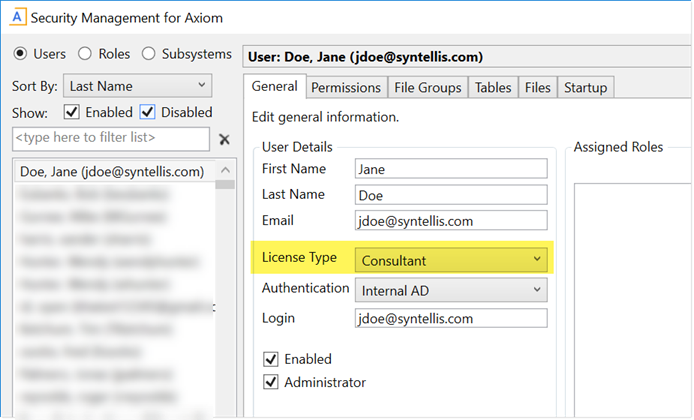
New license type for consultant access
Additionally, a new authentication type of Internal AD is now available for both consultant and support users, in Axiom Cloud systems only. When using Internal AD, consultant and support users are authenticated by Syntellis' internal Active Directory, providing a more secure authentication approach than Axiom Prompt authentication.
Application notifications for Scheduler jobs that are run manually
If you run a Scheduler job manually, you can now receive a notification within the application to let you know the status of the job. This notification will display in the Notifications task pane of the Desktop Client (Excel or Windows), and in the Notifications panel of the Web Client. This notification works as follows:
-
The in-application notification is only sent if the Scheduler job is run manually using the Run Now option. In-application notifications are not sent if the job is run via a scheduling rule or an event handler.
-
The in-application notification honors the Notification settings defined for the job to determine whether the notification is sent. For example, if the job is set to None, then the in-application notification is not sent. If the job is set to Send All Notifications, then both an email notification and an in-application notification will be sent when the job completes.
-
The in-application notification only reports the status of the job—success, failure, or partial success. It does not contain any error or success details, and does not include any messaging as defined in the Notification settings for the job. To view the details for the job, go to the Scheduler dialog or the Scheduler area of the Web Client, and view the result history.
-
The in-application notification is always sent to the user who ran the job manually.
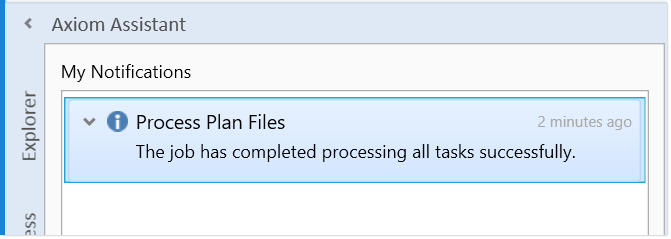
Example success notification
Display process tasks by description in the Process task pane
You can now optionally display process tasks in the Process task pane by description instead of by plan code. This option is configured per step in the Display Settings for Process Task Pane section, using the new option Sort by Dimension Description.
By default, this option is disabled, so tasks will continue to display by plan code for any existing processes. If this option is enabled, it only affects the display of tasks in the Process task pane. When you complete a task from the task pane, the Process Action dialog continues to display tasks by plan code and description.
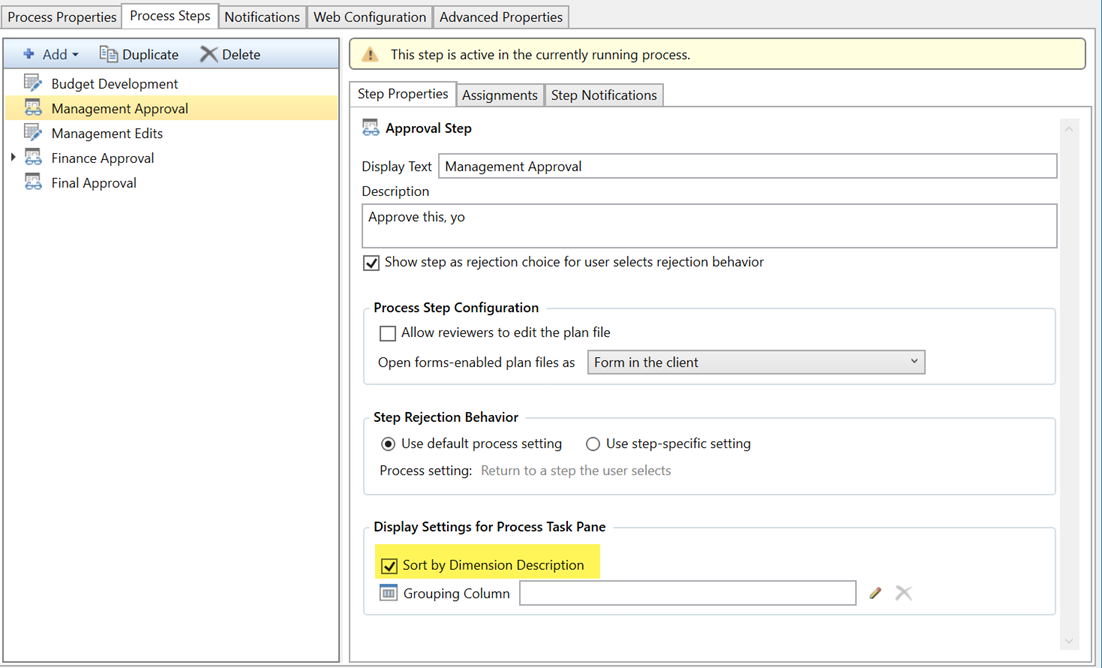
New option to display tasks by description
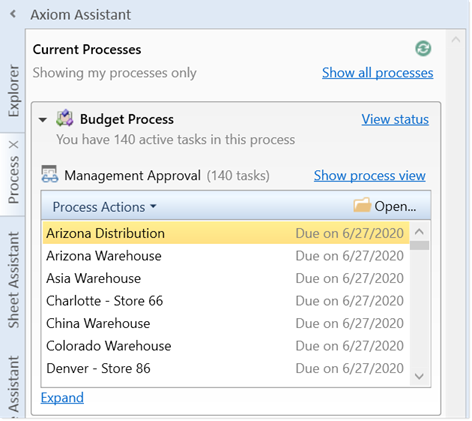
Process task pane showing tasks by description instead of plan code
NOTE: This enhancement was originally delivered in a 2020.2 patch. However, it is included in the release notes for 2020.3 because this release provides the official rollout of the enhancement.
Ability to expand lists of tasks in the Process task pane
The task listings in the Process task pane now have the option to expand the list when the number of available process tasks exceeds the default height of the list. When you click Expand, the list expands to up to three times the default height, so that you can see more tasks without scrolling. You can then click Collapse to return the list to the default height.
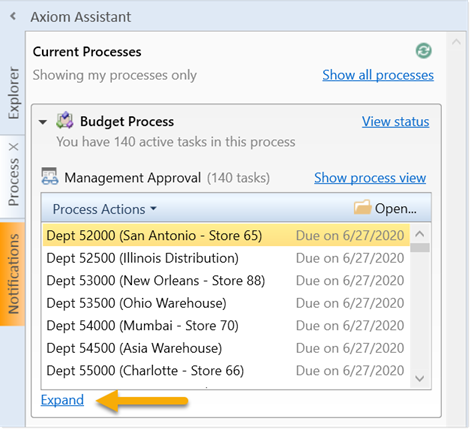
New option to expand the list of tasks
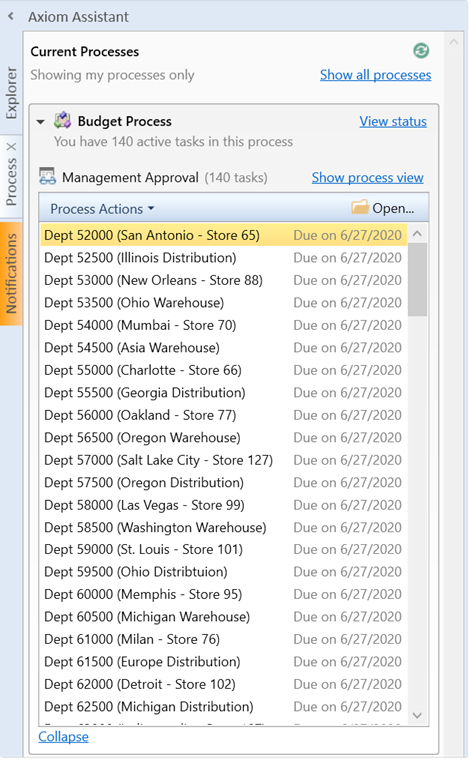
Expanded list of tasks
NOTE: This enhancement was originally delivered in a 2020.2 patch. However, it is included in the release notes for 2020.3 because this release provides the official rollout of the enhancement.
