AX1643
Each plan file process definition has a designated owner. The process owner receives all administrative notifications for the process, and can also:
- Start and stop the process
- Access the Process Status dialog when the process is active
- Move, complete, and regenerate process tasks for plan files
NOTE: Administrators can also perform all of these actions, regardless of whether they are the process owner.
The owner of the process is designated by the Process Owner setting on the Process Properties tab. By default, the process owner is set to the user who created the process definition. If desired, you can change the owner to a different user or to a role by clicking Select User or Select Role. If the owner is a role, then all users in that role are treated as process owners.
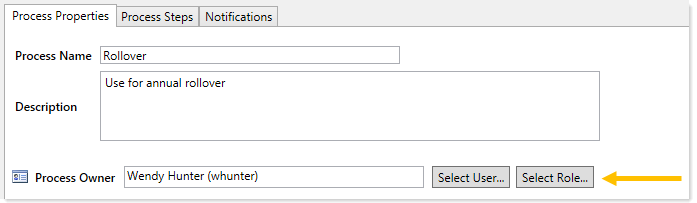
If the designated owner is a non-admin user, then you should make sure that the user has read/write access to the process definition, so that the user can open and edit the definition as needed, and can start the process. Once the process has been started, the process will display in the owner's Process task pane for the duration of the process, and the owner will gain access to the View status link so that they can perform any necessary administrative functions for the process. Process owners can also access the Process Manager dialog (Manage > Process Management > Current Processes) to perform process management activities for the processes they own.
Process owners are limited to viewing and managing process tasks for plan files that they have access to, as determined by security. For example, if a process owner only has access to 200 out of 400 plan files in the file group, then the process owner can only see and manage those 200 plan files. Additionally, if that limited-access process owner starts the process, only the 200 plan files that the process owner has access to will be started in the process. Ideally, a process owner should have access to all plan files in the file group that need to participate in the process. If you need process owners to manage a restricted set of plan files, then you should also use the process grouping or process filtering features so that the plan files in the process and the process owner's plan file permissions cover the same set of plan files.
Admin notifications for plan file processes
Admin notifications are automatically sent to the designated process owner when the following situations occur:
- The process is started or stopped.
- An error occurs in a process step.
These notifications are system-managed and cannot be disabled or customized. However, you can designate additional users to receive these notifications.
The Admin Notification Recipients are designated on the Notifications tab. By default, the process owner is the only recipient of these notifications. To add or remove recipients, click Edit Recipients.

In the Edit Recipients dialog:
- To add a recipient, click Add Recipients>User or Add Recipients> Role to choose a user or role.
- To remove a recipient, select the user or role in the Notification Recipients list and then click Delete.
The process owner cannot be removed as a recipient. If the designated process owner is a role, then all users in that role will receive the administrative notifications.
If the process uses a grouping column with a group owner column, then the designated group owners will also receive admin notifications for their group. It is not necessary to add these users as recipients separately. For more information, see Managing a plan file process by groups.
NOTE: If the user who stopped or started the process is also an admin notification recipient, that user will not receive a notification, because that user already knows about the change in process status. The intent of the started and stopped notifications is to inform interested parties that somebody else stopped or started the process.
