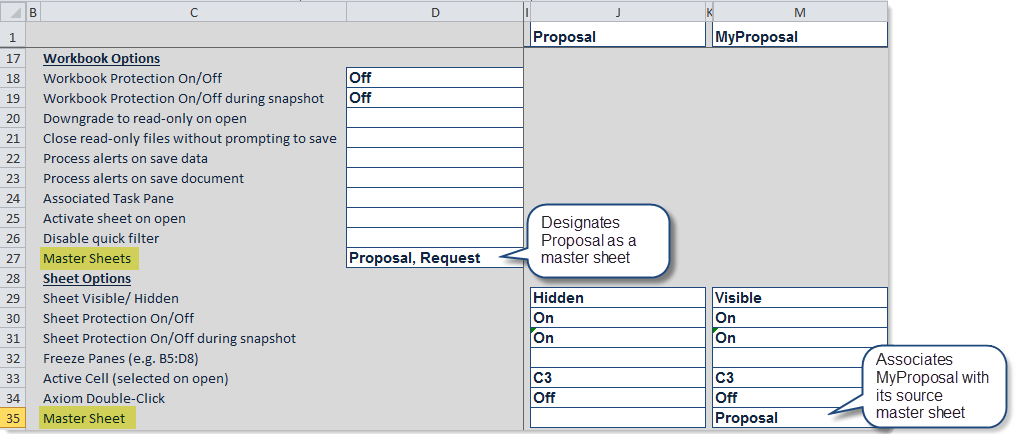AX1148
Enabling master sheets for an Axiom file
Once you have created a sheet or sheets that you want to use as master sheets for an Axiom file, you must enable the feature by completing the Master Sheets setting on the Control Sheet.
The Master Sheets setting is located in the Workbook Options section of the Control Sheet. To designate a sheet in the file as a master sheet, enter the sheet name. If there are multiple master sheets, separate the sheet names with commas.
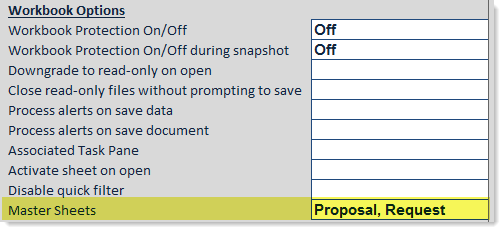
In the example above, the sheets Proposal and Request are designated as master sheets. End users will be able to add new sheets to the file by copying either of these master sheets.
The presence of a valid sheet name in the Master Sheets setting determines whether the Add New Sheet command is available to end users. You can use a formula in this setting that changes whether any sheets are shown or which sheets are shown, depending on some criteria. If the Master Sheets setting resolves to blank or to an invalid sheet name, then the Add New Sheet command will not be available.
NOTE: The availability of the Add New Sheet command is determined when the file is opened. If the Master Sheets setting is blank and then you enter a sheet name, you must close and reopen the file before Add New Sheet becomes available.
It is important not to confuse the Master Sheets setting in the Workbook Options with the Master Sheet setting in the Sheet Options. The Master Sheets setting designates the master sheets in the workbook, whereas the Master Sheet setting is used on the individual copied sheets to associate each copy with its source master sheet. The Master Sheet setting is a system-managed setting that is automatically completed when a sheet copy is added to the workbook; it should not be manually edited.
The following example shows how the Control Sheet of a plan file would look after a sheet is added to the plan file using the Proposal master sheet: