Calc method identification and validation
If template validation is used on a sheet in a template or plan file, then Axiom automatically maintains a calc method validation column within that sheet. Whenever a calc method is placed into the sheet via any process, this column identifies:
- The name of the calc method.
- The starting and ending rows of the calc method.
The validation codes and calc method validation column will also be placed in driver files and file group utility files that use calc methods. The calc method features that depend on the calc method validation column can also be used in these files.
Calc method validation column
When template validation codes are initially placed in row 1 of the sheet, the location of the calc method validation column is the last column in the used range (or column AD, whichever is greater). If the last column in the used range contains content, then the validation column is placed in the next column out (used range plus one).
You can identify the calc method validation column by the text CM appended to the end of the template validation code. For example: [AX;G;634322384031545966;CM].
As calc methods are inserted or changed in the sheet, calc method validation tags are placed in this column. The tags appear similar to the following:
[CMStartStop;Input Monthly;634322384641255966;97b5563fd4221cd]
This example is for a single-row calc method named Input Monthly. For multiple-row calc methods, there are separate [CMStart] and [CMStop] tags.
IMPORTANT: The tag syntax for calc method validation columns is mentioned here to help you identify the column and its tags in a sheet. The validation tags within this column are system-controlled and should not be manually edited.
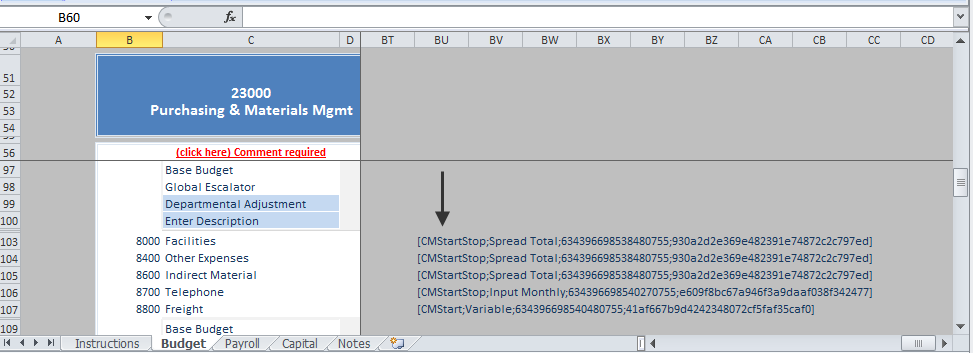
Example calc method validation column
The calc method validation column is reserved for validation tags and should not contain any end user content. However, you can place reserved Axiom feature tags within this column. For example, you may want to hide this column as part of a view. In that case, you can enter the tag [HideColumn].
The contents of the calc method validation column are validated when a file is saved. If Axiom detects content in this column that is not a calc method stop / start tag or an Axiom feature tag, a save error results. That content must be deleted before the save can continue. However, if a calc method stop / start tag has been modified so that the tag is invalid, the tag is simply ignored for any future calc method processes.
NOTE: Axiom may automatically move the location of this column, if it detects invalid content in the designated column when attempting to perform an action such as inserting a calc method. If this occurs, the contents of the column are moved, including existing calc method tags. Column formatting, if applicable, is not moved.
Benefits of using calc method validation
The presence of the calc method validation column provides access to the following benefits:
-
Administrators can replace multiple calc methods in a batch process, rather than needing to manually replace them one by one. See Replacing multiple calc methods.
-
Administrators can use the Apply Calc Method Changes utility to update existing plan files for changes made to calc methods. See Updating plan files for calc method changes (Apply Calc Method Changes utility).
-
When overwriting a multiple-row calc method, users no longer need to manually highlight all rows of the calc method. As long as the user's cursor is somewhere within the calc method, Axiom can automatically detect the starting and ending rows.
-
Users can open calc method forms at any time by double-clicking the calc method in the sheet. Without the validation column, forms are only presented during initial insert or when using the calc method to overwrite another.
-
When performing drill-down drilling on an Axiom query that uses a calc method library, the drill results will use the calc method applied to the row being drilled. The calc method validation column is used to detect the calc method for the current row.
