AX1812
When you create a scenario, the table variables for the file group determine which tables are created for the scenario. Before attempting scenario creation, you should review these variables and configure them as needed.
Default scenario cloning behavior
Scenario tables are created based on the table variables in the file group. For each table variable where Allow file group to save data to this table is enabled, new tables are created as follows:
- A table suffix is added to each table variable value. For example, if a table variable pointed to BUD2021 in the original file group, it will point to BUD2021_V1 in the scenario. The table suffix is defined when you create the scenario.
- The original tables are cloned to create the new tables for the scenario. By default, reference tables copy table structure and data, and data tables copy table structure only.
If a table uses the default scenario cloning behavior, it displays as Automatic in the list of table variables. In this example, none of the table variables have been configured to use a different behavior, so they all indicate either Automatic or N/A.
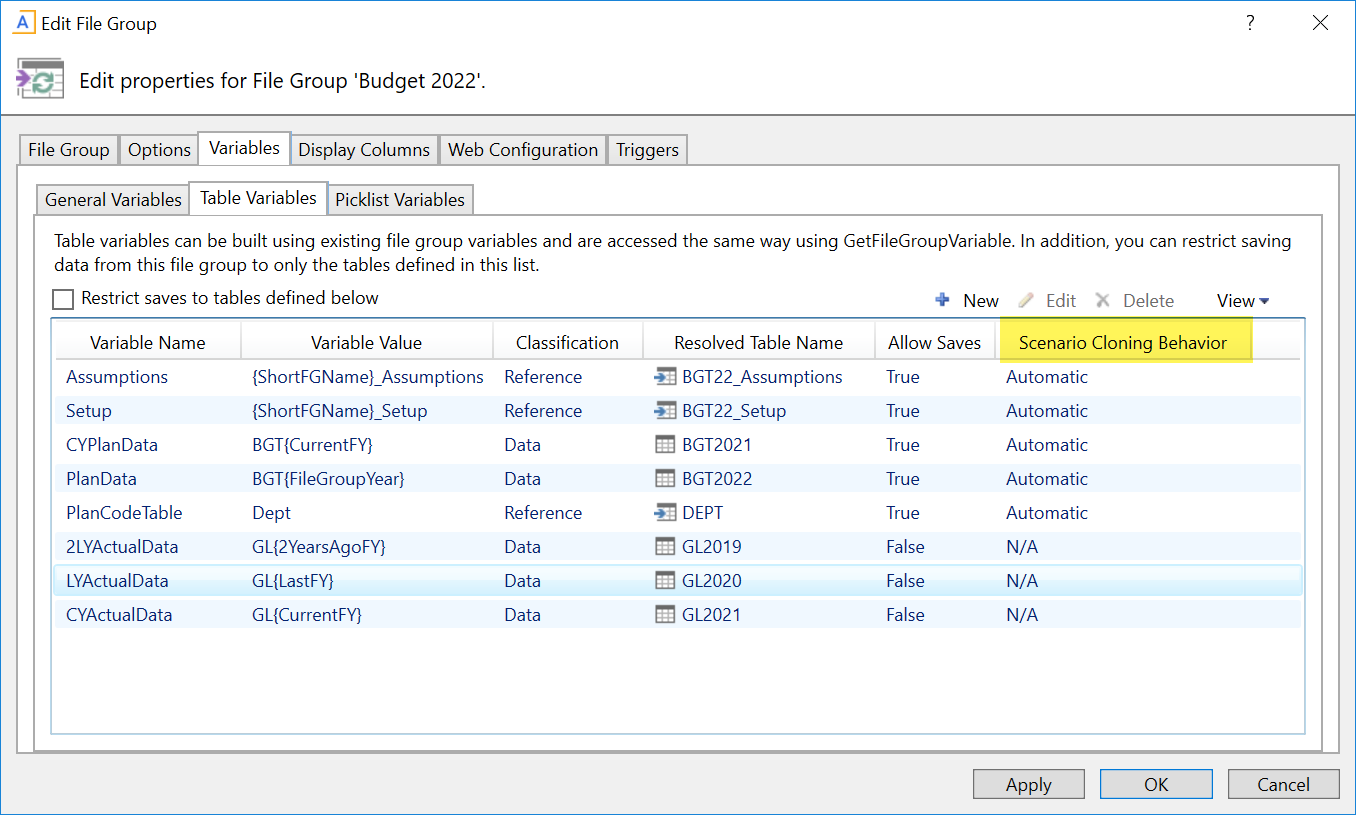
Example table variables using default behavior
Some tables are not cloned for scenarios and therefore display N/A as the scenario cloning behavior. This includes the following tables:
-
If Allow file group to save data to this table is not enabled for a table variable, then its target table is not cloned. The idea is that these tables are queried only, and both the original file group and its scenarios need to query the same data.
-
Document reference tables are not cloned, because document reference tables are created and edited via their source document. If you are using document reference tables for your driver tables, then these tables will be created by processing the driver files in the scenario once the scenario is created. Document reference tables are also known as "Save Type 3" tables.
-
Tables with identity key columns are not cloned for the scenario.
-
Picklist tables are not cloned, whether they are defined as a picklist variable or a table variable. Note that if the picklist table is defined as a table variable, it will display as if it uses Automatic or configured scenario cloning behavior, but it will be ignored when the scenario is created.
Overriding the default scenario cloning behavior
In some cases, the default scenario cloning behavior is not appropriate for certain tables. For example:
-
If the plan code table of the file group is the target of a table variable, then that table should not be cloned for the scenario. All scenarios for a file group must use the same plan code table. (Note that if the plan code table of the file group is an identity table, then there is no need to override the scenario cloning behavior because identity tables are automatically excluded from cloning when creating a scenario.)
-
If the file group has table variables for other dimension reference tables besides the plan code table, these tables probably should not be cloned for the scenario. For example, if a table variable references an Entity table or an Account table, there is likely no need to create a copy of this table for the scenario.
-
If the plan files in the file group are rebuildable—either virtual plan files, or persistent plan files designed as rebuildable—then tables that hold planning data should copy data as well as structure. Otherwise, any planning inputs made in the original file group and saved to the planning tables will not be available to the scenario.
If you need a particular table to use different scenario cloning behavior, then you can configure the table variable to override the default behavior. This change is made in the properties of the file group, before creating scenarios. For each table variable where Allow file group to save data to this table is enabled, you can override the behavior and choose one of the following:
-
Ignore: The table is not cloned when creating a scenario. The scenario will continue to use the same table as the original file group.
-
Structure: The table is cloned when creating a scenario, but only the structure is copied, not the data. Essentially, the table is empty until data is saved to it from the scenario.
-
Structure and Data: The table is fully cloned when creating a scenario—both structure and data. This means that the scenario starts with the same data as the original file group.
To override the scenario cloning behavior for a table variable:
-
On the Axiom tab, in the Administration group, click Manage > File Groups.
-
In the Axiom Explorer dialog, navigate to the file group that you want to edit, then right-click the file group and select Edit.
TIP: You can also access the file group properties by right-clicking a file group in the Explorer task pane.
-
In the Edit File Group dialog, select the Variables tab, then select the Table Variables sub-tab.
-
Find the table variable that you want to edit, then double-click it.
- In the Edit Table Variable dialog, do the following:
Select Override Scenario Cloning Behavior. This exposes a drop-down list of cloning behavior options.
For Scenario Cloning Behavior, select the desired behavior to use for this table—Ignore, Structure, or Structure and Data.
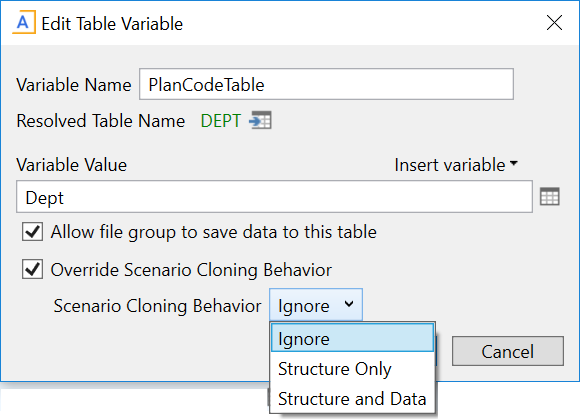
NOTE: If you ever want to restore the table variable to the default scenario cloning behavior, simply edit the variable to clear the Override Scenario Cloning Behavior check box.
- Click OK to save your changes to the variable properties. You should see the updated cloning behavior for the variable shown in the grid.
- Click Apply or OK in the Edit File Group dialog to save your changes.
