AX1735
Using the Save Lock Administration page in the Web Client, you can view all active sessions relating to data contexts in Axiom forms, and break save locks if necessary.
Save locking is an optional feature for Axiom forms, so that you can prevent concurrent data saves within the form. By default, multiple users can access an Axiom form concurrently and save data. If you want to prevent concurrent saves, you can define a data context for the form. Once a data context is defined, only one user at a time can have the "save lock" for that data context and save data from the form. If necessary, a user's save lock can be broken so that a different user can acquire the lock.
Only administrators, subsystem administrators, and users with the Administer Locked Items security permission can access this dialog and remove save data locks. Users with the Administer Locked Items security permission are limited to managing locks relating to documents that they have some level of access to. Subsystem administrators also have this limitation, plus they are limited to managing locks held by users in their subsystem.
To access the Save Lock Administration page:
-
In the Web Client, click the menu icon
 in the Global Navigation Bar The blue bar across the top of pages in the Web Client. The Global Navigation Bar provides access to system-wide features.. From the Area menu, select System Administration.
in the Global Navigation Bar The blue bar across the top of pages in the Web Client. The Global Navigation Bar provides access to system-wide features.. From the Area menu, select System Administration.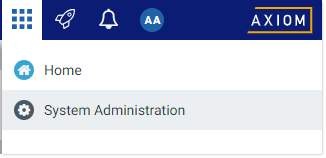
-
From the Navigation panel, select Tools > Save Lock Administration.
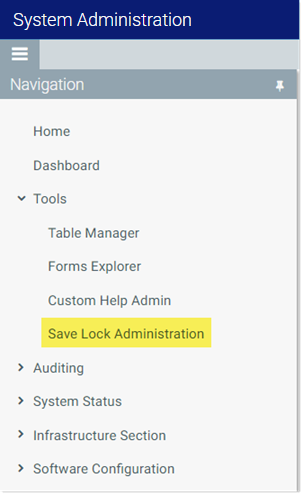
Alternatively, you can go to directly to the Save Lock Administration page as follows:
|
Example Cloud URL |
https://ClientName.axiom.cloud/SaveLocks Where ClientName is the name of your Axiom Cloud system. |
|
|
Example On-Premise URL |
http://ServerName/Axiom/SaveLocks Where ServerName is the name of the Axiom Application Server, and Axiom is the default name of the virtual directory. |
The Save Lock Administration page displays a list of all data contexts that are currently active in at least one session.
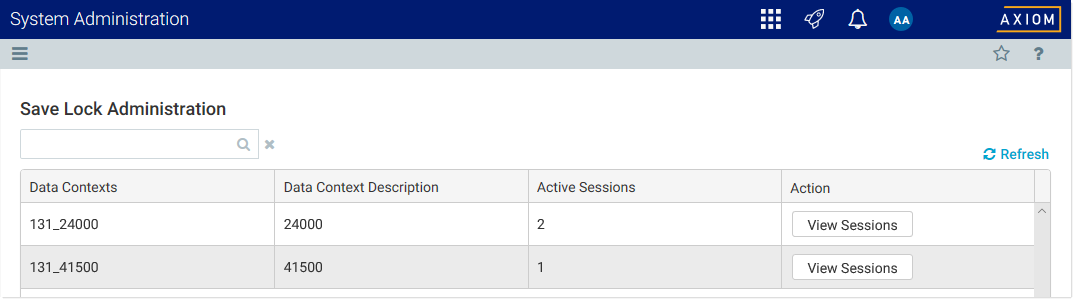
Example active data contexts
To view the active sessions for a data context and see the users, click View Sessions. Then, if you need to break a save lock, click Break Lock.
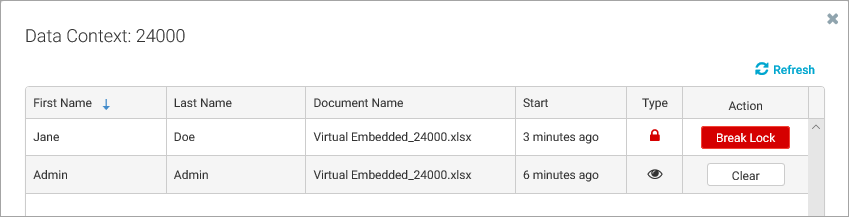
Example active sessions for a data context
IMPORTANT: If the user is actually in the form when you break the lock, then that user may not be able to save their changes. If the form does not become locked to any other user in the meantime, then the user can reacquire the lock. However, if another user has acquired the save lock, then the original user will be unable to save.
If a lock is broken, the user's form session is immediately converted to a view-only session, and the Break Lock button is converted to a Clear button. It is not necessary to clear the view-only session if the user is still viewing the form—the view-only session will be cleared automatically when the user stops viewing the form.
Clearing orphaned view sessions
When a user without a save lock is viewing the form, that user's session shows in the Save Lock Administration page with an eye icon instead of a lock. "View-only" sessions are tracked for information only, and do not affect the availability of the save lock. An example view-only session is shown in the previous screenshot.
Occasionally, a view-only session may be "orphaned"—meaning, the user is no longer viewing the form, but the save lock dialog and administration page still show the user's view-only session. If this occurs, you can clear the view-only session using the Save Lock Administration page, by clicking the Clear button on the session record. The sole purpose of the "clear" action is to remove orphaned records—the action has no effect on the availability of the save lock or on any user's ability to view the form.
