Opening recent files
Axiom Budgeting and Performance Reporting maintains a list of your recently opened files in the My Files and Tasks task pane. You can use this list for quick access to recent files.
The recent file list is located in the My Files section. Double-click the files to open them
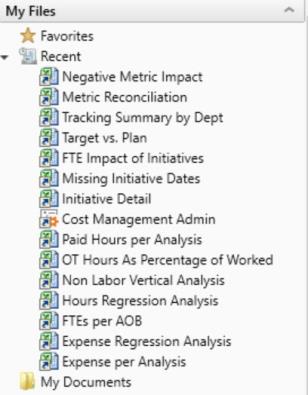
The list displays the last 15 files that you recently opened. Note the following:
- To clear the list, right-click Recent, and select Clear History.
- To continue to have quick access to a recent file, you can add it to your favorites. Right-click the file, and select Add to favorites.
-
If the icon next to a file name is a red arrow, this means that the file has been moved or deleted since you accessed it, so you can no longer open it from the recent file list.
NOTE: In the Windows Client only, you can only access recent files from the File menu. In the Excel Client, although your recent files are tracked in File > Recent, those links point to the temporary versions of the file stored on your local drive, not the source versions of the files stored in the Axiom database. Therefore, you cannot use Excel's recent file list to open Axiom files.
